Last Update: March 2024
Do you want to update an old profile picture of yours and replace for a new one on Facebook? That looks great! But you don’t know how to do it? Well, changing profile picture on Facebook is very easy, so we might be able to help you with that! In this article of how to change your profile picture on Facebook, we will detail and make sure you learn how to do it by letting you know a bunch of simple instructions. Don’t miss it and take note, because after this you will be able to show the world your new profile picture that everyone will love.
How to Change Your Facebook Profile Photo 2024
Steps to follow for change Profile Picture on Facebook:
1.) First step to change Facebook profile picture of yours, You need to log in on Facebook. For this you must enter the Facebook website and enter your email and password; then you will have to visit your Profile page. Once you’re in your profile, move your cursor over the profile pic you currently have, then you will see the “Update” option appears, you will have to click on that button.
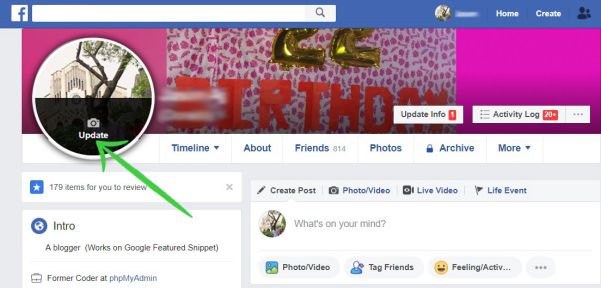 Change Facebook profile photo
Change Facebook profile photo
2.) Then, a screen will pop-up in the center of the page. This screen will give you different options to make changes to the photo. You have the possibility of edit an image that you’ve used in the past, or you can choose a new one by selecting the “+ Upload Photo”. Also, the image needs to be downloaded on your computer to be selected. Next, all you need to do is browse through your computer’s files and select the image and load it.

3.) As soon as you have chosen your new profile pic, you will get a new screen that will give you the option to crop the image and adapt it to the official measurements of this social network. To cut the image you just have to click on the photo and keep moving it, then when you consider it fits the best inside the box that is highlighted in vivid color, continue with the next step.
4.) The next and last step to change the profile picture is to choose the thumbnail photo; This is the image that will be displayed when you interact in the social network. Being a different measure to the profile photo, Facebook allows you to adapt it to the new size so that it comes out as you like it to appear. But we recommend you to choose one image that it’s at least 320 pixels wide and 320 pixels high. Select the image and click Save.
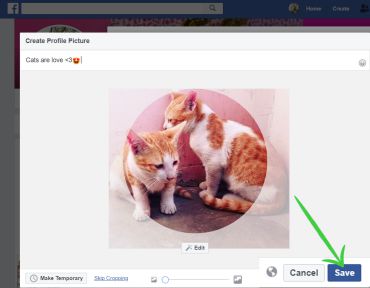
5.) Afterward, you will see how your Facebook profile pic has changed, and then your friends will receive a notification and also a post on your timeline will appear. That’s all this is how you can change your profile photo on Facebook.
FYI:
All your friends can see your new profile photo and comment but, if you don’t want anyone to notice that you’ve changed it, you can put the cursor in the upper right part of the image and click on the option Hide from the timeline as we show you in the image.
Then, another small screen will appear to confirm that you really want to hide the information. If so, click on “Hide” and none of your friends will see that you have changed your public image. So now, you can have the privacy you want and control all the things that happen in your Facebook profile.
Also read:
How to reduce Facebook Data usage on Android.
How to Disable Facebook notifications.
How to hide Friends list on Facebook.
How to Change Name on Facebook.
How to Go invisible on Facebook.
If you want to read more useful articles similar to How to change my profile picture on Facebook, we recommend you to enter our How to category. We have lots of good information right there! Thanks for reading.





