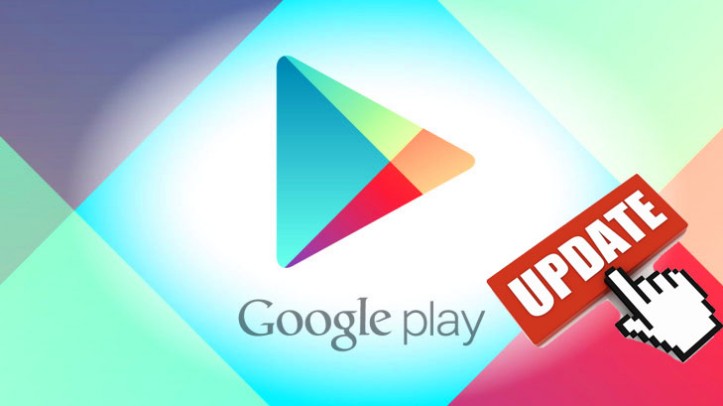Google play is where we get all the apps and games for our android smartphone. This article just to make sure if you have the latest version of google play store 2020 and ways to get google play store updated on your android phone.
Almost every week, Google launches a new version of the Play Store app to improve the application, adding improvements and new features. However, these updates do not reach everyone at once – they arrive slowly, and in some devices, it could take several weeks to receive all the new features.
If you like to have your device updated at all times with the most recent versions of your favorite applications, In the case of any app you can directly update through play store. But, did you ever wondered how do i update my google play store? Here we will tell you how you can update Google Play Store to its latest version on your Android:
Contents
How to Update Google Play Store on Android 2020
How do you update Google Play store? There are two different methods available to update google play store for android in less than five minutes. We explained it blow.
1. Check if Google Play Store is up to date & Try to Force the Update:
Usually, you don’t need to know how do you update the Google play store – the app is automatically get updated in the background. When Google releases a new version of google play store, it downloads and installs itself in the device – we don’t have to do anything. The only thing we can do is check the version that we have installed and if it is updated or not. Doing this, we can know if we have a pending update.
- To check if Google Play Store is up to date, we have to go to “Play Store> Settings> Play Store Version”.
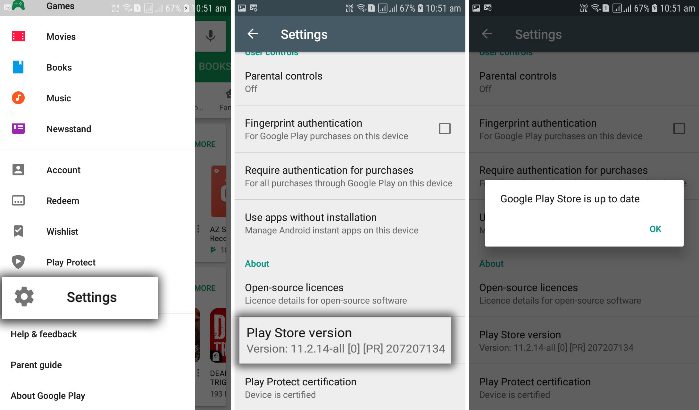
There, we will see the version that we have installed, and when clicking on the version, we will see a window that will tell us if “Google Play Store is updated” or if “Google Play Store latest new version will be downloaded and installed”.
If the app tells us that a new version will be downloaded, we only have to wait a few minutes for it. The program will be downloaded and installed on the background. We just need to leave the store, and after a while, when we enter the app again, it will be updated, or apparently updated. There is a chance that the latest version isn’t installed yet, even if you did all of this.
2. Update Google Play Store manually by Installing the APK:
Even if Google Play Store tells us that the app is updated, it is possible that a new version is already circulating in other devices, and that it won’t reach us until a few weeks later. If we want to have this new version, we’ll need to manually update our Play Store installing the latest Google play store update APK. We will tell you how to get google play store new version manually.
We need to enter the APK Mirror site and download the latest version of the Google Play Store, looking for the app through its search engine or using the following link:
- Google Play Store [APK Mirror]
There, we just have to find the google play store latest version and download the APK that matches the CPU architecture of our device: arm, arm64, x86 or noarch (arm, arm64, and x86). Once the variant of the APK has been selected, we only have to click on “Download APK” and install the downloaded APK on our smartphone. After the installation, we will have our Play Store updated.
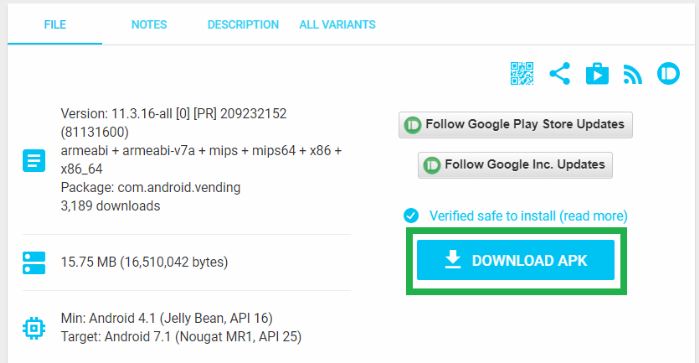
I hope this guide help you with google play store app updates 2018, To read more article like this we recommend you enter our Google Play store section.
Also read:
Google Play Store Refund: Trick to Get Refund.
How to Fix “Unfortunately Google Play Store has stopped” On Android.
How to Get Free Google Play Credit 2020.
How to Sign Out of Google Play Store.