Last Update: March 2024
Surely many of you have used at some point the well-known browser Mozilla Firefox. The browser is well represented by the image of an orange fox that trying to cover the shape of a ball. If you have it installed but also wants to keep it updated to its latest version to avoid any problem with the program, there are many methods to upgrade Firefox to its latest update. Now, you might be questioning how to update Mozilla Firefox to the latest version? Keep reading to know the answer!
This powerful browser engine has a capability to load web pages at very high speed, and also can handle multiple tabs at the same time without being consuming much system resources of the device where you have installed, hence it is used in very diverse sectors and for users of all levels, be they beginners or advanced level.
You may also like:
- How to Make Firefox your Default Browser in Windows 10.
- How to make Chrome Default browser on Windows 10.
- How to Update iTunes to the Latest Version.
- How to Clear Cache in Google Chrome.
What Mozilla Firefox’s users like the most is that it is very intuitive and makes easier navigating through its different features. Every feature is where you need it, and because of that, you don’t have to search much time after founding it. It also has an incognito mode so you can block the annoying ads that follow us every day based on your search, also known as Cookies. When you use this mode, everything you’ve searched will disappear the moment you close the tab. You can’t deny that it has a lot of advantages, so keep reading to know how to update Mozilla Firefox to the latest version in case you want to have the full experience that this searcher provides.
Contents
How Do I Update Firefox?
Update Mozilla Firefox for Windows 7, 8 and 10
Generally, Firefox is responsible for keeping itself updated automatically, and it is not necessary that the user has to do it by itself. But there are times when, for some reason, in some occasion, that update does not occur, and you must deal with it manually. Also, you can select among the preferences the option that “the browser does not update automatically” and so you can choose the time to do it yourself. So without a further ado lets see how to update: Before we take you to the steps, you should have to know it. Generally you have two different ways to update firefox browser 1. Downloading the latest release of the program (executable setup file) and Installing it. 2. Performing the update from the existing installation of the firefox.
Download Mozilla Firefox update (latest version)
It is a very simple process so you can follow the following steps to do it without any problem:
1.) If you don’t have Firefox installed on your pc:
- At First, you need to download the latest firefox update executable setup from above download link.
- After downloaded the setup file, you need to open it and follow the steps shown in the installation wizard. Once you are done with the installation, you already a user of firefox latest version.
2.) If you already have Firefox installed on your PC:
- Open “Mozilla Firefox” browser and move your mouse to the “Hamburger menu button” right at the top right corner and click on it.
- Next, open the “help menu” located at the bottom, a drop-down menu will open.
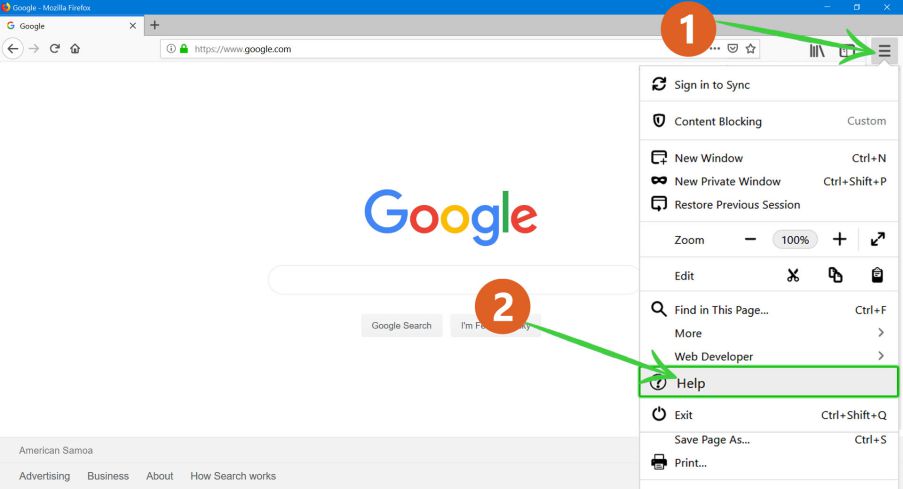
- Select “About Firefox“, which is just in the last position.
- Firefox is going to open a pop-up, and a message appears telling you that it is checking if there are available updates. In case your browser is not in the latest version, it will start downloading the new update automatically.
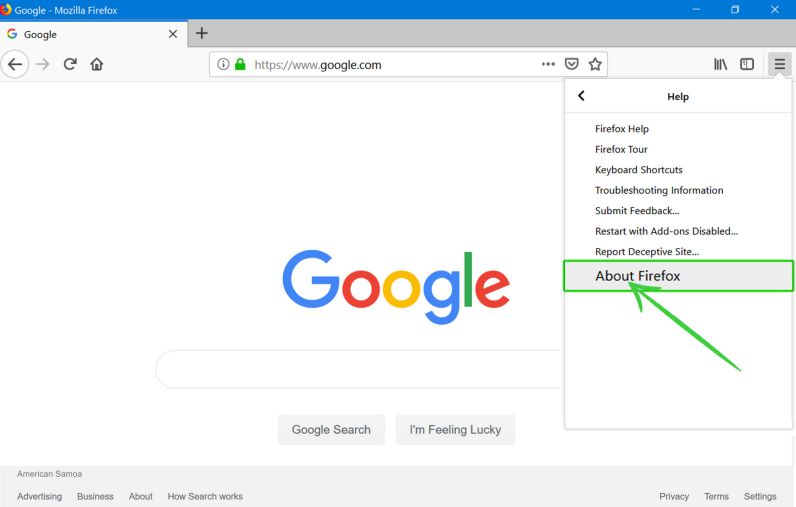
- When you have finished this quick process, you must click on the “Restart to update Firefox” button.
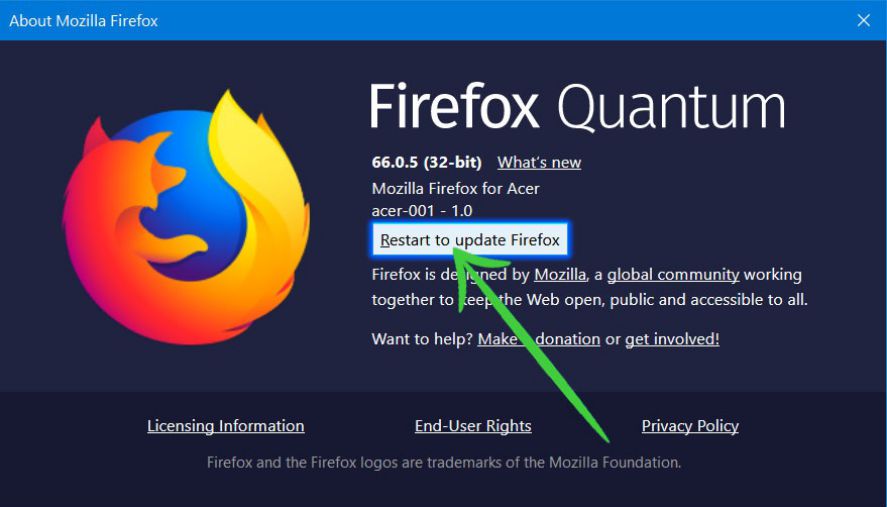
- After the restart, you can enjoy the new update on your computer with a Windows Operating System. That easy!
In case you want to configure the Firefox updates itself automatically, do not hesitate to do this steps:
- You must go to Menu and select Firefox Options.
- Now you must locate in the “General » tab and move to the “Firefox Updates” section.
- From this section, you can configure the frequency of update and the mode, selecting the option that most interests you. You can customize updates to make them automatically or manually.
- From here we recommend the automatic option to keep your device always at the highest security level although, as we say, if you prefer to make the updates yourself, you can do it through this configuration.
Note: The used version of Windows does not have too much to do here because the browser is not dependent on the architecture of the computer. With this, we want to refer to that the update is done the same for any Windows, either in its version 7, 8 or 10.
Update Mozilla Firefox on Mac
Firefox updates on Mac follow practically the same steps that we have explained in the previous section to do it on Windows. This one depends directly on the browser, so the only case in what the operating system matters is to do the installation.
Anyway, we will make a summary of the steps, in case you have not read the section Update Mozilla Firefox in Windows.
- You can download the installation file from the above download link. Open the Firefox browser and look for the option in the “Main menu > Help > About Firefox“.
- Mozilla will look for updates after the version in which your browser is. In case there are, Firefox will update automatically on your Mac computer.
- When this process finishes, you must restart the browser so that the changes are complete. An option to do it directly will appear, but if not, you can close the browser from the blade and reopen it, by clicking on its shortcut.
What Is the Latest Version of Firefox?
The latest version of Firefox is 122.0, which was released on January 23, 2024.
Downgrade to Older Versions of Firefox
If you have any problem during the download or the installation, you can use the link we provide here; they are 100% secure, and the downloads come from the official Mozilla Firefox website. Of course, before trying to update your current version of Firefox, check for updates; so, you make sure that you have any pending Firefox update.
Updating Firefox is a simple process that has many rewards; it makes you enjoy the most updated features and also improves the performance of your browser. So, remember to share this article with that friend that doesn’t always attend to their Mozilla Firefox update, or has trouble with its Firefox not updating.





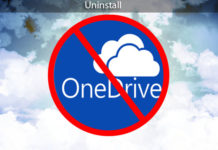

Nice post thanks for sharing