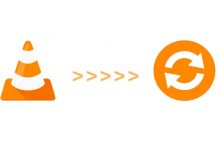Last Update: March 2024
Lets say you are watching video on VLC, while you watching a video you note that there is something interesting happened in a second. You so curious to see that scene again what you will do is rewind it a bit then play/pause the scene again. Instead of doing rewind if you go frame by frame you can get the amaze view and able to note the scene more accurately. In this article we will show you How to Use VLC media player frame by frame feature to play video frame by frame.
VLC is one of those programs that you can find on almost any computer. In fact, we are so accustomed to using it that it is very possible that many of us have always been satisfied with using VLC in a basic way, and we have not stopped to look at eerything that VLC is capable of doing.
When you’re watching a movie, there are always bits of detail that flash so fast that they get lost in the overall look of a scene. Catching the exact moment of appearance can be frustrating when you use the pause button. By using VLC Media Player, you can get rid of that frustration thanks to VLC frame by frame functionality. Using the frame-by-frame button, you can advance through a scene one frame at a time, capturing that lost detail without the constant pause and restart, with a much better result than other media players.
Also read:
- Free DVD Player for Windows 10.
- How to Rotate / Flip a Video in VLC.
- How to Play MKV files on Windows.
Things you’ll need
- A PC.
- VLC Media Player Software.
- A multimedia video file.
How to Go Frame by Frame in VLC Media Player 2024
Method #1
Steps to toggle frame by frame in VLC:
- Just play the video with VLC Media Player.
- While the video is playing, go to where you want to start watching it frame by frame. Press the “E” key on your keyboard.
- The video will pause in the frame you are.
- Now Press the “E” key again to go to the next frame of video in VLC.
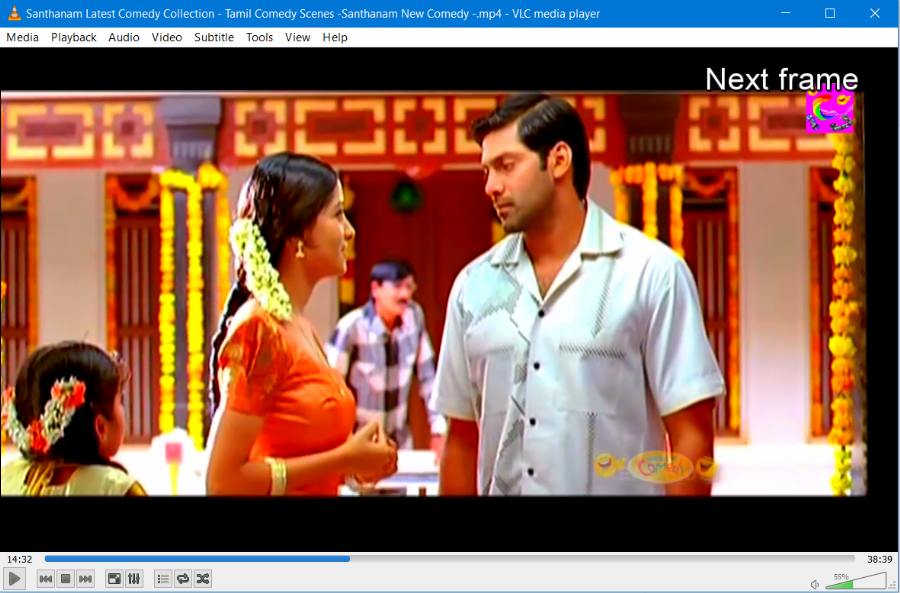
VLC Next frame © TechinDroid
By simply tapping “E” key you can toggle VLC media player frame by frame function.
Method #2
Steps to follow for Go frame by frame in VLC media player:
1. Press the “Start” button in the windows toolbar and then scroll through the program menu until you reach the “VideoLan” program group. Click to open the group and click on “VLC Media Player” to Open the VLC software.
2. Enable frame capacity framework by clicking “View” in the top menu, then selecting “Advanced controls” from the drop-down menu. A “Frame by frame” button will appear in the controls section at the bottom of the window. The frame by frame button is the one that resembles a single movie frame.
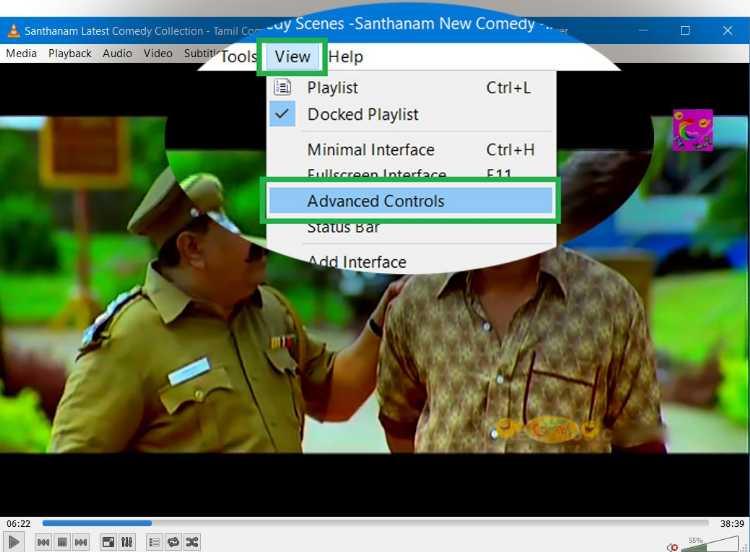
3. Click on “Media” on the main menu at the top of the VLC player, and then select “Open file” to open a file explorer that will show the contents of your hard drive. Navigate through your files until you locate the directory that contains the media file you want to play. Highlight the name of the file with the mouse then click on the “Open” button to start playing the file.
4. Press the two-bar pause button to pause the video at any time.
5. Advance to the next frame of the pause frame by pressing the frame by frame button. Press the “Play” button to restart the video at any time.

That’s it now sit back and let VLC play frame by frame the video you are watching! If you want to capture the specific frame of the video, To Frame capture with VLC: Play the video and pause it in the frame you want to take snap of. Now Click on the “Camera” button in the advance control toolbar, The saved picture will be saved in your Pc’s Pictures library.
See also: