Last Update: March 2024
Extracting data from iPhone backup without iTunes is possible in most cases, and we will show you how to extract messages, photos, contacts and etc from iPhone backup.
iTunes is the good choice that can be used to back up the important data on your iPhone, iPad and iPod Touch. If you have created a iPhone backup with iTunes previously, then you can extract data from your backup when you deleted/lost important files on iDevice, or your iPhone screen is broken, or for any other reasons.
How to Download and Install iTunes on Windows 10.
When you found your iPhone data was lost, firstly remember not to sync your phone to iTunes otherwise your previous backup file will be overwritten by the new backup data and the lost files you want to recover from the original backup can’t be recovered permanently.
iPhone Backup Extractor
There are numerous best iPhone Backup Extractor tools available to help you recover iPhone data from iTunes backup. Here we suggest you Jihosoft iPhone Backup Extractor , an outstanding program for both Windows and Mac computer.
Functionality & features:
- Extract iPhone files from encrypted/unencrypted iTunes backup.
- Extract recover text messages, contacts, call history, photos, videos, WhatsApp messages, Viber chats, voicemail, voice memo, Safari bookmarks and etc.
- Compatible with iPhone 7 (Plus), iPhone SE, iPhone 6s (Plus), iPhone 6 (Plus), iPhone 5s, iPhone 5, iPhone 5c, iPhone 4s, iPad Pro, iPad Mini, iPad Air, iPod Touch running from iOS 6 to iOS 10.3.2
- Preview before extracting.
- Extract messages from iPhone backup.
- The free trial version lets you scan and preview iTunes backup without any charge.
- Easy to use, 100% clean, no spyware of adware.
How to Extract Data from iPhone Backup 2024
Here is the step by step guide to extract data from iPhone backup using Jihosoft Extractor tool.
1. Install and launch Jihosoft iPhone Backup Extractor on your computer. Make sure the latest version of iTunes has been installed on your computer.
Note: You don’t have to run iTunes when using this iPhone Backup Extractor.
2. Then the program will list the the backup files that are found. You don’t need to connect any device to computer, just select an iTunes backup file to scan, and click “Next“.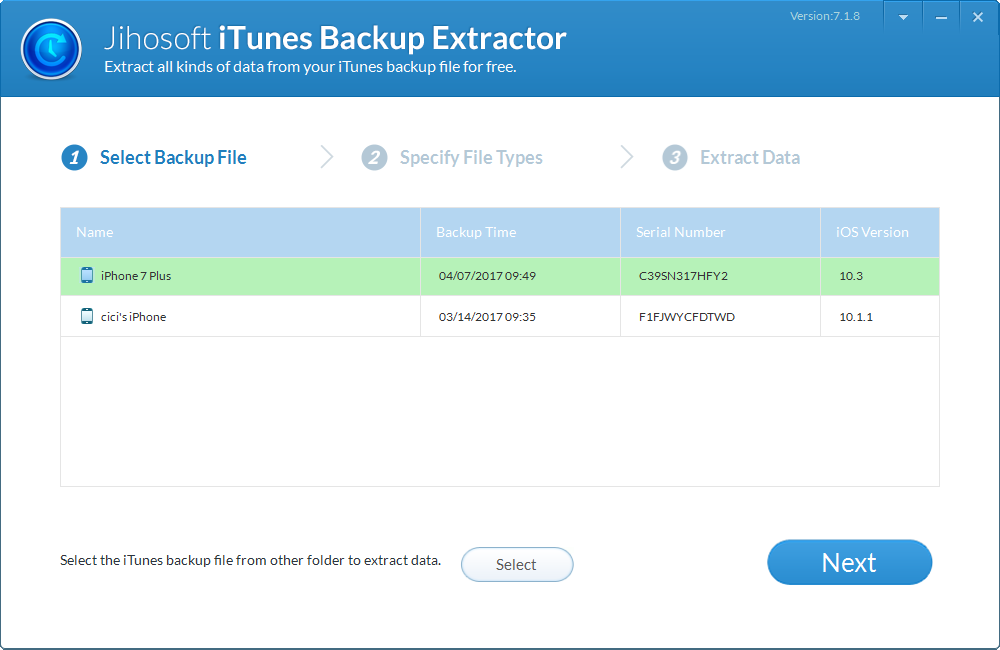
3. After that, click Next directly to extract all the files from iPhone backup, or choose specify file types to extract.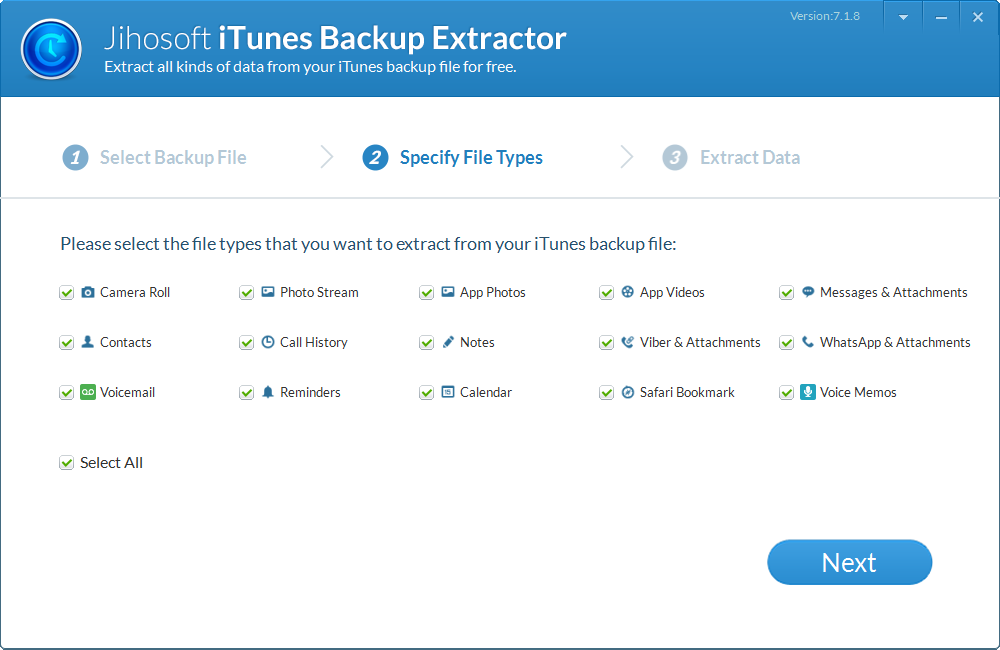
4. Finally preview files and click “Recover” button to extract the lost iPhone data from iTunes backup and export the recovered files to your PC.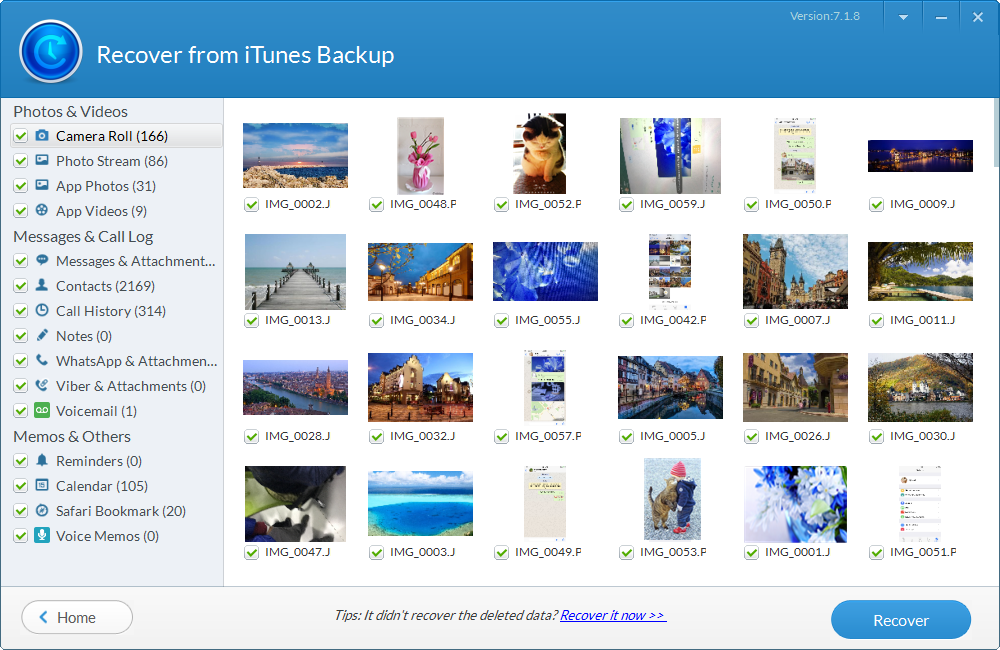
I hope this iPhone backup extractor will help you safely recover all kinds of text messages, files, photos, videos and documents from the iTunes backup for free.



![How to Get iOS 12 Emojis on Any Samsung device [ROOT] iOS 12 Emojis](https://techindroid.com/wp-content/uploads/2019/02/iOS-12-Emojis-218x150.jpg)
