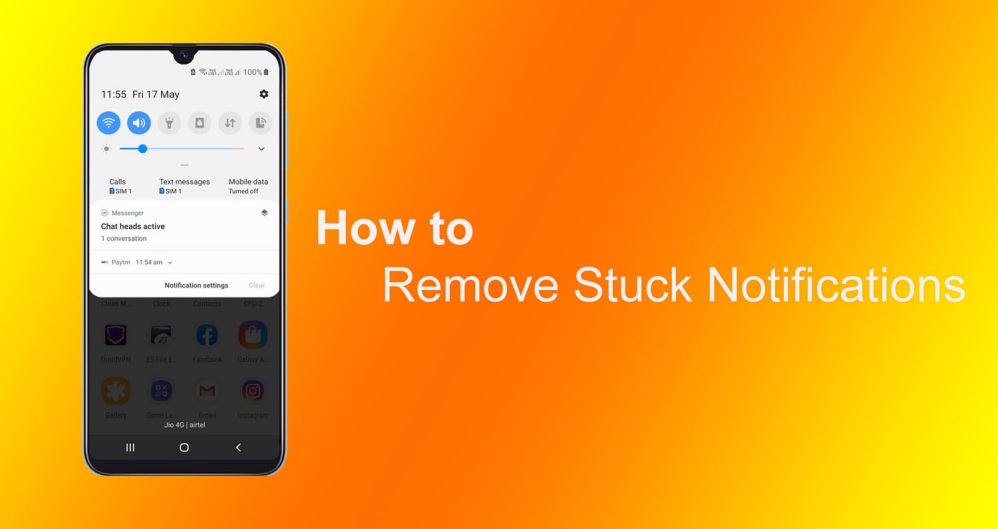Last Update: March 2024
Android operating system has really brought to us many fantastic features that are very interesting and makes it easy for us to surf the internet, Among all the news that Android 8.0 Oreo(operating system) has brought us, there is one that has not yet convinced many users of the Android 8 operating system.The new permanent notifications of the android system or stuck notification on Android are very annoying to some folks who are using Android Oreo and They are looking for the way to clear permanent notification on Android smartphones like samsung, huawei, xiaomi – miui, vivo, oneplus and other devices.
In Android 8.0 Oreo, the operating system will inform us with a permanent notification which apps are being shown on other apps and which Apps Running in the Background. This is as a security measure, to inform the user the behavior of each app but, fortunately both notifications can be removed.
Contents
An App is Displaying Over other Apps? How to disable this notification
The notification that tells us that such app is displayed on other apps, an app is running in the background is the simplest and fastest to delete. You just have to perform a long press on said notification and “Turn off” its switch & tap on “Save” option. This way you able to stop this notification for that particular app.
If you tap on “Details” option, it will open the notifications settings of the selected app. There look for the type of notifications that you want to block from the app. You will have to “turn off” the slide switch right next the notification type, or set importance to “low” to take control over how you will receive these kind of notifications in future. This will stop showing the notifications from the selected categories. If you do not want any app to show the notification, you will have to deactivate the notification option app by app as shown in the video above.
Hide “App is Running in the Background” Notification on Android Oreo
The other annoying notification is the one that informs us in a single permanent notification that apps are running in the background. Here from the system settings you can not remove it from the notification bar, but from the status bar, that is, it does not show the notification icon when the bar is not displayed.
To do this you have to perform a long press on the notification, click on Details> Apps that are running in the background> Importance> Low. The notification will disappear from the status bar. Do not let it be removed completely for security, so that you will know what apps are running in the background.
If you still want to clear it completely so that it does not appear in the notification bar either, you should long press on the notification and just “turn off” switch as we did in the first method.
You still have another way to do this by installing the app called Hide “running in the background” Notification that you can download from Google Play store. This app, works by enabling the accessibility then the app is granting you access to notifications and give you the possibility to remove the permanent notifications. The app occupies 1.51 MB and from its settings you can hide this app from the app drawer. it does not show its icon in the app drawer anymore. Then in future if you want to uninstall it. You will have to go to open the app’s page on Google Play and uninstall from there.
Now we will talk about how to remove most of the annoying notification that disturb us on most of our social media applications like Instagram, Facebook, Snapchat and many more.
 Instagram notification won’t go away
Instagram notification won’t go away
It is very common when surfing the instagram sometimes you get some annoying notification from your Instagram app: “instagram running in background” which you don’t want to see, all you have to do is to long press on the notification and then tap on the “details” and the “turn off” the notification then it will not show up again, the notification category is there in the notification info itself.
 Netflix notification won’t go away
Netflix notification won’t go away
This notification can sometimes be annoying in a way that it shows when you are busy doing other important things on your phone, “Netflix is running in background” this can be so frustrating I know but, I got the solution for you. When the notification shows up just press and hold your finger on it and press the “Details” option, there you will be able to turn off the notification.
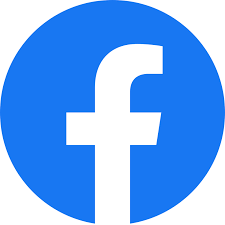 Facebook notification won’t go away
Facebook notification won’t go away
Have ever been disturbed by this Facebook notification,“Facebook is running in the background” it is very commonly that it occurs almost every time when you don’t want to see it, so the best thing to do is, just get rid of that stuck notification permanently, in order to do this, long press on the said notification and tap on “details” and turn off the right notification category so it doesn’t disturb you again.
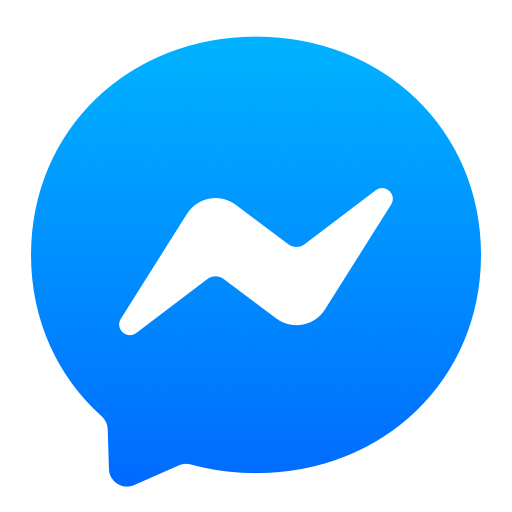 Messenger notification won’t go away
Messenger notification won’t go away
The messenger notification is very common to android users, it shows up almost every time you turn on your data to browse the internet, you will this notification “messenger is running in the background” or “messenger is displaying over other apps” the only thing you need to do to get rid of this is to Long press on the messenger notification then click on “details” and then “turn off” the notification.
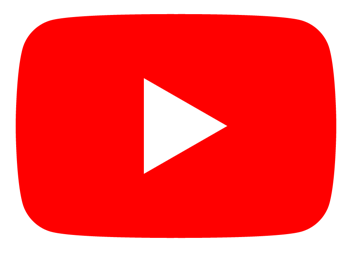 YouTube notification wont go away
YouTube notification wont go away
YouTube notification is another notification that disturbs a lot on the android 8 Oreo, this notification won’t go away until you stop the notification permanently so it doesn’t show up on your notification or statusbar again. When the notification comes up, Tap and hold your finger on the youtube notification and then click on “details“, you will be able to turn it off after clicking on the details.
 Snapchat notification won’t go away
Snapchat notification won’t go away
Snapchat is a very popular social media platform where you can edit your videos and pictures with the effect you want but, it can sometimes be annoying when it comes to the non removable notifications, “Snapchat running in background” , “Snapchat has been detected using camera in background” this is what most of us dislike and have been looking for a way to get rid of it, all you need do is to long press on the notification and click on “details” to turn it off permanently so it doesn’t show again
Text message notification won’t go away
It is not only the app that requires data that disturb you when you are doing something important, the text message notification is also an annoying notification that you don’t want to see, to get rid of the said notification what you have to do is to long press on the notification when it shows and click on “details”, then you will be able to turn off the notification easily.
Android software update won’t go away
When your android software is due for update, the software update won’t go away, it tends to notify you almost every time even when you are not ready to update it, this is not something you want to see every time, so how do you stop the notification, all you have to do when the notification pops up to to long press the software update notification and tap on the “details” then you will be able to turn it off immediately.
Android system notification won’t go away
The android system notification can also be a very annoying notification that won’t go away until you permanently stop it, all you need do is to just long press the notification when it shows up and then click on details there you will be able to turn off the notification permanently.
We hope that after reading this article now you will be able to turn off any annoying notification on your Android Oreo device, to read more article like this enter our Tips & Tricks section.