Last Update: March 2024
Connecting the PS3 controller to a computer (PC) is not as difficult as one might expect. In general, it just requires users to connect their DualShock 3 to the USB port of their computer. All you need, in that case, is a USB cable. In this tutorial we will show you how to connect PS3 controller to PC.
Although most wireless gamestop PS3 controls come in their box along with a USB cable to charge the battery, those who do not have it can get one from an unofficial brand. These type of cables can be very cheap since they’re universally used nowadays. As these cables are used to charge the controller’s battery, we’re supposed to have one anyway.
Also read:
Contents
How to Use a PS3 Controller on PC?
Today in TechinDroid, we will help you with a quick guide to connect PS3 controller to PC, Windows 10, 8.1, 8. so you can set aside the mouse and keyboard for a while if you want to. The exact process to get it depends on the version of the DualShock 3 you are using, but for the most part, you have to perform a similar procedure to use a PS3 controller on PC.:
Step 1: Download and configure the MotioninJoy drivers
First, connect the PS3 controller to your PC via a USB cable so that Windows starts the installation of a set of initial drivers. Once finished, visit the download website of MotioninJoy and scroll down to download the latest version of the driver. These files contain a configuration tool needed to use DualShock 3 on a PC, although once you run the initial installation, you will not have to use it again.
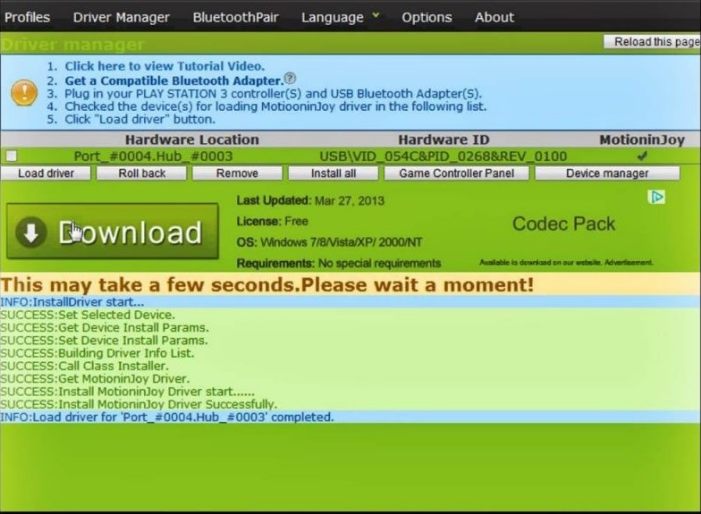
Once MotioninJoy is downloaded to your computer, locate the file and extract its contents into a folder of your choice. When the process is complete, open the program called ‘MotioninJoy_071001_signed’. After starting it, you must click on the tab that says ‘Driver Manager’ and find your command in the corresponding area of the Hardware, where you have connected it. Next, select ‘Load driver’ and continue with the installation, even if Windows pulls messages from unknown drivers. After completing the installation, the MotioninJoy program will close.
Step 2: Download the ‘Better DS3’ program
With our drivers on step 1 already installed, now you must navigate to the official Better DS3 website and download the driver configuration tool. When the download is completed, open the ZIP file (titled ‘BetterDS3_1.5.3’) in the location you have previously selected, using 7-Zip or a similar program open zip files. Then double-click on the Better DS3 executable file to start the software.
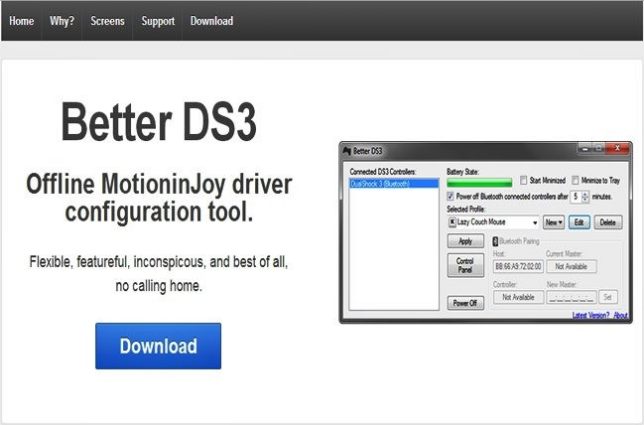
Step 3: Run the program and create a profile
Once the application mentioned in the previous step is opened, plug your PS3 controller with your cable into a USB port on your computer. If you use a wireless DualShock 3, first connect the cable to the controller before attaching the other end to the PC. Wait a moment for your CPU to recognize the command, and if everything goes well, the device will appear in the box below the section that says ‘Connected DS3 Controllers’ in the program window.
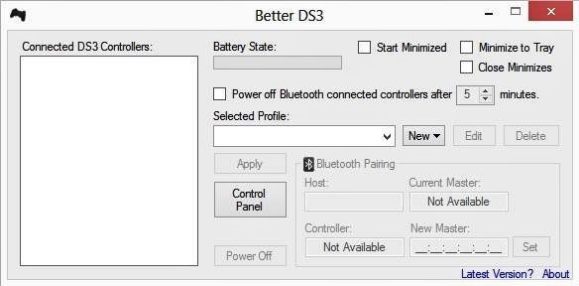
PS3 controller windows 10
The next thing is to create a profile that tells your PC what kind of command is what you want to emulate, because essentially what you’re doing is to imitate the functionality of other computer compatible commands. For example, if you select ‘XInput’ – the Xbox 360 command emulator – your DualShock 3 will act as a driver for the aforementioned Microsoft console on your PC. We recommend that you use this configuration and create a profile using the ‘XInput’ option since it may be the most used button layout when you play video games.
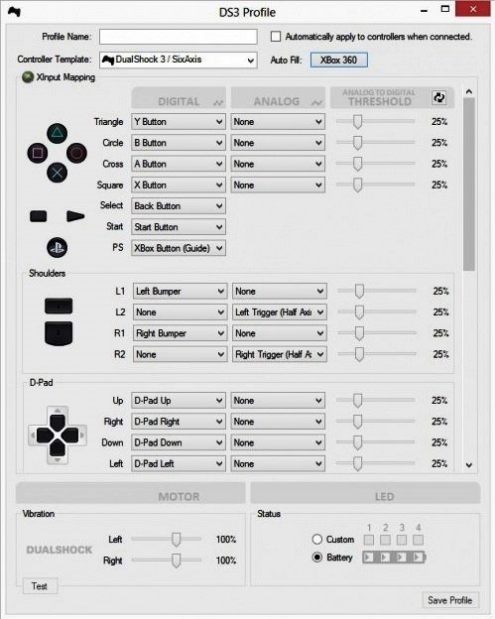
To do this, you have to click on the menu that says ‘New’, and choose the option ‘XInput’.Once you do it, a new window will appear with several options to customize the respective button assignments of the command. After that, click on the gray button that says ‘Xbox 360’ in the upper right corner of the window and let the program automatically assign the buttons based on the basic layout of the Xbox 360 controller.
Assign the buttons of the control to your liking.
Keep in mind that you will still have the possibility to modify the placement of the buttons as you see fit once they are configured, and you will even have the option to adjust the strength of the vibration and save everything in your profile so that your command is automatically configured once you’re logged. After this last step, you will finally have your PS3 controller ready to use with any computer game. To read more articles like how to use PS3 controller on PC, we recommend you enter our category How to.





