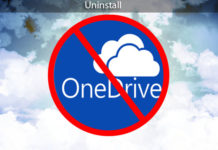Last Update: March 2024
Here is the guide to overcome the error message problem ejecting usb mass storage device windows 10 , 8 and 7 pc. We are going to know which program is using the USB and preventing it from being disconnected in Windows.
The safest way to eject a USB device is with the ‘eject’ feature, this checks that there is no program using your device, and disconnects it, preventing memory and peripheral damages. In this guide we have used with a windows 10 64-bit operating system. an error occurred while ejecting usb
[Fix] “Problem Ejecting USB Mass Storage Device” error on Windows 2024
This is a common issue while using this feature, Windows displays an error message telling you that the device can’t be ejected as there is a program using it, now, you could try taking out the USB device or external hard drive but, you risk losing data in the process.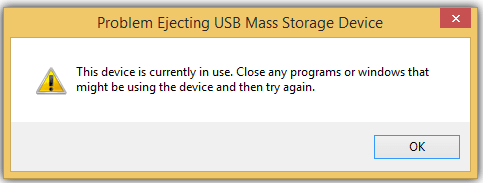
Problem Ejecting USB Mass Storage Device:
This device is currently in use close any programs or windows that might be using the device and try again.
This problem may occur even if there’s no apparent program using the device, this doesn’t mean that there is no process using it. Fortunately, Windows has your back with its Event Viewer program, this is a tool that comes by default with every Windows installation and even though it’s somewhat complex, it’s our best solution.
1. The Event Viewer allows us to know which program is using the USB. To use this program, let’s go to start menu, And search for Event viewer. if you can’t find it, ask Cortana.
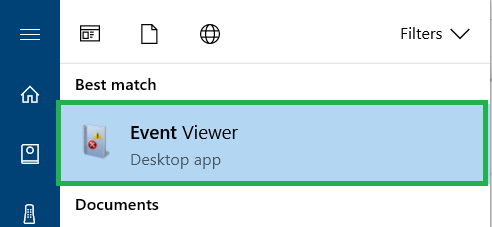
2. A window divided by 4 will open, this is Event Viewer. The program lets us read the log files that Windows writes all the time, this is useful for system administrators to see what could be wrong on the computer.
3. Let’s take a look at the justify part and expand the “Windows Logs” section, afterward, we click on “System”.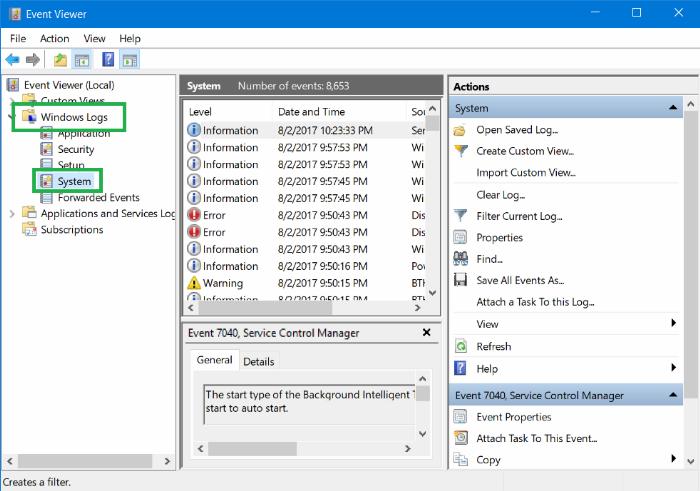
4. Then, on the right side, click on the “Actions” option and also on “Filter current record“.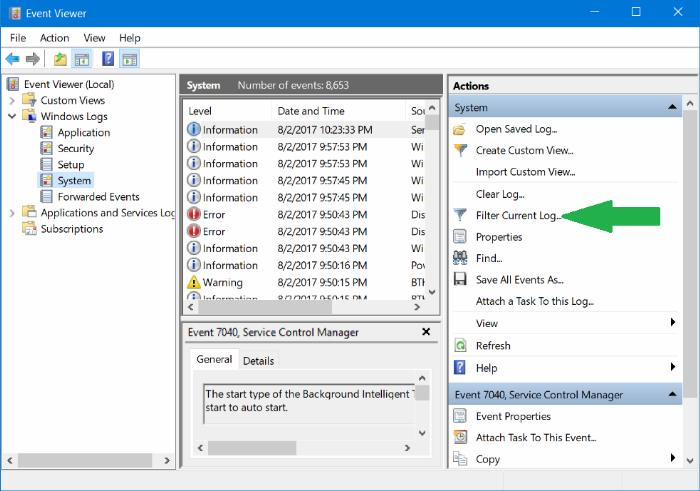
5. This will prompt another window that has an input field with “<All id. Of event>“, on this input type “225” and press OK. With this, we’ll filter all the registries related to the 225 events, Windows catalogs these log files as failures when extracting USB drives.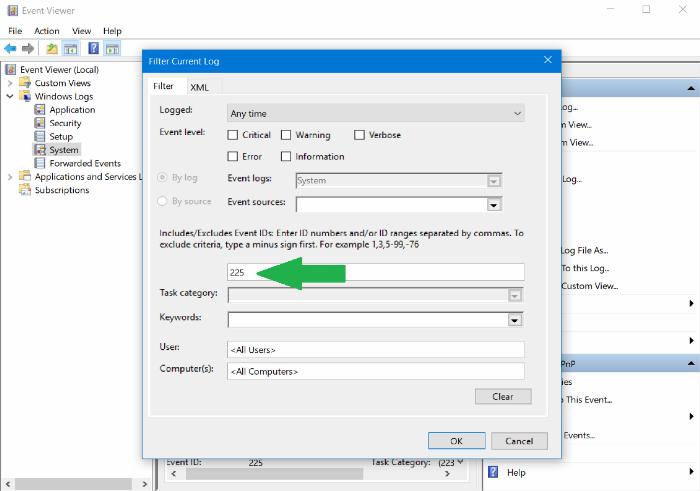
6. This will make the list of events in the middle shorter, keep in mind that this list is shown in a descending order (from newest to oldest), let’s click on one of them and take a look at the bottom, on the “General” tab.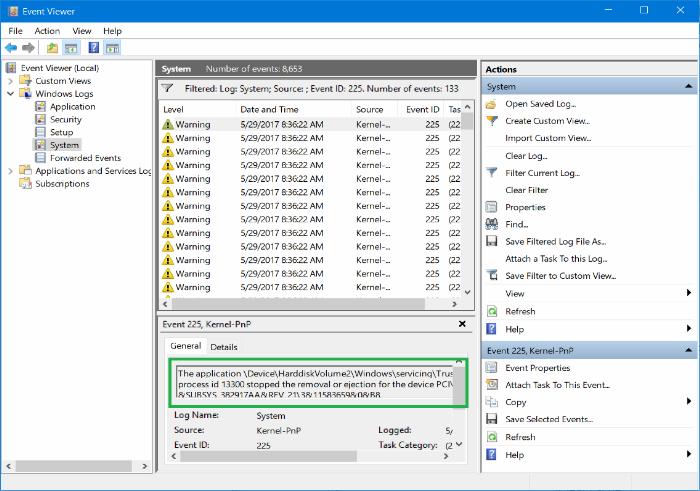
We will read something like this:
“The application \Device\HarddiskVolume2\Program Files (x86)\qBittorrent\ qbittorrent.exe with process id 13300 stopped the removal or ejection for the device PCI\VEN_8086&DEV_9D03&SUBSYS_382917AA&REV_21\3&11583659&0&B8. “
7. What you have to look for here is the name of the .exe file that’s stopping your USB drive, in our example it’s the qBittorrent torrent client.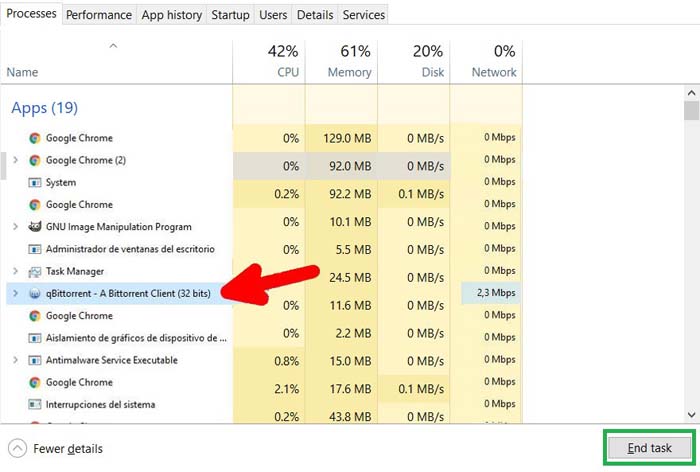
8. Now that you know which the culprit is, finally kill the task on the task bar or notification center.
9. If the program is in none of those places, press Ctrl + Alt + Delete then select open the Task Manager, there you can find the program under the “Processes” tab, click on “End Task” to kill it.
This is truly an annoying problem, but it’s awesome that it has a solution. I hope this guide will help you safely eject USB device such as an external hard drive or USB flash drive. If you feel that this tutorial lacked something, please let us know on the comment box below, and if you like it, share this post with your friends!