Last Update: March 2024
Night mode feature is essential feature for smartphones, most of us spending much time on gadgets. This guide is for you, If you have Android 7.0 , 11.0 learn How to Turn on hidden Night Mode feature.
An interesting and useful feature that was seen since the Developer Preview of Android 7 Nougat were released was Night Mode, this allows you to safely use your phone at night, by applying a yellow filter to the screen, let’s find out why this feature is beneficial for us and how you can use it.
Blue light is used in digital device’s screens to keep you awake, as they are one of the highest-energy wavelengths, this wavelength is also used by the sun and our body references blue light as a sign of activity and it keeps us full of energy for the day to come but, this wavelength is harmful for us, as studies have shown.
Prolonged exposure to blue light may cause eyestrain, fatigue (both mental and physical), insomnia and headaches in short-term, and retinal damage and even loss of vision, in the long run, to avoid this, Google in their Developer Preview of Nougat pushed a feature that applied a yellow light (one of the lowest-energy wavelengths) filter, this trait was later deactivated in the final version, decision which I personally disliked, as I like using my phone before bed.
How to Downgrade an Android App to previous versions.
But with this simple little trick, you can have Nougat dark mode in Android 7.0. All you need is an app, a little exploring the settings and reveling in the night. Let’s go there!
Enable Night Mode (Nougat dark mode) in Android 7.0 & 7.1
1. You just need a mobile phone running Android Nougat OS, afterwards, you’ll have to go to a setting called “System UI tuner” that you can activate by holding down the gear at the top of the notifications panel, with that out of the way, let’s move on to the next step.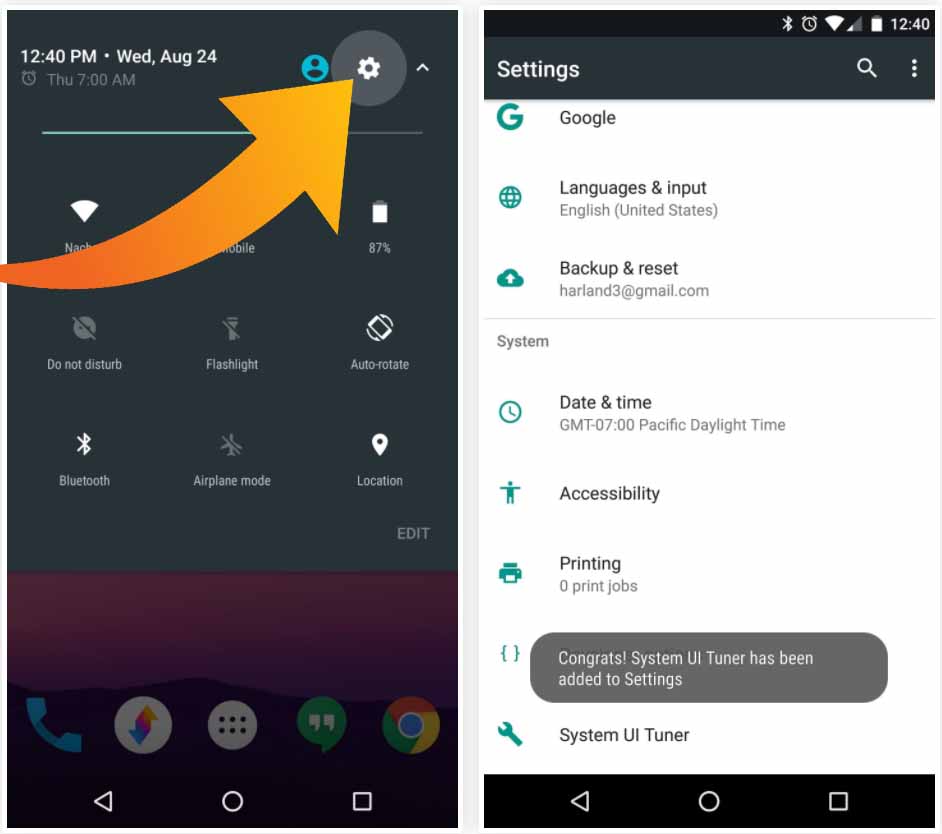
2. You will need to download an app from the Google Play Store called Night Mode Enabler, this app allows us to unlock Android N’s Night Mode, don’t worry this app is 100% secure and it’s been tested by many satisfied users.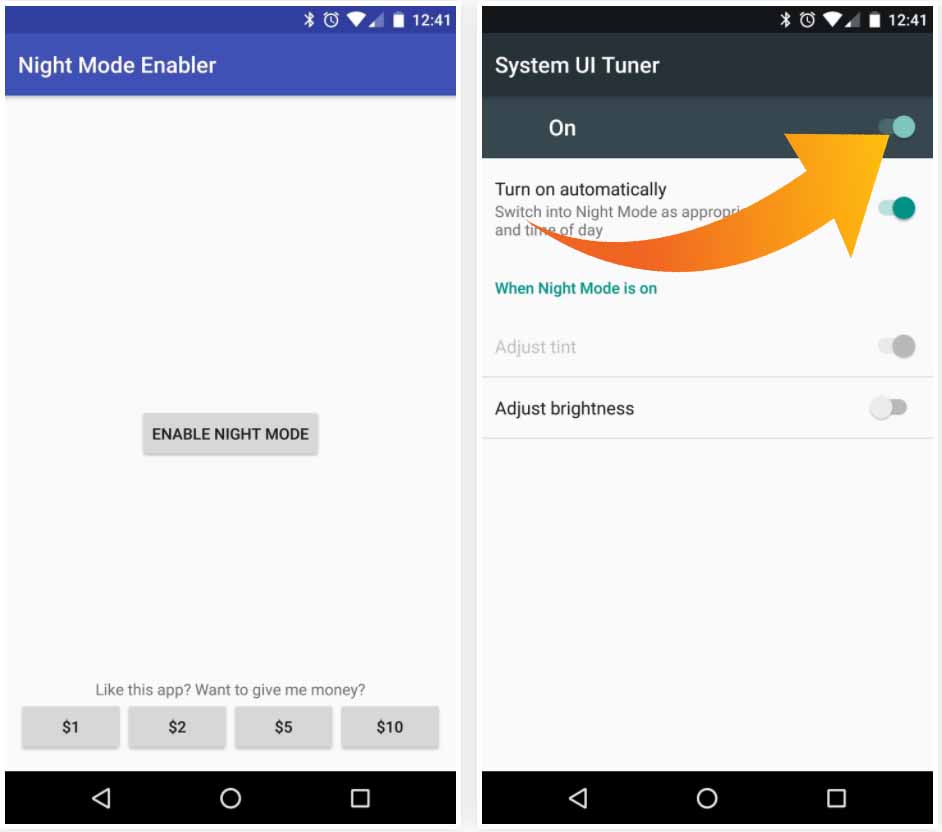
3. Once you have installed the app, open it and click the only button that you’ll see in the interface, this will take you to a menu where you will have to ask the app’s permission to work, click “Yes” and it will enable Night mode.
If you don’t want to go through this steps again, you have the option of making it work automatically when night falls. This app also has a shortcut that you can add to your home screen and use it whenever you want.
To use this feature, go to the “Widgets panel” (this varies from phone to phone, depending on your phone’s User Interface), and click Night Mode, with this shortcut you can turn on night mode from the home screen!
Do you usually use the mobile at night? Do you have sleep problems? Give us your impressions in the comment box.


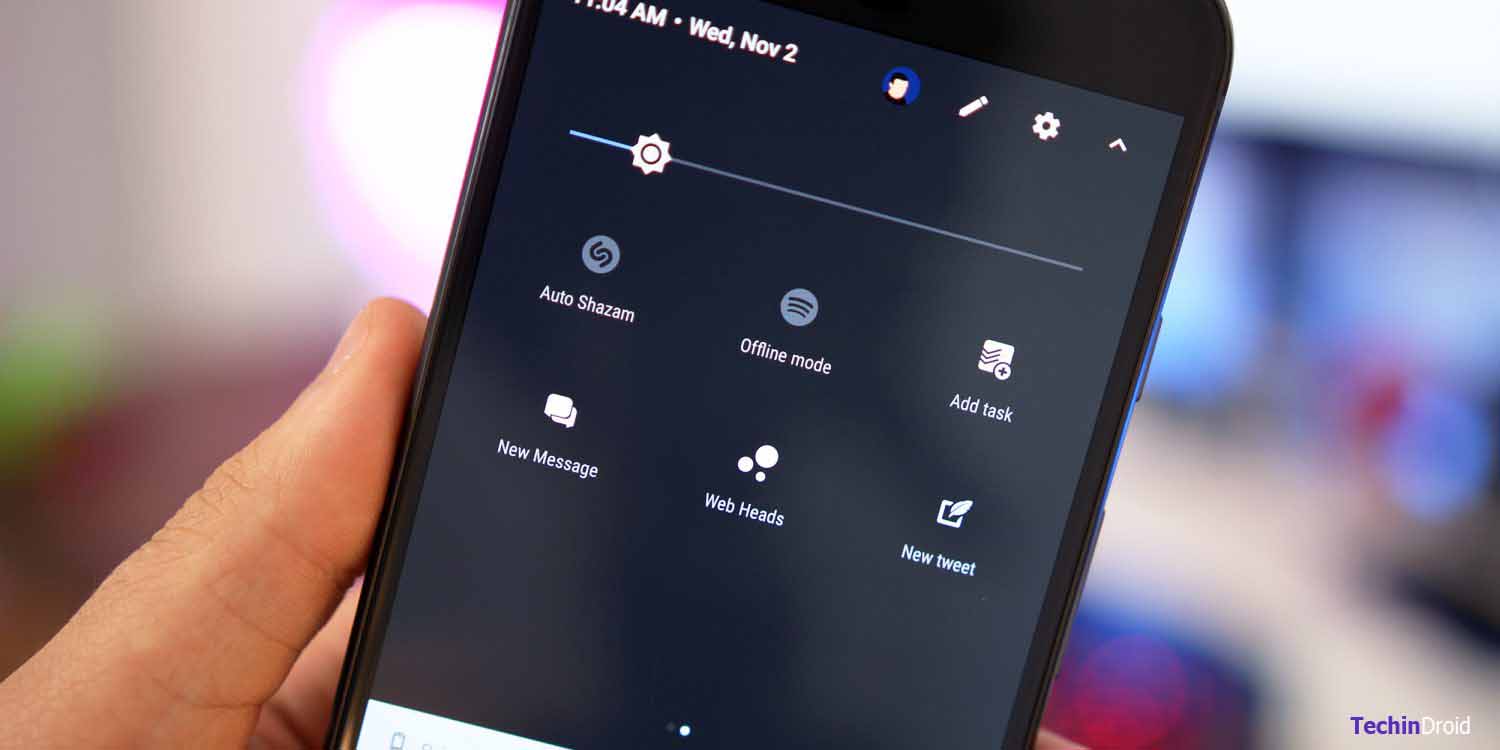

![How to Get iOS 12 Emojis on Any Samsung device [ROOT] iOS 12 Emojis](https://techindroid.com/wp-content/uploads/2019/02/iOS-12-Emojis-218x150.jpg)