When your system come inevitable disk problem or data loss at any time, if you have not backed up the disk before hand, you would be regretful when there are something bad happen.
Today I would like to introduce a feature rich yet easy to use backup software called AOMEI Backupper. AOMEI Backupper offers backup and restoration services with its easy-to-use application. AOMEI Backupper is a Windows backup software. You can backup, restore and even clone disk/partition/volume with password to secure it. AOMEI Backupper has been updated to 4.0.4 now, AOMEI Backupper 4.0.4 is mainly to repair and optimize some function.
What’s new in Version 4.0.4?
Fixed issue:
1. when backing up/syncing data to network mapped drives, it requires to enter username and password repeatedly.
2. if the bootstrap of the dynamic system volume has not been backed up, it will not be bootable when restored to other disks.
3. It will not be bootable when restored to other disks if there is an error when changing the boot files of dynamic system volumes.
4. It shows the partition is unformatted when accessing the partitions in the cases of mounting image files in Windows XP/2003.
Optimized
1. Optimized event-triggered backup of user log out and user log in.
2. The task of long path in file backup, file sync and file restore and avoid failure of these tasks are also optimized.
3. Even failed to connect to network share/NAS, image files stored on it can still be viewed and edited.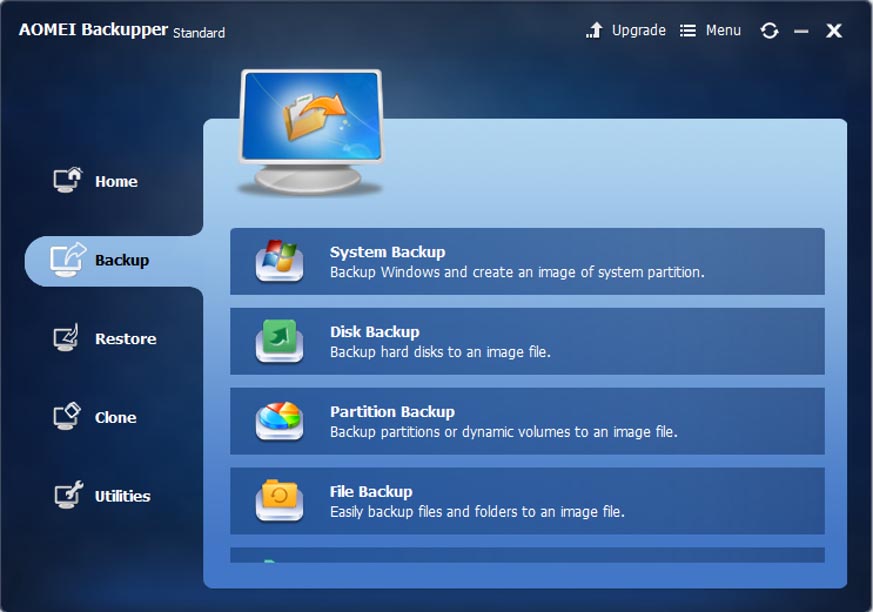
Key features of AOMEI Backupper:
Backup
In the home page, you can backup files, folders, system, partition and disk, but you can only create disk clone and partition clone, create schedule backup, full backup, incremental or differential backup. In addtition, you can also increase comment to backup, split, compress and encrypt backup. You can use the software to upgrade disk. Disk backup is to backup hard disk drives to an image file; Partition Backup is to backup partitions or dynamic volumes; System Backup, on the other hand, is to one-click backup system drive.
Restore
When you open the restore window, you may choose the source backup and hit the target path in the first place. And “Restore” provides many functions like System Restore, Disk Restore, Partition or Volume Restore, Sector by Sector Restore and Edit Partitions. The first three functions are corresponding to the Backup options.
In the Restore Window, first you may choose the source backup and hit the target path. Meanwhile, “Restore” provides many functions like System Restore, Disk Restore, Partition or Volume Restore, Sector by Sector Restore and Edit Partitions. The first three functions are corresponding to the Backup options.
Clone
Two options list in this Window: Disk Clone and Partition or System Clone. Disk clone is also called disk copy. It refers to the process of copying the complete content of a hard drive to another hard disk by computer software or hardware for the next recovery. Partition clone is a part of disk, it includes many partitions, such as C:, D:, E:, F: etc.
Conclusion
AOMEI Backupper provides a convenient backup system solution. It will enable you to back up your system drive completely, including applications, drivers, configuration settings, system files and boot files. In addtition, AOMEI Backupper also supports to backup image to internal & external devices, NAS/Network Share, cloud drives as well as CD/DVD. You can also easily create system image backup with AOMEI Backupper to protect you from data loss. Try this software today!


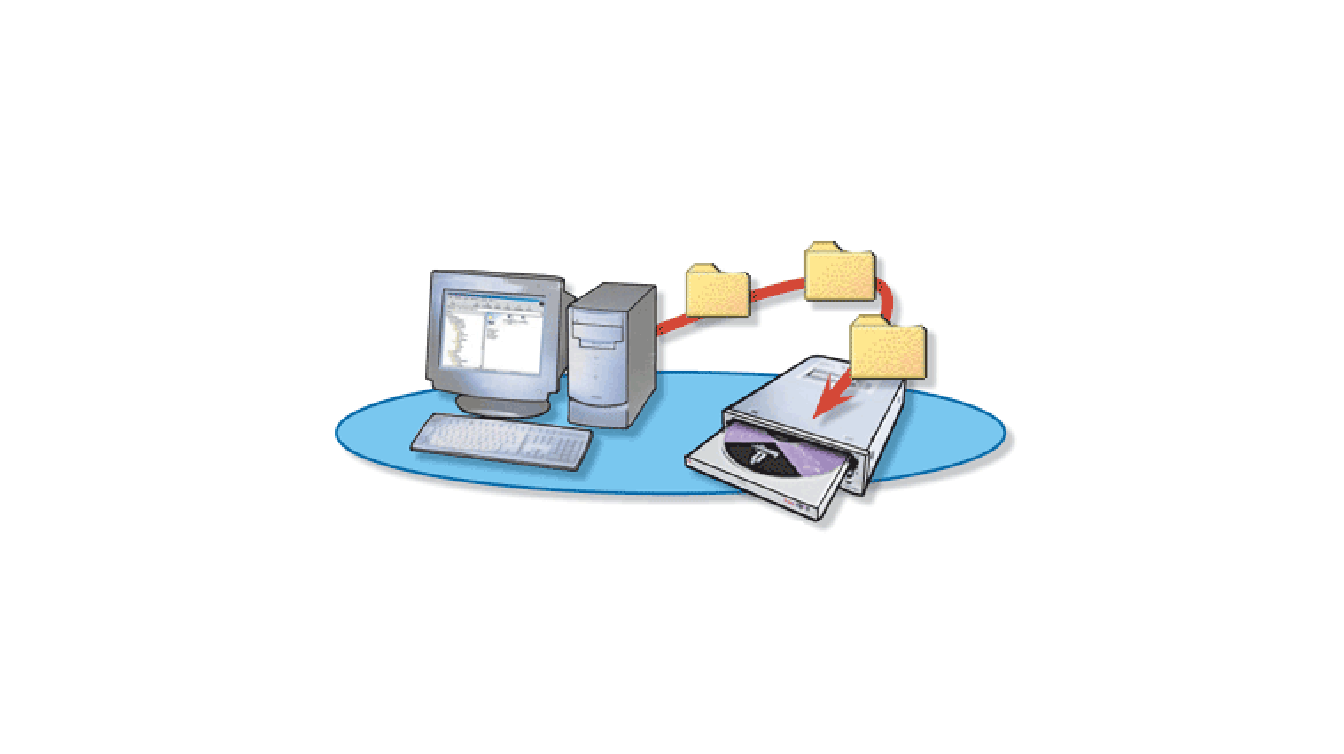



I actually have used this software for months. Mostly, it is used to backup my Windows 7 OS and some important personal files to external hard drive. Although I have not perform a image restore with it, I confidently think it is great tool, at lest for user like me. Anyway, I first found AOMEI Backupper at this site:
http://www.backup-utility.com/articles/how-to-automatically-backup-files-to-an-external-hard-drive-3125.html