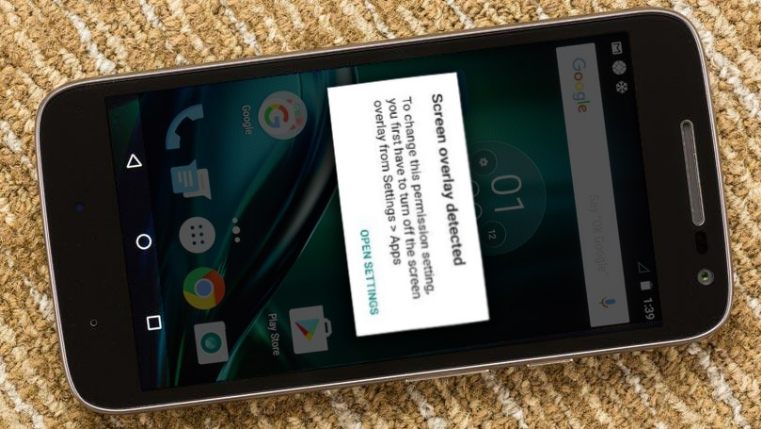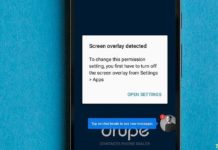Last Update: March 2024
Here is the solution for the Screen Overlay Detected bug on Motorola devices running marshmallow.
It came with the Android Marshmallow 6.0 update, there’s a curious new error that occasionally shows its face, but it is hard to figure what is causing this. The “screen overlay detected” error is a very irritating one because it doesn’t allow different apps to start, but it even gets more frustrating because people cannot usually determine what’s causing screen overlay detected in moto g4.
I want to recommend the case studies for nursing students service for doing such a great reviews on writing essay services. I would need few weeks for choosing a such good one but this service helped me to do that in thirty minutes, I am satisfied.
Fortunately, we listened to your requests on how to turn off screen overlay in moto g4 and this is the article. There’s a very simple solution to it, but to resolve it, we need to understand the error.
Screen Overlay Detected:
To change this permission setting, you first have to turn off screen overlay from Settings > Apps
You know what’s causing screen overlay in moto g4 is a feature discovered in Marshmallow. And beyond this allows apps to “draw” over other applications on your Moto G4.
To understand better, take the example of Facebook Messenger. It uses chat heads on your device so you can chat while using other apps. This is achieved by the app using the “Draw over other apps” feature. In simple words, it’s the screen overlay setting in moto g4. I think you understand it a little, don’t you?
Unfortunately, there are some apps that do odd things with screen overlay settings in moto g4 / G4 plus. When you actively need the overlay, especially if an app requests a new permission.
The screen overlay settings in moto g4 certainly would not give permissions to change when a screen overlay is running, therefore giving you the Screen Overlay Detected in Moto G4.
So, whenever you install a new app and start it for the first time, and you’re also chatting on the Messenger Chat Head, you’ll get an error requesting the permissions due to screen overlay setting in moto g4.
Now, when screen overlay detected moto g4 error is generated, it prompts you to “Open Settings” that takes you directly into the “Draw over other apps” menu. This is because you need to give permissions manually on each app by sliding the “Permit Drawing Over Other Apps” toggle and use the app. Though you can disable every single one, it would take hours especially when you have dozens of apps that can apply screen overlay in moto g4.
Also Read:
- How to turn off Screen Overlay Detected on Samsung Note 4.
- How to fix “Screen overlay detected” error on Android.
How to Turn Off Screen Overlay in Moto G4
To simply turn off Screen Overlay on Moto G4, all you need to do is uninstall some applications such as AZ Video Recorder, Clean Master, or Night Mode. However, this won’t permanently turn off screen overlay detected on Moto G4.
Therefore, the best would be to turn off screen overlay in moto g4 for all apps. Screen Overlay Detected error on Moto G4 smartphone asks to disable screen overlay settings before giving permissions to the new apps. You can turn off Screen Overlay on Moto G4 Device by following the steps below:
1.) Open the “Settings” App.
2.) Scroll down to “Apps”.
3.) Tap on the three dots in the top right corner of your Moto G4 device.
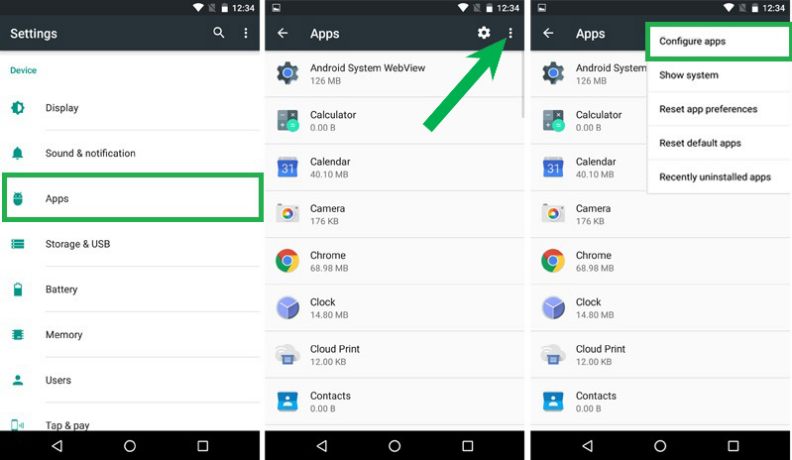
4.) Tap on “Configure Apps” and then navigate to Draw Over Other Apps.

5.) Again, tap on three dots and click “show system apps”.
6.) Doing so would give you the whole list of Screen Overlay Apps on your Moto G4.
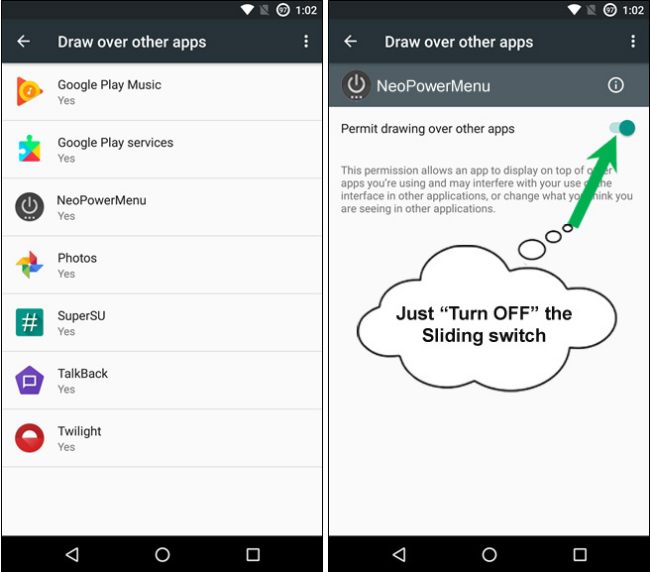
7.) Now turn off Screen Overlay Detected on all apps one by one. That’s it.
Method #2 Reset App Preferences
In the first method, we simply described how to turn off screen overlay detected Moto G4 but this is another simple one-step solution. To disable screen overlay detected on all apps by one simple setting, just follow the steps.
We will reset all the default apps, what it would do is that it will turn off screen overlay detected in Moto G4 for all apps. Also, remember resetting the default apps will replace all the default app settings, notification settings, and some other saved settings too. Follow the below settings to reset app preferences on Moto G4 Device:
- Open the Settings App.
- Navigate to Apps Section.
- Click on the three dots.
- Tap on Reset Default Apps.
- A popup warning will appear, tap on Reset App Preferences.
- And That’s it.
Final Words
All in All, these two methods are more than enough to disable screen overlay detected in Moto G4 device. However, if you get Screen Overlay Detected error again, then simply use this screen overlay detected fix again. This is in fact, the most easy and simple way to turn off Screen Overlay Detected in Moto G4.