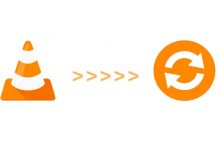Last Update: March 2024
VLC Media Player is one of the best free applications available on the Internet today: a complete video player that comes with many useful features, such as the ability to cut videos. This option allows you to record or cut scenes from a video or movie, and generate a new video file in .avi format, so you won’t have compatibility problems when doing playback. Cut a video with VLC Media Player is very simple and you can do it with just a few clicks, with the following steps.
Sometimes it can be useful to shorten audio or video files within a few seconds. In this article, we’ll explain how you can do that using VLC Media Player. Also have look at our collection of Best Free DVD Player for Windows 10.
This tip actually comes from a question on our website (you see, we read the comments and do something with it). The person in question wanted to know how to cut a few seconds of an audio file. We’ll teach you how to do it with video and audio files since this tip works for both of them.
vlc cut video cut online, cut video in vlc, how to cut video vlc
Requirements:
- VLC Media Player
How to Cut Video in VLC Media Player for Windows 2024
Steps to follow for cut a video in VLC:
Step 1 – Open VLC and enable the Advanced Controls section from the View menu.
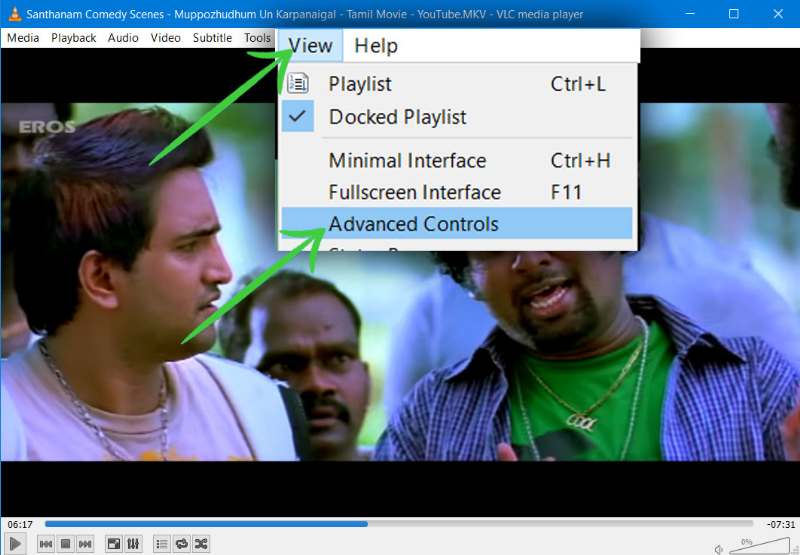
Step 2 – The Advanced Controls section will appear above the buttons of Play, Stop…
Step 3 – Once you have located the scene you want to cut or record, click on the REC button (the red circle) to start cutting the video.
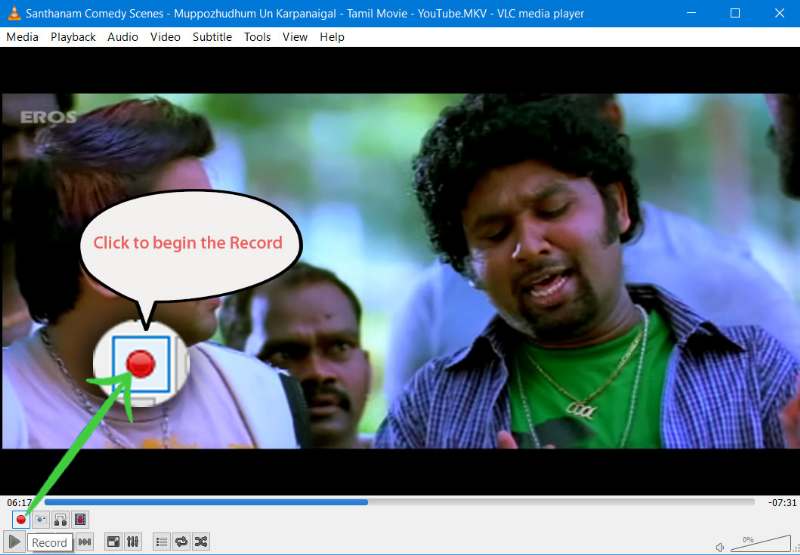
To finish the recording, click on the same button again.
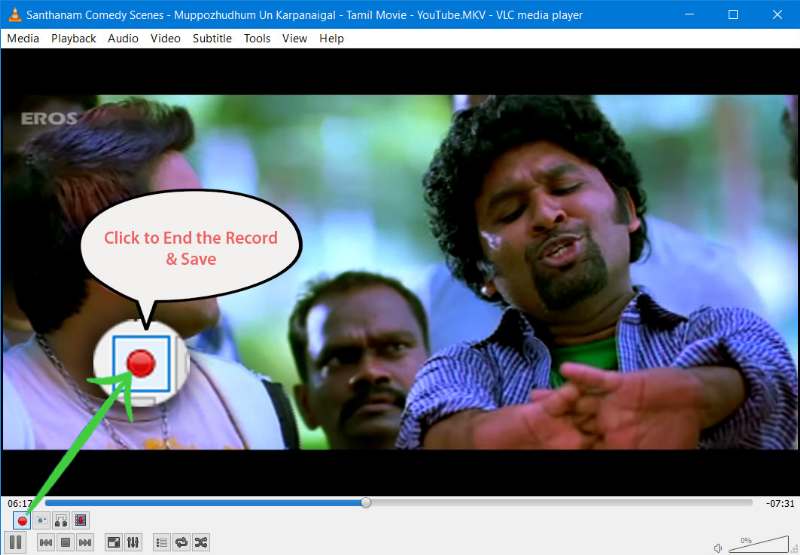
Step 4 – The recorded file will be automatically saved in the Videos folder or in Libraries.
To read more articles like how cut video in VLC enter our category tips and tricks.
Also read: How to Go Frame by Frame in VLC | How to Play MKV files on Windows | How to Rotate & Flip a Video in VLC |