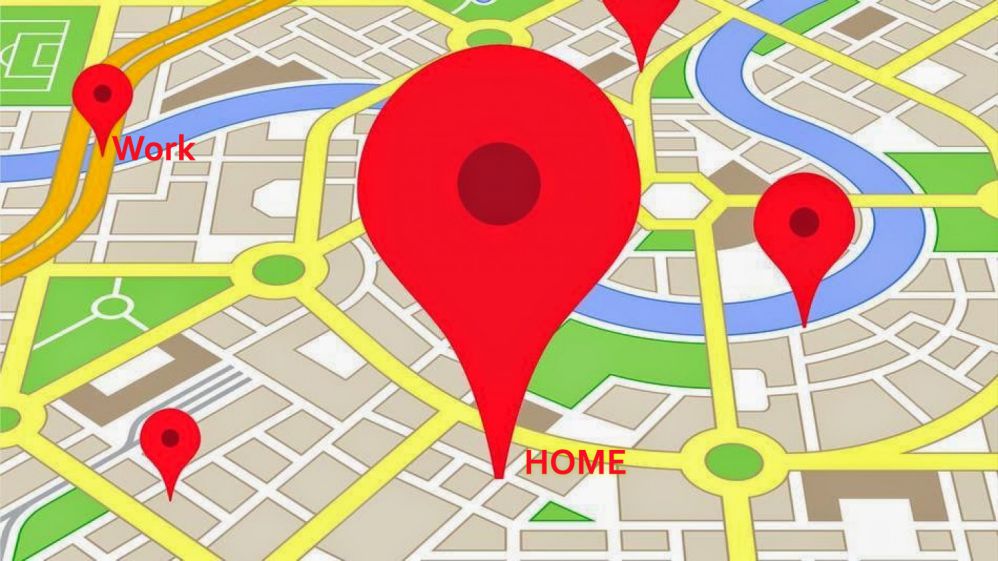If you want to check how’s the traffic on your way to work from home before leaving, we explain how to do it using Google Maps.
Google Maps has become one of those essential applications for most of us. Thanks to this app, the simplicity, and ease with which you can reach any location are really good. You just have to put our initial address and our destination in the application and you will have the best routes configured thanks to our GPS. Thanks to this, getting anywhere becomes a simple task.
We often ask ourselves before arriving: will there be a lot of traffic to home? This can change every day and of course, we never know if we should leave before or after rush hours because the road could have a lot of traffic. These kind of questions are likely to come into our mind every morning before leaving home, because we do not want to be late, or choose the road where there is more traffic jam.
Google Maps: Check traffic to work from Home & Work to home
1.) First of all, open Google Maps on your phone. It does not matter if your phone has an Android or iOS operating system since the steps are the same for both devices.
- For Android: Once here, you must open the main menu located in the left corner, represented by “Hamburger button“. and then Select “Your places“.
- For iPhone: Open main menu by Tap on the
 “Circle shaped Info” button, and then select “Add a Place” option.
“Circle shaped Info” button, and then select “Add a Place” option.
2.) In the “Your places” section you must fill in the fields “Home” and “Work” with the corresponding addresses. By doing this, you will be able to check how’s traffic to home and to work from your location.

3.) Once you have done this, you can establish the best route. After checking how’s traffic time to work from home, you must enable it from the Main menu by “Turn on” the slide switch next to the “Traffic” option.
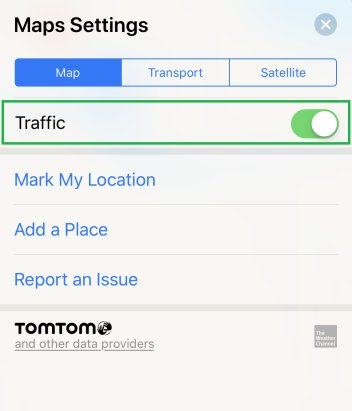
4.) Then you have to set up “Starting point and Destination” so that the route is created. Once the rout preview displayed. You need to select the ![]() “Map type changer” button and Enable the “Traffic” feature. This is how Google traffic works.
“Map type changer” button and Enable the “Traffic” feature. This is how Google traffic works.
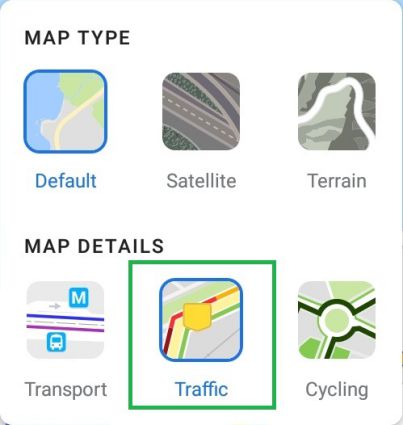
5.) Now you will be able to see on your map the estimated time of your journey. Also, depending on the colors of the sections, you will be able to know the traffic status.
Traffic status, based on color:
Green: Light traffic
Orange: Moderate traffic
Red: Congested roads

In addition to the things mentioned beforehand, you will also be able to know if there is an accident using the Waze app. This app will also notify you if there are works ongoing on the roads and things like that.
In this way you will be able to control when do you want to hit the road, as well as select the most appropriate route at each time after checking traffic to work. This feature of being able to know how’s traffic can be used on any route that you indicate in Google Maps.
We know Google Maps isn’t the only application of its kind. Do you have another way to check traffic to work from your location? Leave us a comment!