Last Update: March 2024
How do i block emails on gmail? Have you ever got spammed by unknown senders, learn how to block the said senders on gmail and use gmail spam free.
One, two and maybe even five emails that do not interest you probably arrive in your inbox every day. No matter how many times you have tried to unsubscribe from those lists, your appeals have not been heard and you continue to receive those e-mails, with the risk of downloading a computer virus.
Also read:
How to Recall an email in Gmail.
How to Schedule an email in Gmail.
How to Forward Multiple emails in Gmail at Once.
Instead of deleting them one by one on a daily basis, you can let technology do the work for you with a simple filter: Gmail automatically resends all emails you mark as “unwanted” to the trash. As an alternative, you can archive these messages and store them in a tag where you can review them later. In this post, we’ll show you how to configure this service to block emails on gmail.
How to Block Emails On Gmail 2024
Can you block someone on Gmail? Yes, to block an Email address in Gmail follow these Steps:
1.) If you want to block on gmail and send messages from a specific sender to the trashcan automatically:

Login to your Gmail account, then Click on the ‘Settings‘ button (the cogwheel symbol) and then on the Settings tab. Once there, go to Filters and select Create a new filter.

2.) Enter the email address you wish to block in the “From” field.
Also, you can block email on gmail from a complete web domain by entering said domain’s address. For example, to block the email from ‘[email protected]’ and ‘[email protected]’, you will have to write: “@gmx.com” for Gmail to interpret that you must block all users of this domain.
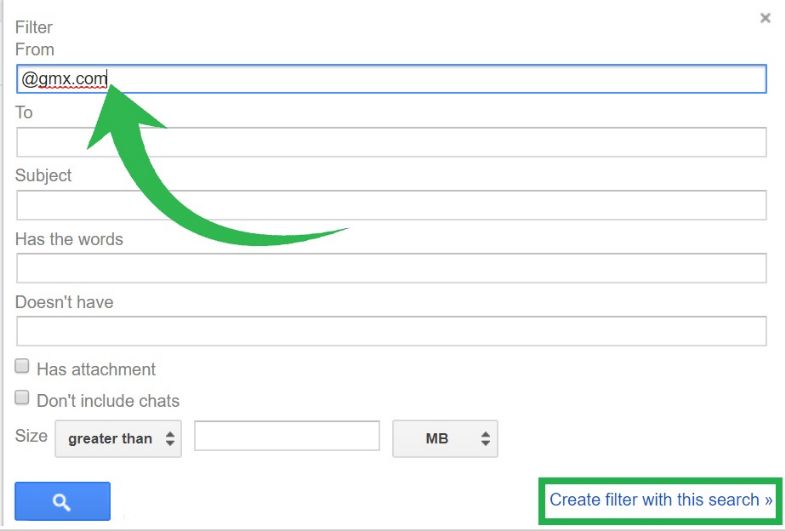 Block email address Gmail
Block email address Gmail
3.) To block more than one email address, separate them with a vertical bar: |
Following the example, if you want to block ‘[email protected]’ and ‘[email protected]’, you will have to write: “[email protected] | [email protected]”.
Next, click Create a filter with these search criteria to make effective the creation of the filter that will block those users in your Gmail account.
4.) Make sure to select the “Delete” option in the list of actions that appear in this step. Select “When a message is received that matches this search query”, then click on Create filter.
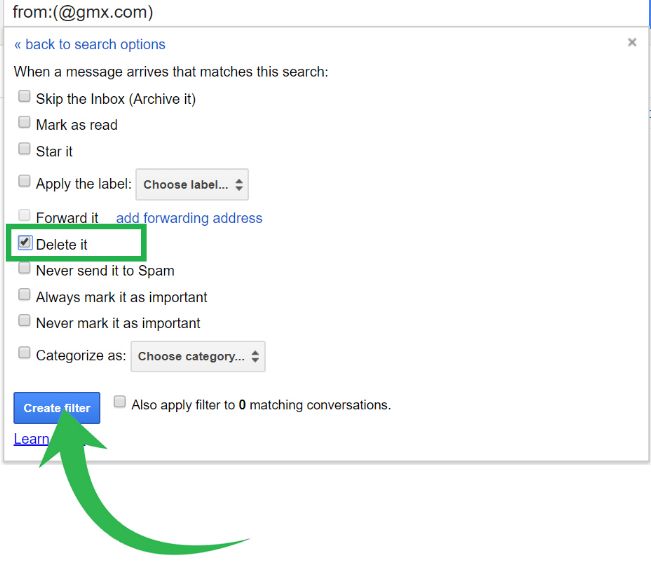
Later click on the box below to filter the conversations and thus delete the previously received messages.
5.) If what you want is to archive the messages on labels without deleting them, go to the previous step of this article but instead of clicking on “Delete”, select: ‘Ignore Inbox (Archived)’ and Apply the label. You must select the category to which you want these emails to go and then review them.
To add new senders to this filter category, you can add them to the filter with “|”, or create a new filter.
If you want to read more articles like How to Block email on Gmail, we recommend that you enter our How to category.





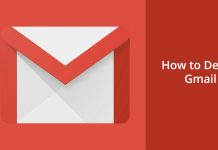
Thank you very much for sharing the post.
Thanks regards.