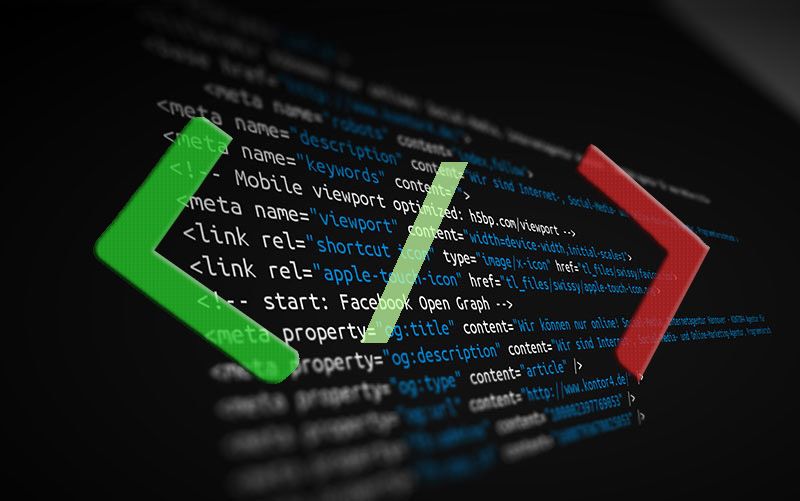Last update: March 2024
Are you a programmer? Want to build your own code or want to edit source code of the program. Here you go, In this article we have listed the best text editor for coding, Paid & free code editors available on Windows, Mac and Linux as of 2024.
Text editors are one of the most useful tools we have when we work with development-related things. Thanks to them, we can access the code and carry out adjustments or improvements in its content. Nowadays, there are many code editors we can choose to work with. But if you’re planning to work with code editors, you should be aware – there is a difference between plain code editors and IDEs.
IDE (Integrated Development Environment) is a type of development software which provides the ability to do everything you need in one place. For example, you can write code and debug it with a compiler using the same program.
IDEs also have various automation tools, support multiple programming languages, and have an extended box functionality. However, the difference between IDEs and code editors is insignificant now, thanks to the various extensions that IDEs provide, which often surpass the functionality of the classic code editors.
Choosing an IDE can be a complicated task when we are starting in the world of programming, and, of course, IDEs are best used in large projects, especially when developing or maintaining several programs simultaneously.
Today, TechinDroid brings some of the best code editors for the most used operating systems today: Windows, Mac OS, and Linux.
Contents
Best Code Editor for Windows, Mac and Linux in 2024
1. Atom Code Editor (For Mac, Windows & Linux)
One of the most used code editors, Its the best code editor for mac, windows and Linux. thanks to its features and simplicity, is Atom code editor. Atom is a text editor that is both modern and accessible. It can be customized to do any kind of task, and it can also be productively used without touching the configuration files, which may simplify tasks for the final user.
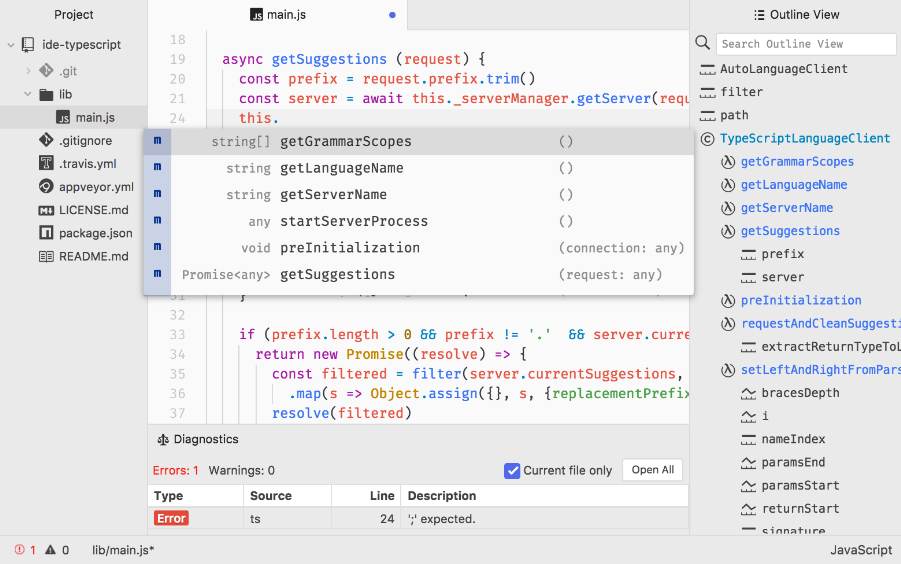
Atom is a desktop application built with HTML, JavaScript, CSS and Node.js. It runs on Electron, which is a framework for creating cross-platform applications using web technologies.
Atom has multiple noteworthy features, such as these:
- It is multiplatform, it works on Mac OS X, Windows and Linux operating systems.
- Includes a built-in package manager, which allows us to find and install new packages or create your own packages.
- Smart Autocomplete. This feature helps you write code faster with an intelligent and flexible autocomplete system.
- A file system browser.
- The ability to create multiple panels and thus compare and edit the code between files.
- A “find and replace” function, which allows us to search, preview and replace text as you write to a file or to all active projects.
- It is fully customizable, and we can adjust the appearance of the UI with CSS, and add key functions with HTML and JavaScript.
- Atom comes preloaded with four UI and eight syntax themes, both in dark and clear colors.
Available for Mac OS X, Windows, Linux.
Atom is available for download at the following link:
2. Brackets Code Editor
Brackets is a lightweight text editor, but with powerful modern features. Brackets is an application that allows us to combine the visual tools in the editor to get great help when we want to make this a unique experience.
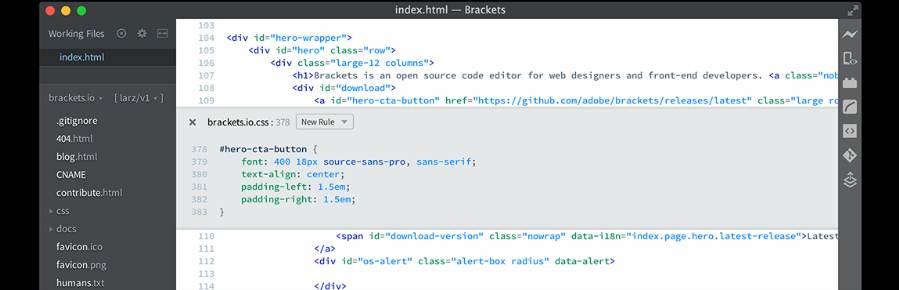
Within the main characteristics of Brackets we have:
- Includes online publishers. Brackets allows us to open a window in the code we are working on. There, we will put the mouse cursor on an ID, use the combination Command (for MacOS) or Ctrl + E (In the case of Windows), and Brackets will show all CSS selectors with that ID in an online window to work in the code without any popup.
- Preview live with Brackets will allow us to obtain a real-time connection to the browser to make changes to CSS and HTML, and also allow us to instantly see the changes on the screen.
- Pre-processing support. Thanks to this support, we can Quick Edit and Highlight real-time changes with LESS and SCSS files, that makes working with them easier than ever.
- It includes several extensions like Emmet, Beautify, File Icons, Indent Guides, Git, Autoprefixer and more.
It is a multiplatform collaborative code editor.
Brackets is available for download at the following link:
3. Visual Studio Code
Visual Studio Code is a lightweight but powerful source code editor developed by Microsoft, which can be executed on our desktop, and is available for Windows, MacOS and Linux systems. Visual Studio Code has built-in support for JavaScript, TypeScript, and Node.js. It also has a broad ecosystem of extensions for other languages, such as C++, C#, Python, PHP, Go, and runtimes such as .NET and Unity.
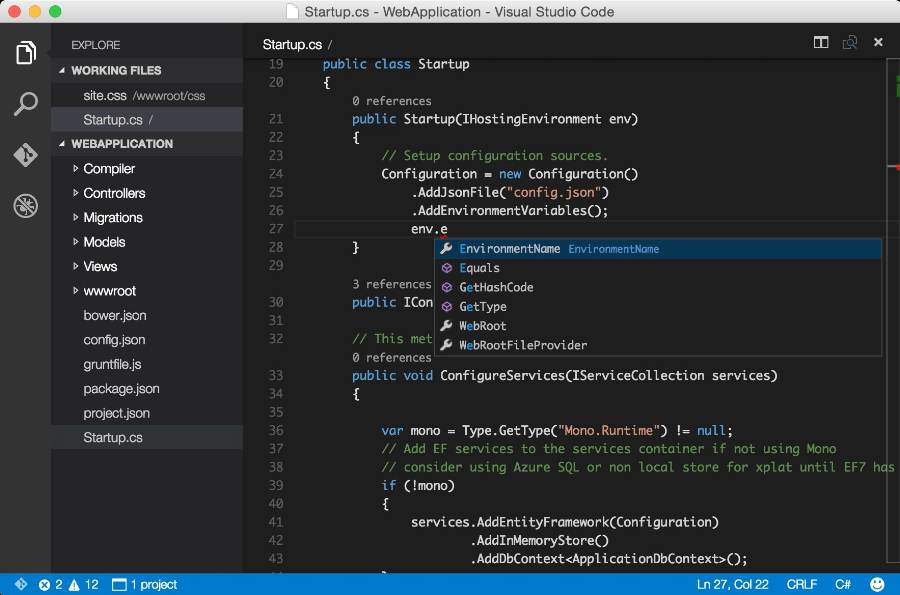
Within its characteristics we can find:
- It has IntelliSense technology which provides intelligent terminations, based on variable types, function, definitions and imported modules.
- You can run debugging code from the editor, initiate or attach your running applications, and debug with breakpoints, call stack and an interactive console.
- It incorporates Git commands, which allow us to review diffs, the stage of our files, and make commitments directly from the publisher.
- It is highly extensible and customizable since it has numerous extensions to add new languages, themes, debuggers and to connect to additional services.
- Available for Windows, Linux, and MacOS.
It can be downloaded at the following link:
4. Notepad++
Its one of the best code editor for windows. Undoubtedly, one of the most dynamic code editors is Notepad++, which is also positioning itself as one of the most versatile for its various functions and features.
Notepad++ is a free source code editor that replaces Notepad and supports multiple programming languages. We can run it on Windows environments under the GPL license. Its design is based on the powerful Scintilla editing component, and Notepad++ is written in C++ using Win32 API and STL, ensuring greater execution speed and smaller program size.
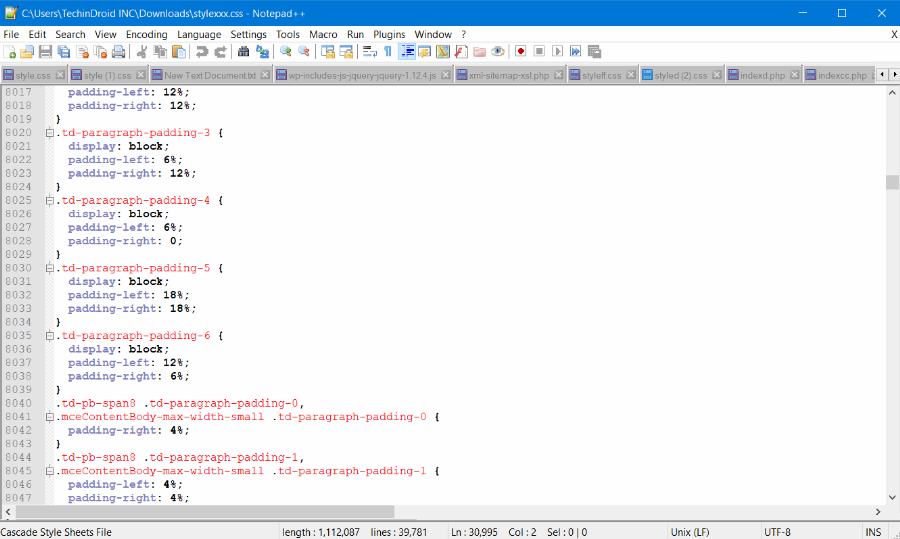
See also: Notepad++ Alternatives for Mac.
Its main features are:
- Syntax highlighting and syntax folding
- User-defined syntax
- Compatible with PCRE (Perl-Compatible Regular Expression)
- Includes the “Find / Replace” feature
- Fully customizable GUI: Minimalist, record with button closure, multi-tab, a vertical tab and a vertical list of documents
- It has a map document
- Autocomplete features: word completion, termination of functions and function parameters suggestion
- Multi-Document Interface (tabs)
- Multi-view
- WYSIWYG (print)
- Reduces elements
- Supports multilingual environment
- It has a marker
- Records and plays macros
- Shoots with different arguments
Notepad ++ for Windows is available at the following link:
5. UltraEdit
This editor has a number of features that place it as one of the most versatile editors in the market nowadays.
Featuring text editing, UltraEdit make lists and columns editing a rewarding experience for the average developer and having functions such as multi-carpet editing, column editing, blocks and multiple choices, UltraEdit can be considered as one of the best editors, something noteworthy if you have to choose between one of them.
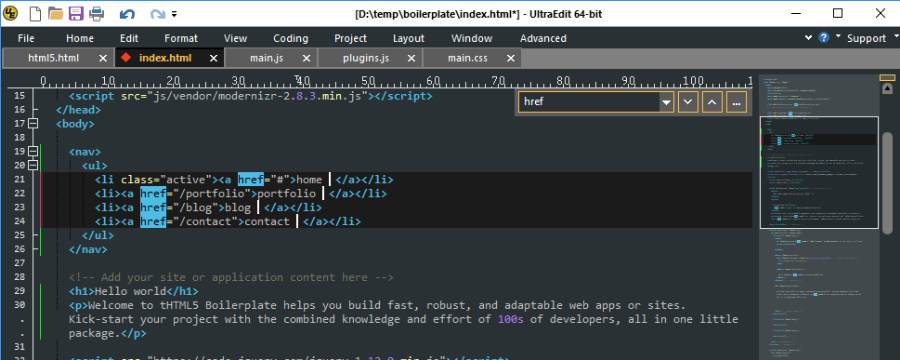
It has a free code editor version – the full version can be acquired for just $99.
Its main features are:
- Syntax highlighting for almost any coding language.
- The editor has features that give us complete control over the appearance of the application, ranging from menus to dockable panels, from toolbars and colors to the editor status bar, and more
- Integrated FTP client with support for FTP, SFTP, and FTPS
- It has a file comparison utility
- It allows the user to search, find, and replace anything with the search engine
- It has a file browser and a project browser
- It includes intelligent pages templates, which provide a perfect combination of code completion, automatic expansion text, and context-sensitive auto-completion. Smart Templates will make possible to set up templates to a specific language code and insert it depending on the type of source file being edited
- It has an XML file administrator
- It has a list of functions which may show our imports, variables, macros, classes and more
- It has an HTML toolbar that provides access to various tools to insert HTML elements and HTML files, to preview in the default browser or directly in the edit panel
- It allows the user to create macros and scripts
Your download is available at the following link:
6. Sublime Text
This is another code text editor that offers a free version and a $70 payment for the full version. It has hundreds of special functions for all code editing tasks.
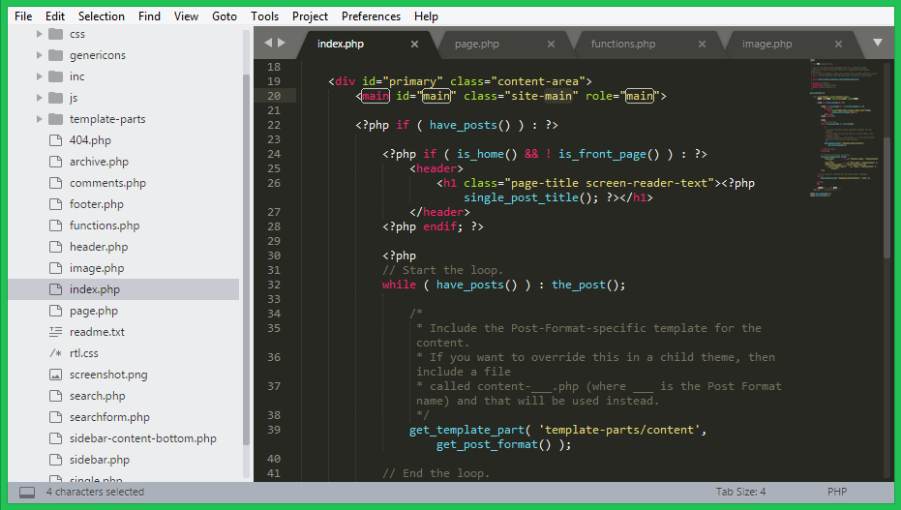
Its characteristics are
- We can use Goto to open files with just a few keystrokes and jump instantly to symbols, lines or words
- By using the Ctrl + P combination, it is possible to perform actions such as writing part of a filename to find it and open it, type @ to skip symbols, # to search the file, : to go to a line number, and more
- Sublime Text automatically generates an index of every class, method, and function within the project, with Goto Definition
- Displays a pop-up window when passing over a symbol
- It allows multiple selections
- Sublime Text features a powerful Python code editor API that allows us to install add-ons to increase the functionality of our build
- Extensive customization options
- Sublime Text is available for Mac, Windows, and Linux
- Sublime Text uses a custom toolkit for personalization of the user interface, optimized for speed and efficiency, and enhancing the native functionality on each platform.
Sublime Text is a multiplatform code editor available for download at the following link:
7. JetBrains WebStorm for mac
The JetBrains IDE provides an excellent user experience throughout the development process. WebStorm has a trial period of 30 days and its full version is priced at $129. It is ideal for application development based on JS and for those who want to work with an IDE application.
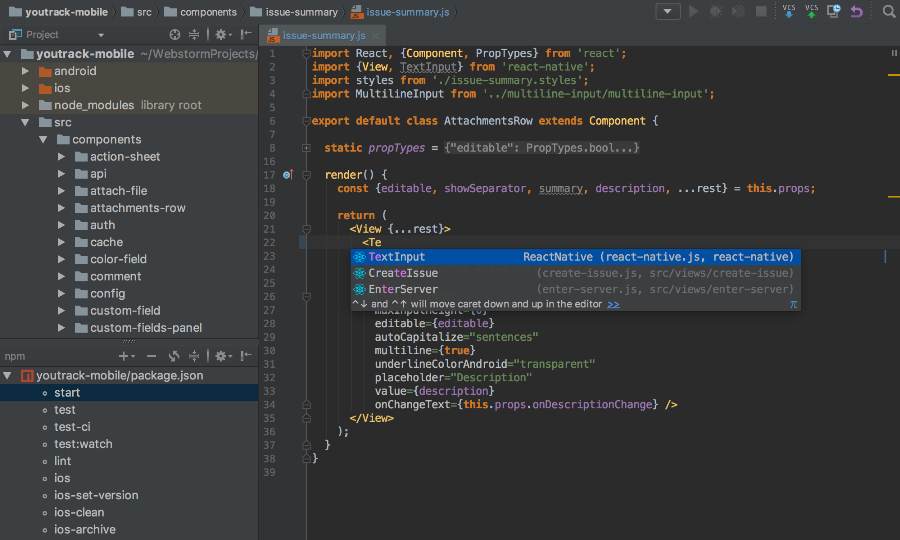
Among its various features we can highlight these:
- Improved compatibility with web packages: WebStorm correctly solves the paths in the import instructions, and suggests to import symbols
- Moves refactoring symbols, allows you to move classes, global functions or variables in SS6 modules from JavaScript safely
- Suggestion parameters and type information in Typescript. Suggestion parameters show the names of the parameters in the methods and functions to facilitate reading the code. The user will be able to see the type inferred for objects in Typescript with the Command key on MacOS, or the Ctrl key Windows and Linux if you hover the mouse over them
- It supports importing code style from .eslintrc
- New code style choices, Arrangement and Blank lines, allow us to configure how to sort and separate different blocks of code, such as fields and methods in JavaScript and Typescript
- Angular and Material support
- CSS module support
- Sass and SCSS Enhancements
- Imports will be automatically modified to complete the JavaScript defined symbols
- Nesting configuration file in the Project view to configure which files are visually grouped
- New style options and Html code editor for JSX
- Multi-platform
The download is available at the following link:
We have seen the various options for editing code available for use in any of the current operating systems. Each one of them offers different features, advantages, and perks that will be useful in code editing and management.