WhatsApp Messenger is a free instant messaging app available for android & iOS. Offering its users sending text messages and voice calls, as well as video calls, images and other media files sharing through the chat. Over the years, WhatsApp has been used mainly on smartphones but, now it is possible to chat with WhatsApp on PC without phone. Thanks to the Android emulators for Windows & Mac. These free programs are making the possibility of use android OS from your pc. Which creates the path to use the WhatsApp messaging app on PC without being have a Smartphone. It is very useful when you are much into using a PC (whether working, at home or anywhere) and do not want to hold the phone constantly in hand. This is main reason behind most of the social media and messaging platforms like Facebook, Instagram has well adapted to each operating systems and also made them accessible from the web browsers.
Officially WhatsApp has released its own web version called WhatsApp web at 2015, WhatsApp web was designed to help its users access WhatsApp messenger on PC but, there is a drawback on it that is you need to have WhatsApp on your phone and it must be activated through barcode scanning with WhatsApp. With WhatsApp web you can use the most of WhatsApp, the problem is that whenever you are using WhatsApp web, your phone needs to be online. So you can now see WhatsApp web without phone won’t help you in it. In this tutorial we’ll see How to Use WhatsApp on computer without Phone or SIM.
This trick is ideal for those who do not have an Android or iPhone, but still want to access WhatsApp online without phone to chat with their friends, family or colleagues through WhatsApp. Do you dare to try? Pick any of the method you like and Follow the steps in order to know how to use WhatsApp on PC without a smartphone.
Contents
Phone number for Whatsapp:
This guide is applicable for even non-smartphone users. All you need is have a SIM card with the Phone to receive the Text Message. SMS feature is included in all kind of mobile phones. In case you don’t have a SIM card to receive sms. In techindroid we have a solution for you, follow up this link to get free phone number for WhatsApp and use whatsapp without sim card. Once you got a phone number that is able to receive Text SMS, you are ready to proceed with the next step. Lets take a look at the steps to follow when you want to use WhatsApp on pc without phone.
How to Use WhatsApp without Phone on PC
Using WhatsApp on PC with Bluestacks
1.) The first thing you should do to use WhatsApp without mobile is to download Bluestacks, an Android emulator that you must have to install on your PC in order to use WhatsApp for PC. It’s a free program available for both windows & mac, Once you are done installing this program on your pc, you will have to open it, Now a window will open, wait for it to load completely. Finally you will see an android OS interface on your PC. There you simply have to open the “Play Store” app to download WhatsApp.
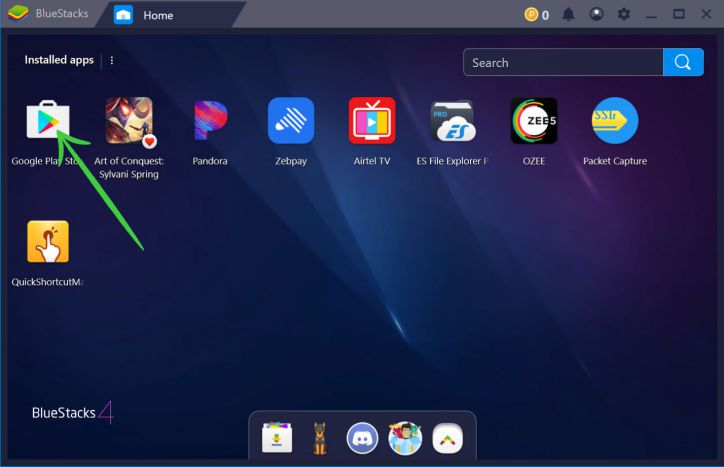
2.) Once you are in the Play Store, you must search: WhatsApp and install it. Once this step is completed.
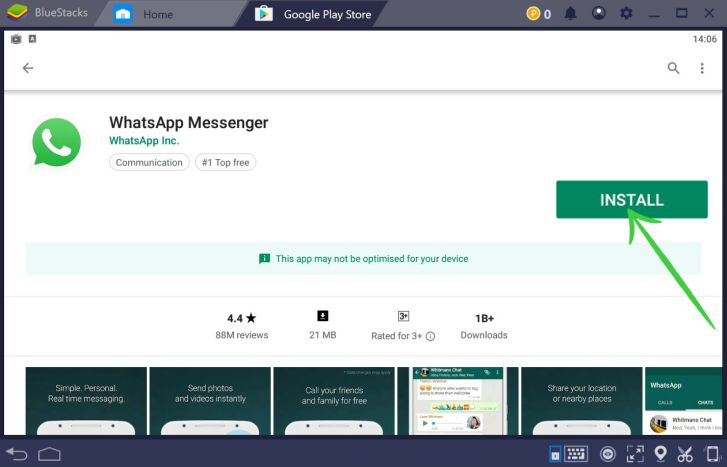
3.) Open the WhatsApp and click “continue”. When you are asked to enter the phone number, you simply have to type your phone number or the phone number you got for free. And click “Next”.
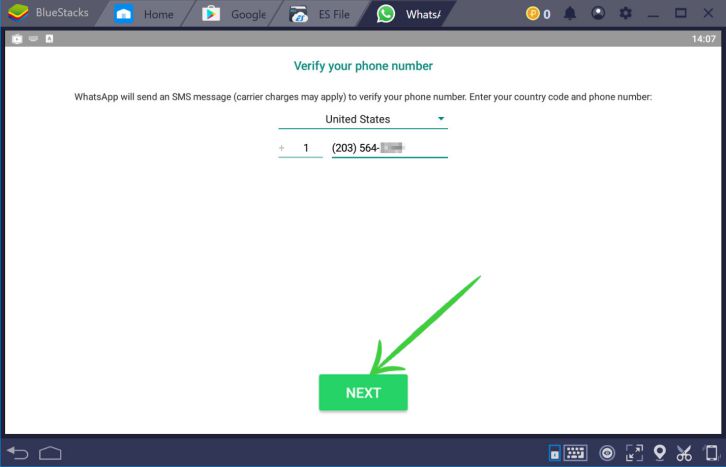
Important! Make sure the phone number is active and not switched off, because in the next step you will receive a verification code via SMS.
4.) The verification code of WhatsApp is 6 – digit number in which is sent via SMS to your mobile number to verify you’re the one who wants to use WhatsApp account and also to synchronize your contacts to the account. Enter the Verification code on the box and click on “Continue” to finish the WhatsApp Pc no phone method.
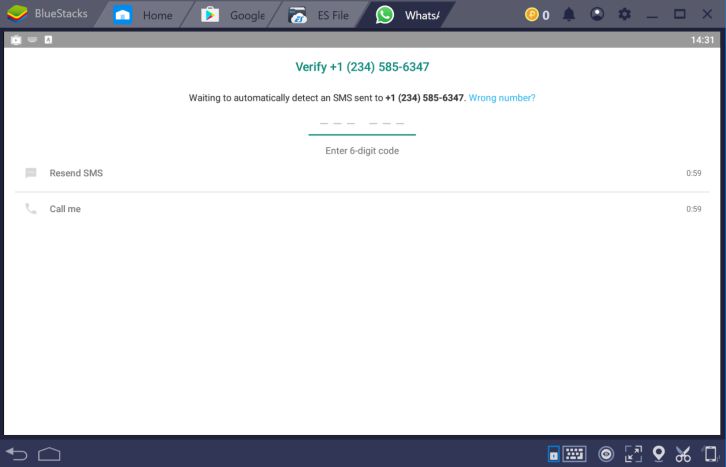
5.) That’s it, now you are ready to go! WhatsApp will start and you can add friends to chat with them. You are able to access all the features that are available in the WhatsApp on smartphone. For example you can make WhatsApp Video call on pc, read and reply to WhatsApp messages on pc, sending photos, videos and even have the possibility to download them to your computer. Do you dare to try it?
Using WhatsApp on PC without Emulator
In the first method we talked about how to use WhatsApp on PC with an emulator, but in this method we will be discussing about using WhatsApp on PC without emulator. The first method is something bit long and time consuming to setup, unlike this method, it is quite easy to setup but, it requires a smartphone with WhatsApp installed. You may have a question that Why do I need to download the WhatsApp for PC when I already have the app on my phone?
The fewer things to consider:
- Comfort.
- Large screen.
- Working on multiple apps while chatting.
- Reply to chats with PC keyboard and share any kind of files.
If you are still interested in using WhatsApp for Mac or Windows, let’s see how to set it up
1.) Download and install WhatsApp for PC
WhatsApp launched its desktop version of WhatsApp called WhatsApp for desktop and it is something exclusive for mobiles. To download WhatsApp for PC, click on the download button we given below and look for the version you need for your computer because there are different versions of WhatsApp for PC, we have WhatsApp for windows 7, windows 8, windows 10 and Mac computers.
Whats App download for PC
Afterwards you will be taken into whatsapp official website, there again click on the Download button to download WhatsApp for desktop. Once the download is complete, You need to open the file you have downloaded and follow the installation steps of the program.
2.) WhatsApp Web QR Code.
When you are opening the Whatsapp for the first time on your PC, You will see the QR code on your computer’s screen.
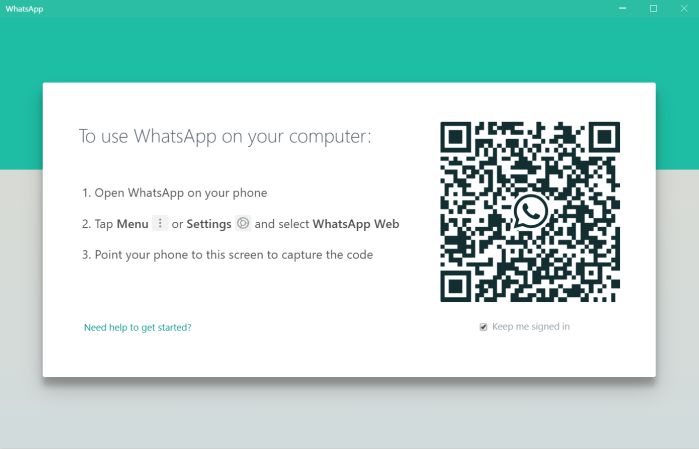
Take your phone and open “WhatsApp”, make sure you are connected to the internet via mobile data or WiFi, you must scan the QR code that appears on your computer screen to synchronize the two programs. You can do it through the own mobile WhatsApp following these steps:
- In Android : Chats screen > Settings (Three dots button) > WhatsApp Web.
- In iPhone 8 or higher: Settings (Gear Wheel icon) > WhatsApp Web.
- In Windows Phone 8.0 or higher: Chat screen > Menu >WhatsApp Web.
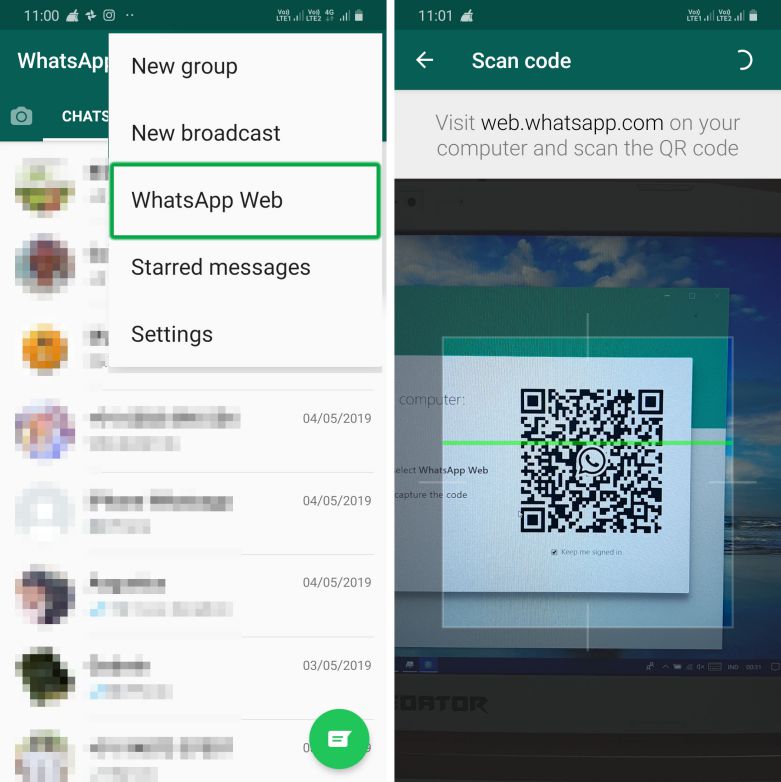
Now the camera will open, simply focus the camera to the displayed QR code. Once you have scanned the code, the program will ask for your permission to synchronize all your conversations and contacts. So, what you have on your mobile will also appear on your computer.
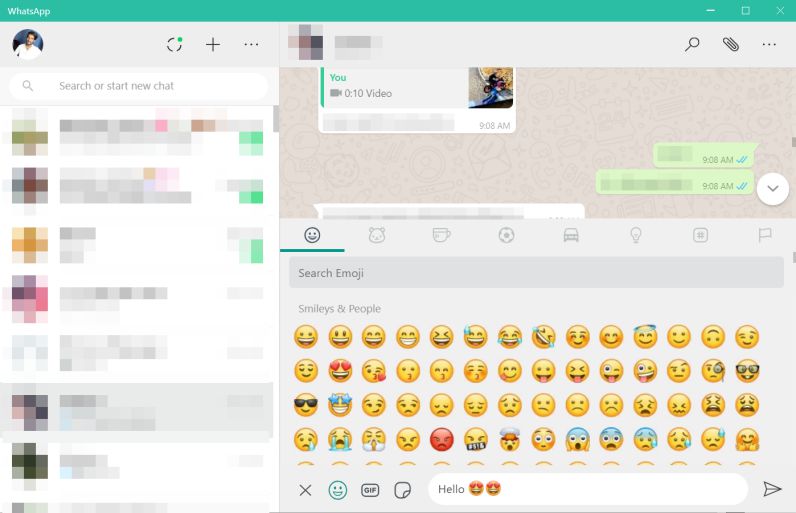
But, if you think that by now you could disconnect your mobile, you got quite misguided. One of the biggest drawbacks of using the WhatsApp for desktop is that you always have to have your smartphone connected to the internet. The moment you disconnect it, the web app will stop working on your computer.
The users of WhatsApp were shocked when they found a trick that makes it possible to use WhatsApp on PC without phone. You want to know more tips and tricks like the one you saw now? Always visit TechinDroid.com.





