Last Update: March 2024
Do you want check your pc’s Gaming performance or want test the FPS of the game, Then this guide will help you. Here we show you the best fps counter to see the FPS (Frames Per Second) of a game on pc.
Oh, FPS, it’s amazing how a stat can have such a great impact in gamers’ lives. FPS (short for Frames Per Second) is the frequency that an image (frame) is displayed, e.g. 25 FPS = 25/1 seconds. Now, this is important, because it affects your reactions on fast-paced games like Overwatch, Paladins, or the soon to be released Destiny 2.
It’s also important for showing your friends how fast your sick computer can run X game or uploading your gameplay to Youtube and offering the best experience you can give to your viewers. Here we show you some several methods to see game’s fps on pc.
Contents
Best in game fps counter for PC to See game’s Frames per second 2024
There are 4 methods to show FPS, and today in TechinDroid we’ll show them to you.
1. In-game options fps counter
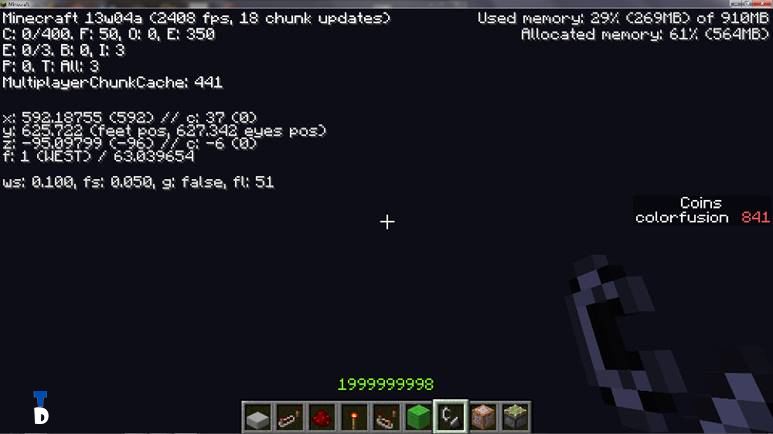
Perhaps the simplest of them all, but it depends if your game can enable in-game FPS counters. Many games like DoTA, LoL, Paladins or Overwatch can enable this function, some will enable it with the tick of a box, and some will by using a keyboard shortcut or terminal command. The most typical are:
• Video or Graphics options: in our Video or Graphics settings menu we can find a box that says ‘Show FPS’.
• Keyboard Shortcuts: Some devs make it a bit trickier, by using a keyboard shortcut. Most of the time it will be one of the function buttons or a combination of Ctrl + Shift + something.
• Commands in the game’s console: Some games, such as Valve’s have its own command console, if that’s the case, look it up online, e.g. ‘CS:GO fps command’.
• Boot Options: A few games use a launcher to control those type of settings, it’s basically the first option, just not in-game. Look for Video/Graphics settings and fetch the ‘Show FPS’ box.
2. Steam fps counter
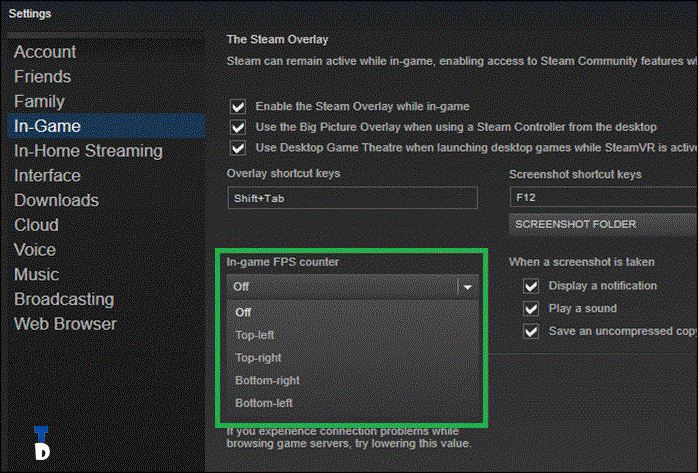
If any of those options work and your game is on Steam, there is an option to enable and FPS counter via Valve’s game service. To enable this option, go to Steam and click Steam → Settings → In-Game, and there you’ll have a list called ‘In-game FPS counter’ where you can enable the setting and even choose where it will be displayed.
4. NVIDIA GeForce Experience
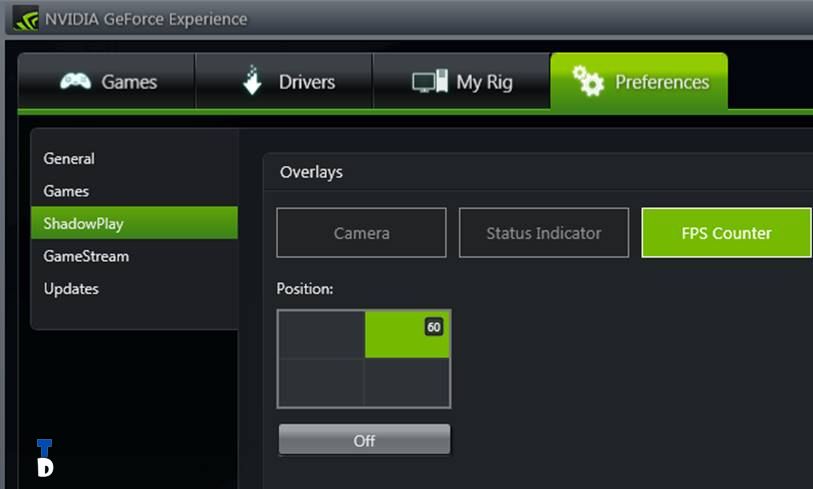
This option works only if you have a NVIDIA graphics card which also supports ShadowPlay, you can go to your NVIDIA GeForce Experience preferences, go to the ShadowPlay option and click on ‘Show FPS’ as well as the position you want the counter to be shown. nvidia fps counter
5. Fraps
Fraps can also help you if neither of the first three options work for you. Just download and install the program, go to the FPS tab and tick the FPS box, you can also set a key to show and hide the Fps counter pc.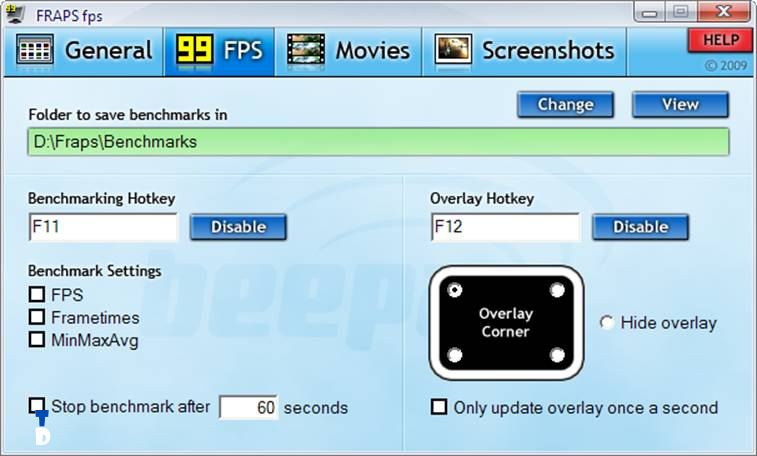
FPS are important both for performance and to show off, but let’s say you’re playing Paladins at 120 FPS but on a 60hz monitor, it will have no difference compared to playing the same game at 60 FPS. Monitor’s Refresh Rate matter too, it’s a night-and-day difference which could help you get your sick Top Play with Kinessa (Here in Tech in Droid advice people to not play Kinessa, please), or making a clutch play in CS:GO.
Download: Fraps
If you have a suggestion you would like to add to our list, drop it in the comment box below!


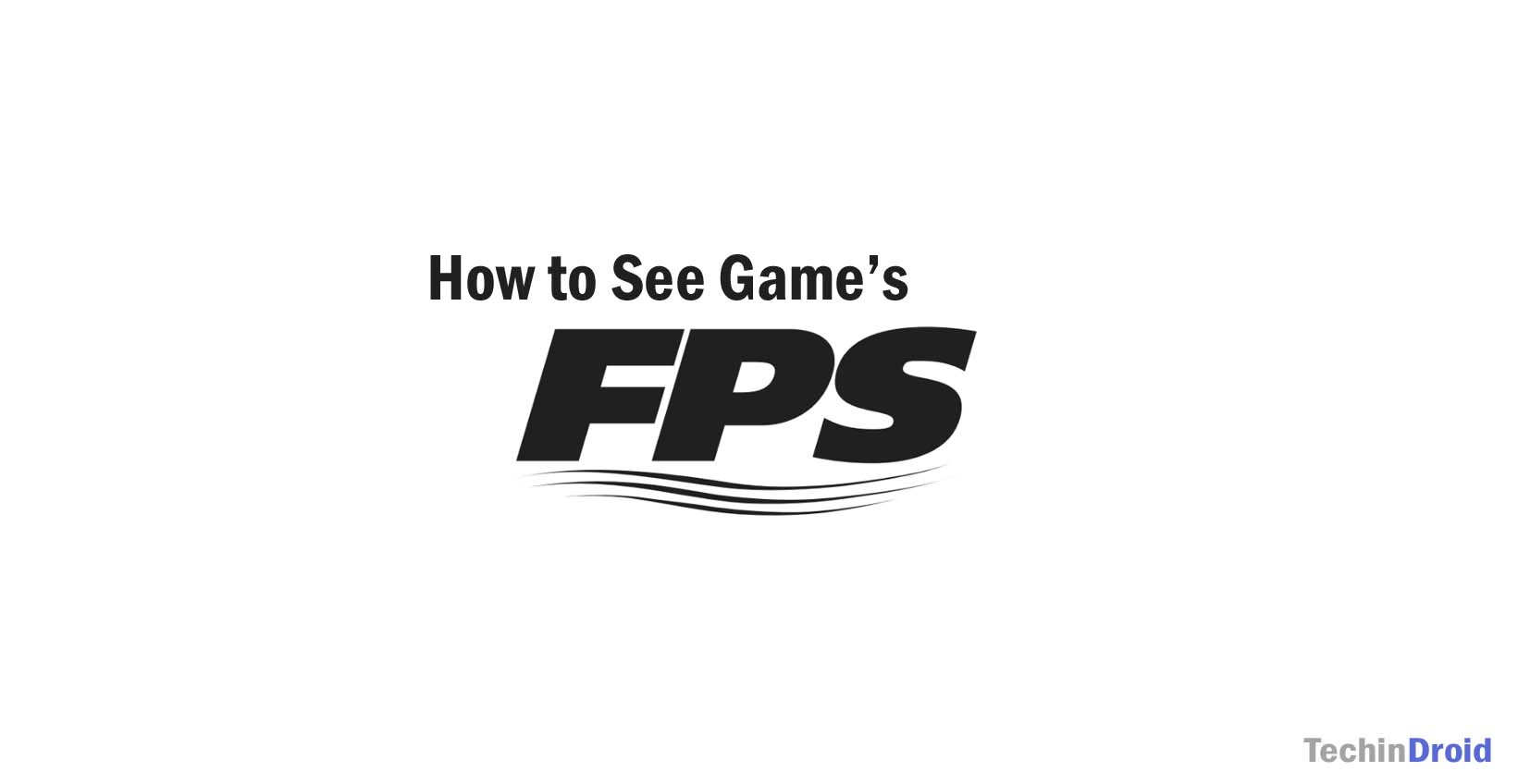



First of all, 25 fps are not 1/25, they are 25/1 (25 “frames per second”).
Second, although the refresh rate does have a huge impact in what you end up seeing, in certain games, more than 60 fps are noticeable even without a 120/144hz monitor (csgo for example).