Update: May 2024
Does your family or friends are always prefer to chat using iMessage, If you don’t own the iPhone or iPad then you won’t be able to use apple’s messenger. In techindroid we will show you all the handy methods to install imessage for windows computer or laptop.
Having iMessage in Windows is possible, but it requires a series of steps to follow. Although WhatsApp Messenger and Facebook are the top applications when it comes to instant messaging for many users, these apps still have many problems regarding reliability and safety. In fact, thousands of users have seen the Apple chat app, iMessage, as a much better alternative than those already mentioned. In this article we’ll show you the ways to use imessage on windows pc.
Also read:
Contents
How to Use iMessage on PC/Laptop 2024
Can you use imessage on a PC?
Having iMessage in Windows 7, 8 or 10: Unfortunately, although iMessage has enough features to easily surpass the competition, it has a hard handicap to beat, a handicap shared among many Apple apps: they can only be used on iOS, the operative system used by the former company. Or so it was… until now! We’re going to tell you how to install and use iMessage on Windows 10 and earlier windows versions.
There are some very interesting options to use iMessage on Windows and they aren’t really hard to understand and follow. The first option is only available if you own a Mac, but the other ones require just a couple of steps anyway. Are you eager to try it? Here you go.
❑ Using iMessage on PC with Chrome Remote Desktop
The first of the methods for using iMessage on Windows needs a Mac with iMessage installed and, of course, a Windows computer. To install this app, you need to install both Google Chrome and the Chrome Remote Desktop app first.
1.) Download both Google Chrome and Chrome Remote Desktop (Browser Extension) on Mac and PC.
2.) Install the extension and run it.
3.) At next it will automatically download Chrome Remote Desktop Host Installer on Mac and PC, Once download completed just install the program.
4.) And a final step, On chrome browser just click on the “profile icon” (At the top right corner) and sign in to chrome with your email and also do the same on mac. That’s all now you will be able to access your mac from windows computer and remote control it in real time.
Note: Both your mac and windows must be signed into chrome under same email ID.
5.) Open iMessage on your Mac from your PC… and voila! That’s how the magic happens.
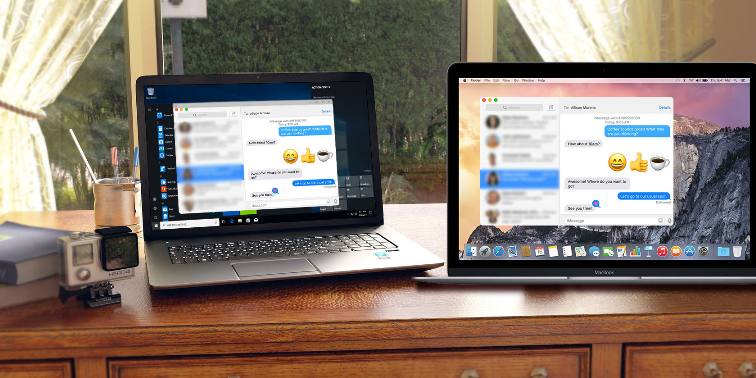
You just need to link the two devices to access from remote desktop so you can use the screen of your Mac in your Windows PC.
This is a very good and easy way to use iMessage from Windows, and it doesn’t need as many system resources as the other ones. By using this way you can check messages, able to send texts and have the access to all features that offered by apple’s messaging app. The only problem you might encounter is a firewall that could maybe prevent the remote connection, like the ones usually enforced at work environments.
❑ Using iMessage on computer with iOS Emulator
Unfortunately, not everyone has the luxury of having both a Mac and a Windows PC at home. However, there is another method that used to access iMessage from PC without using Chrome Remote Desktop must downloading an iOS emulator iPadian.
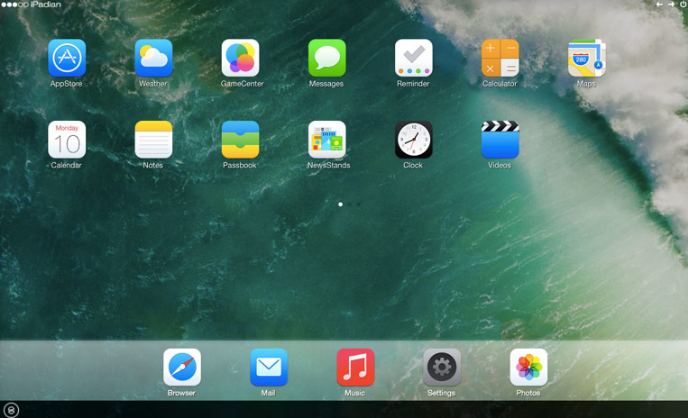
iPadian is an iOS emulator for Windows which can be installed to use the vast majority of applications available on this operating system. Ranging from exclusive games made by the Apple company to many other applications that only run on iOS, like, of course, the popular chat application iMessage by Apple, our primary target.
The steps to install and use iMessage on computer through iPadian are really simple. First of all, you must go to the official page of iPadian, download and install it, accepting, of course, all the conditions of use. After that, you need to run the emulator and look for iMessage using search bar, voila, Now you have the famous instant messaging app in our Windows with all its features. The only thing you need to have in mind is that always need to start iPadian first in order to access iMessage from Windows.
❑ Installing a Virtual Box to use iMessage

The last option you have is to create a virtual machine using the macOS Sierra program on your Windows PC. Once you install macOS Sierra, all you have to do is open the iMessage app and sync it with your Apple ID. This will allow you to comfortably enjoy iMessage on your computer without worrying about anything else. Please note that this choice needs more computer resources than the others, since a virtual machine usually requires more than your average load of CPU usage.
For now we don’t have many other options to get iMessage on PC and able to send imessage from PC… . But certainly, over time, there will be many more options, so be ready for it! Do you know any better choices to access iMessage using Windows? Leave us a comment below!


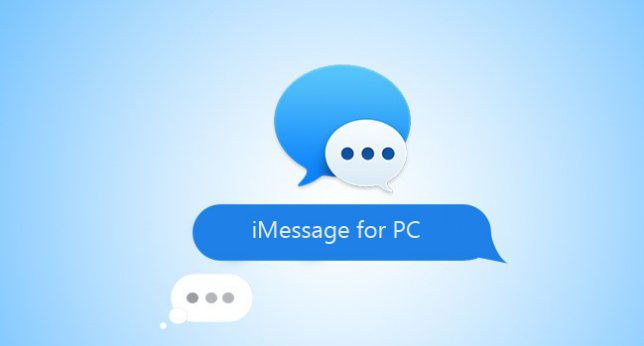

I just use Telegram. This, of course, involves convincing your friends to use it, but it’s still a viable option.