Last Update: March 2024
Don’t miss these awesome cool Tips, Tricks and Hacks on your Android smartphone to impress your friends and family.
More than 80% of world’s smartphones are Android but, do you know all the possibilities & functions that offered on your smartphone? Of course the Google operating system has evolved greatly from its inception to being a very powerful tool with more than one hidden features. Here we are going to do a whole compilation so that you can make the most of your Android device.
You may Also like:
We are providing android secrets, tricks and codes, In this all in one android hiden features revealing list.
Contents
- Android Tips, Tricks & Hacks 2024
- 1. Easter egg
- 2. Disable preinstalled applications
- 3. Open the Quick Access without opening notifications
- 4. Enable developer options
- 5. Access the hidden menu
- 6. Enable the ‘System UI Configurator’
- 7. Expanded Numeric Keypad
- 8. Voice recognition without internet
- 9. Zoom on anywhere
- 10. Disable notifications for an application
- 11. Clear the cache without entering the recovery
- 12. Fake location
- 13. Secret Hangouts Animations
- 14. Controls display notifications.
- 15. Take photos while recording a video
- 16. Have two WhatsApp accounts (or Facebook, or Twitter) on the same device
- 17. Forced reset android tricks and hacks
- 18. Enter Safe Mode
- 19. Invert screen colors and color correction
- 20. Use a mouse if you have the screen broken
Android Tips, Tricks & Hacks 2024
1. Easter egg
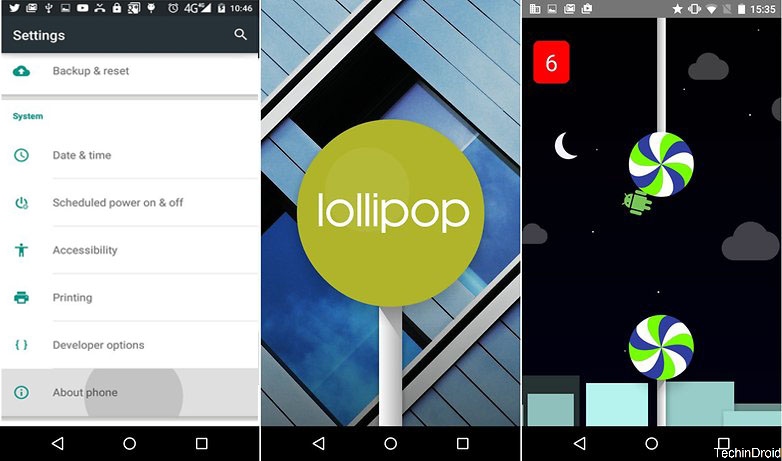
All versions of Android have a surprise inside, So its called “easter egg”. In the latest version of Android available (Lollipop) Google surprised us with a little game like Flappy Bird, which is quite difficult to pass a few chupachups. android hidden game
To access the easter egg from our terminal must go to Settings> About phone and then Tap repeatedly on Android Version until a new screen appears with the wallpaper. We will continue to click on the screen several times until the name of Lollipop appears and then we will play in the center of the screen over the Lollipop logo and play. android hidden gems
In the rest of the versions of Android there is also something similar but the only ones that have a game are Lollipop and Marshmallow, only that in the Android version 6.0 instead of lollipops we will find marshmallows. In Nougat the game is a bit boring since it is only about feeding cats and name them. android secret game
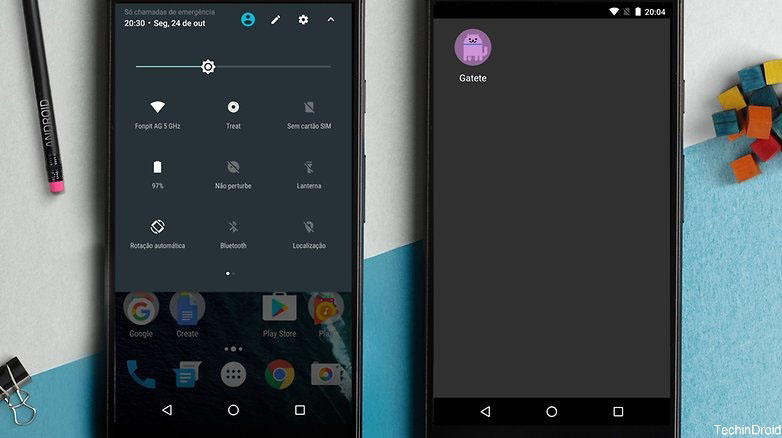
Easter egg in Chrome
Even Chrome has its own Easter egg for those times when you have no connection, you can kill time without having to bite between hours or smoke a cigarette. When the pixelated dinosaur appears, touch the screen and begin the obstacle course.
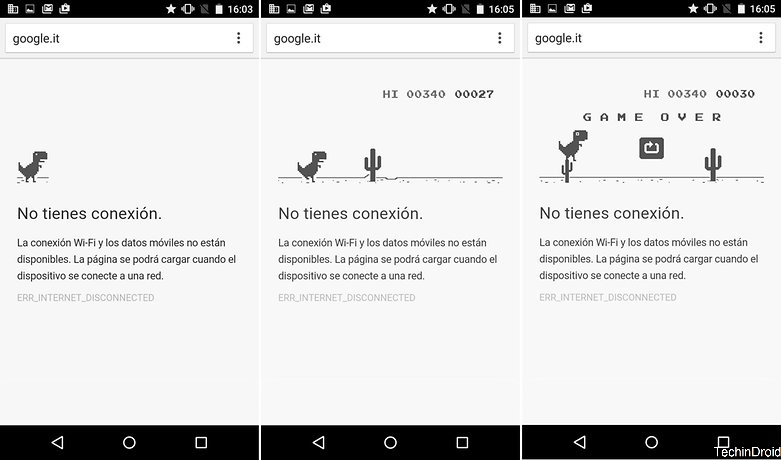
2. Disable preinstalled applications
Most devices have preinstalled apps that we can not uninstall in any of the ways and continually annoy us that they want to update. We can not remove them but, disable them and Turn off their notifications. They will continue to occupy memory space but, will no longer monopolize resources with each update that you never use. android secret codes and hacks
To disable an app:
Goes into Settings> Applications> All and select the system app which you want to lose sight. First uncheck the ‘Show notifications‘ option so that we do not re-notify you about your updates. Then click on ‘Disable‘ and accept.
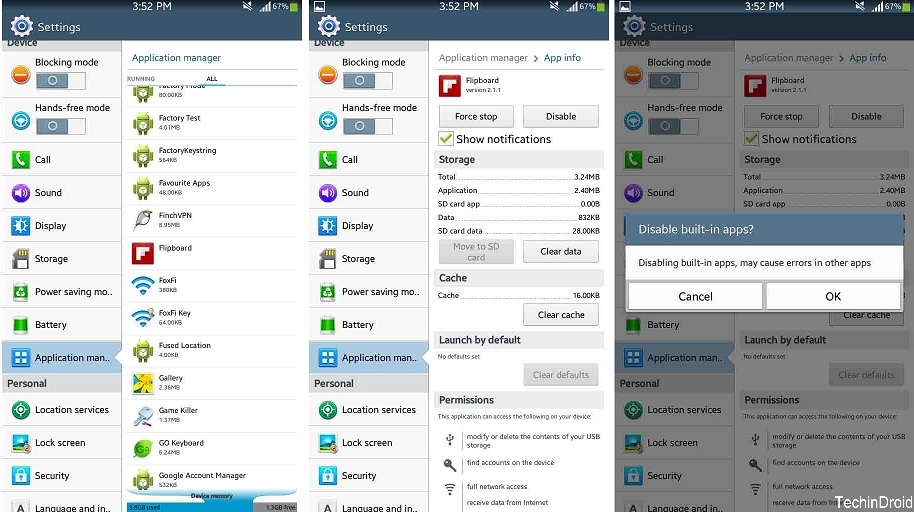
If you ever regret it and want to reactivate it. You just have to go back, find the application in the ‘Disabled’ section and click on ‘Enable’. The process is totally reversible. android tips and tricks
3. Open the Quick Access without opening notifications
In Nougat we have 5 different fast accesses but, for the rest first the notifications appear. For any Andorid version there is a very simple trick, which most of us do not know, to go directly to Quick Access without going through the notifications. android hacks 2020
The secret is to use two fingers to pull the status bar and take out the shortcuts directly. As simple as that.
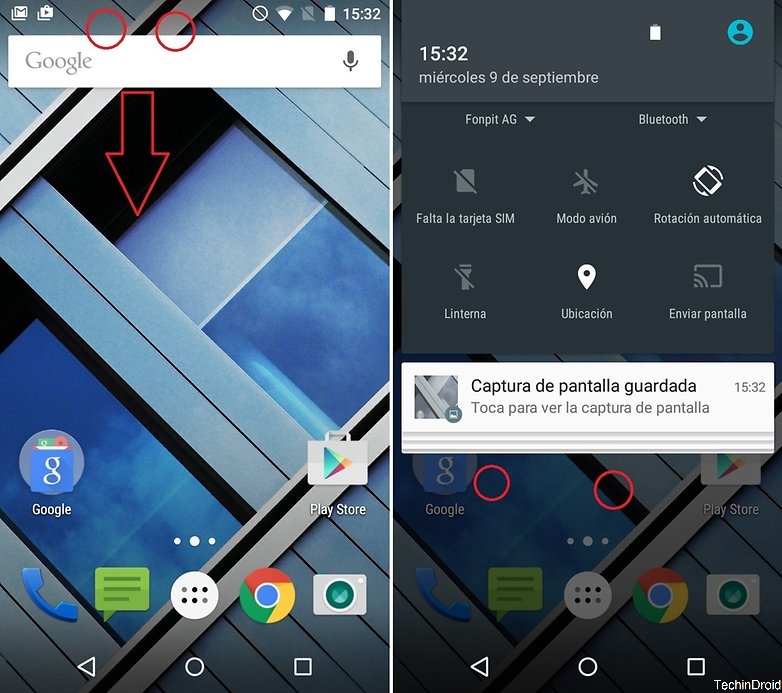
4. Enable developer options
The developer options give us an advanced use of the device and gives us the possibility to control parts of the system such as the time it takes to launch a new window, activate USB debugging, display touches on the screen and some interesting options.
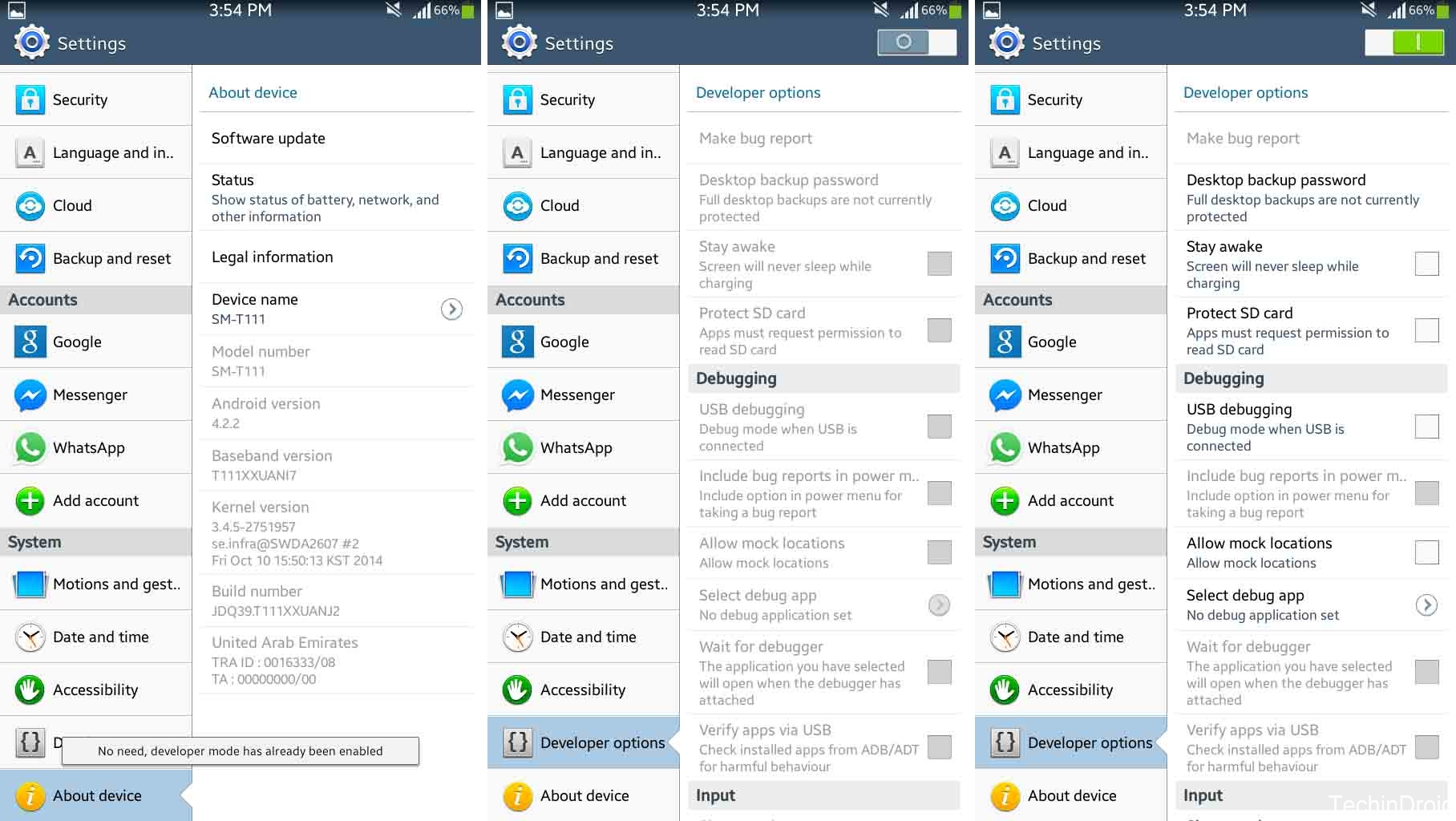
To activate these options comes into Settings> About phone and look where it says ‘Build Number‘. Tap on it 10 times in a row and now in the settings menu you will see the tab with the new options. Here I leave a good way to take advantage of developer options. android hacks 2020
Android has a back door through which you will be able to know a lot of interesting information about your terminal like for example all the statistics of use by application, the state of the battery (temperature, use, health, etc) and more information about the Connections and the terminal. android secret menu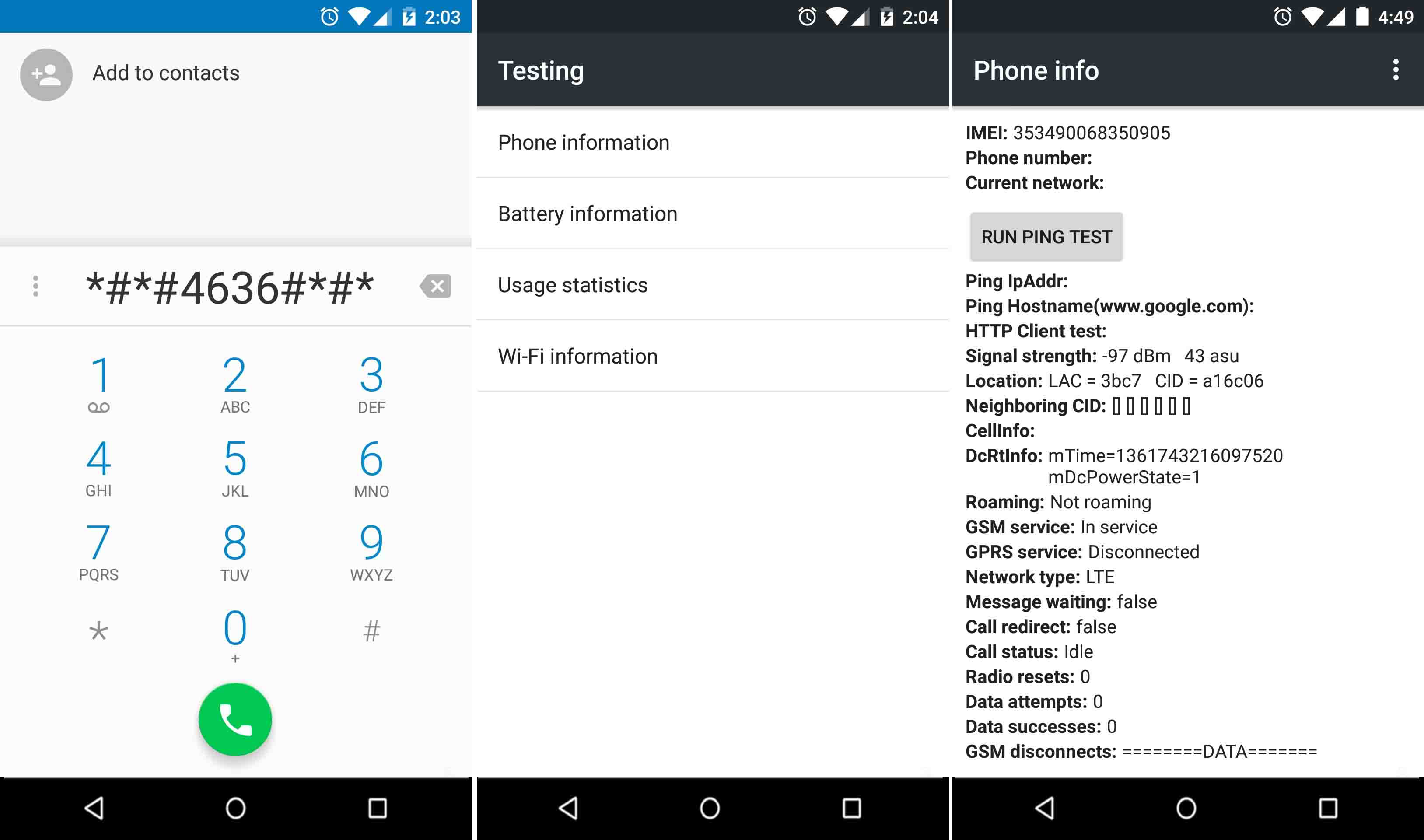
To access this menu you must dial the secret code *#*#4636#*#* from the calling application and automatically enter it. android secret codes
6. Enable the ‘System UI Configurator’
This menu is only available to those lucky enough to have their devices upgraded to Marshmallow. To activate these options you must follow these instructions and another option appear in settings where you can configure some options to customize shortcuts and icons of the status bar.
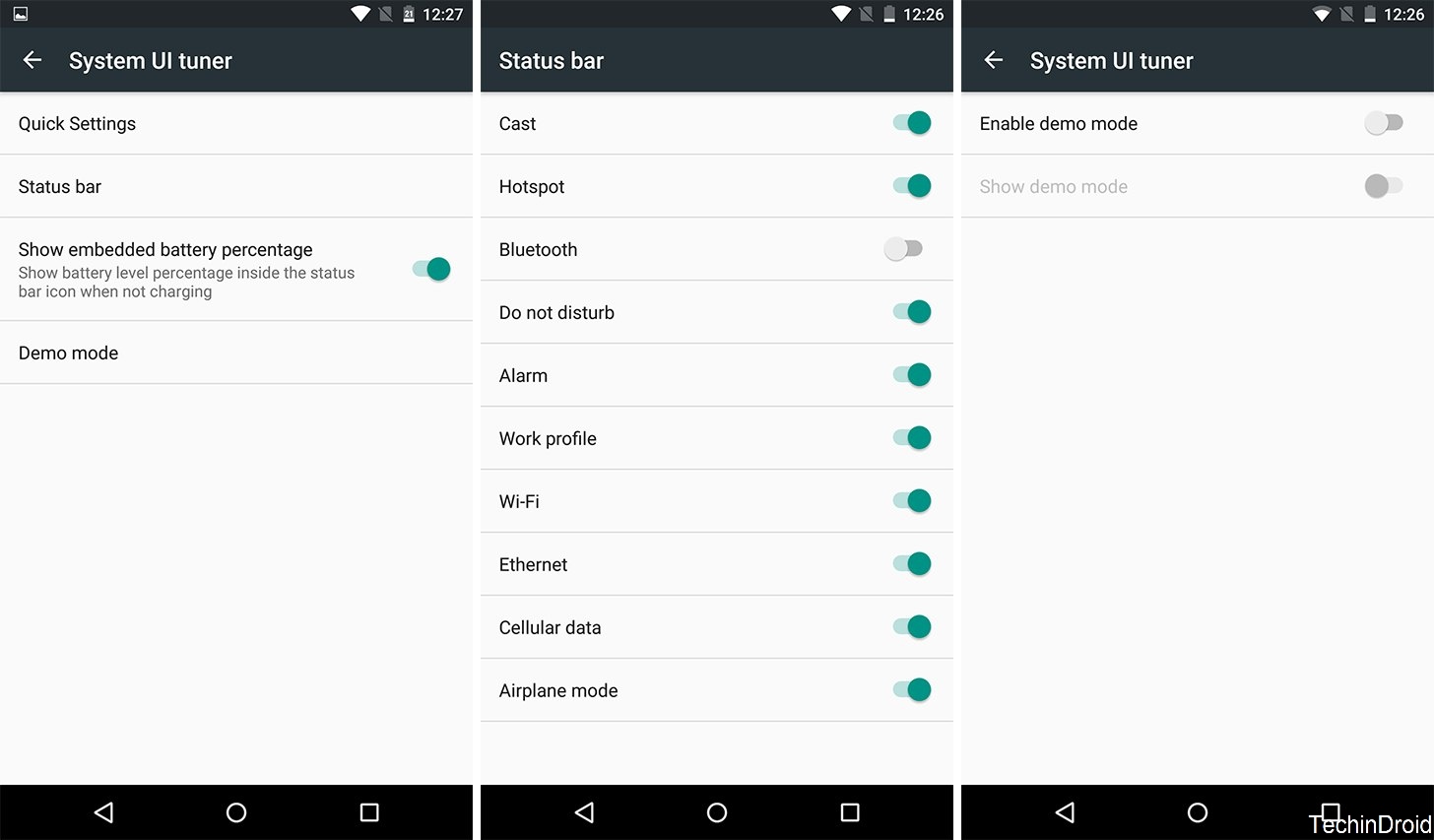
7. Expanded Numeric Keypad
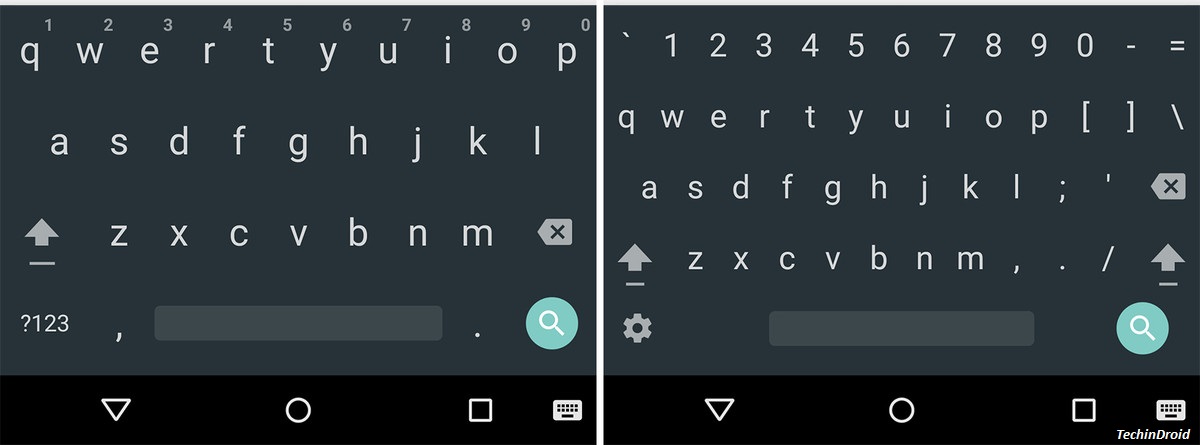 You can set the keyboard to also display the numbers as keys over the letters instead of a separate keyboard that is accessed from the typical number and symbol key. To do this we must add a custom input style.
You can set the keyboard to also display the numbers as keys over the letters instead of a separate keyboard that is accessed from the typical number and symbol key. To do this we must add a custom input style.
Go to Settings> Language & input> Keyboard Google> Look and Feel> Custom input styles , once here we click on the ‘+‘ symbol to add a new one. We choose our language, in the options of ‘Type’ we will choose ‘PC‘ and click on ‘Add‘.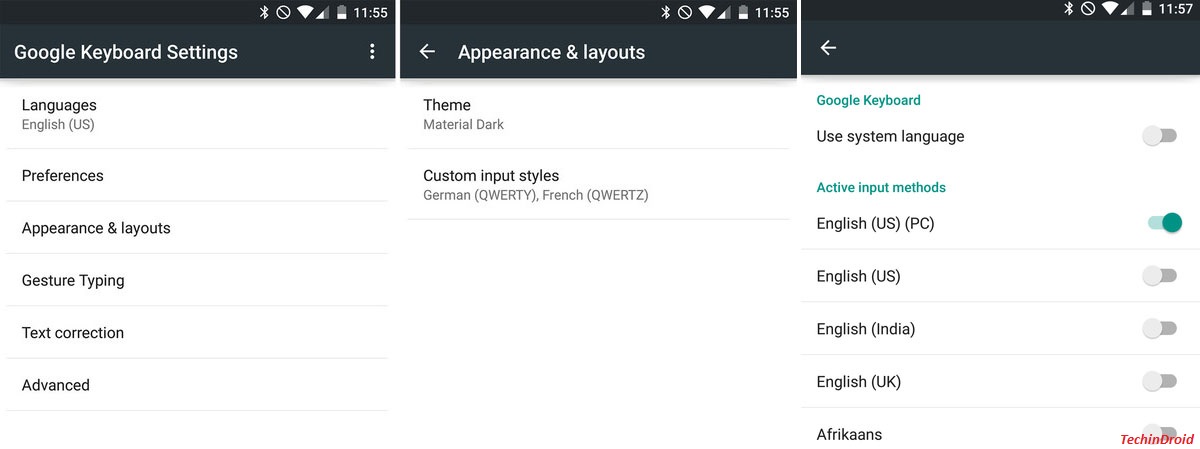
Now in Google Keyboard Settings we will select ‘Languages‘ and mark the custom option that we just created. Now you will have the same keyboard as a computer and if you press on the capital letter, surprise! Capital letters appear.
8. Voice recognition without internet
You can use the Google voice recognition app even if you are offline, you will not be able to search for things on the internet but, interact with the smartphone. For this we must download the voice recognition package of our language. If you have the Google Now launcher, slide your finger to the right from the home screen to open Google Now and slide right again to bring up the menu and choose ‘Settings‘.
If you do not have the Google Now launcher open the application called ‘Google‘ (blue symbol), slide to the right to bring up the menu and choose settings.
Once you select settings Google Voice> Speech Recognition offline> All and here choose your language. Once downloading the package and when finished will be available.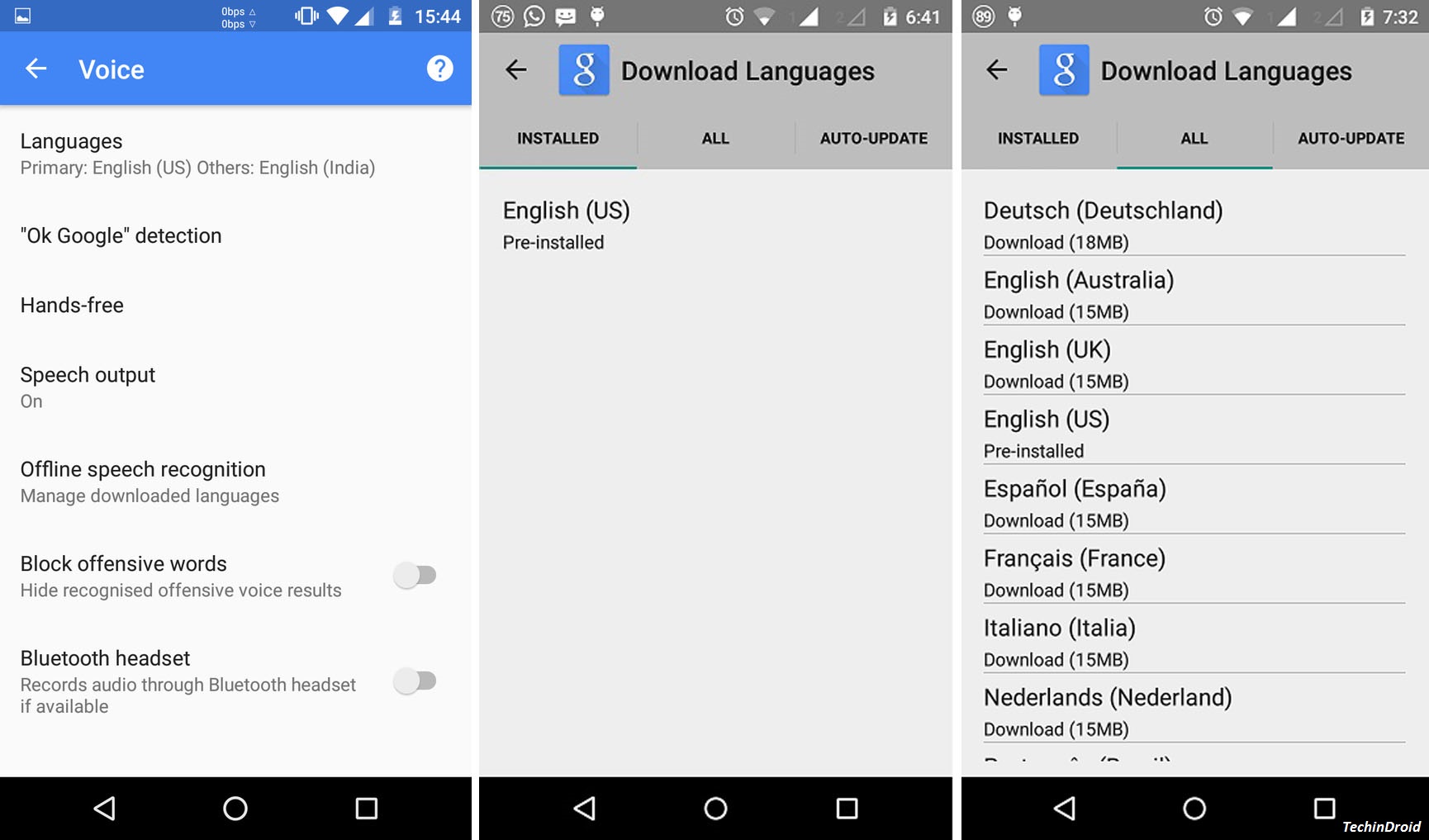
9. Zoom on anywhere
Special for those with vision problems. You can zoom in on any screen of our Android not just in the browser. We just have to activate the option in Setup> Accessibility> Magnifier gestures. Now from any screen we can zoom by just pressing three times on the screen and control it with two fingers as always.

10. Disable notifications for an application
When notifications of a game or some application that you do not use a lot can twist a bit especially if they are frequent. Notifications from any application can be turned off very easily to preserve our peace of mind.
Enter Settings> Applications and select the app in particular. Uncheck the tab Show notifications and accepts the order in the pop-up window below.
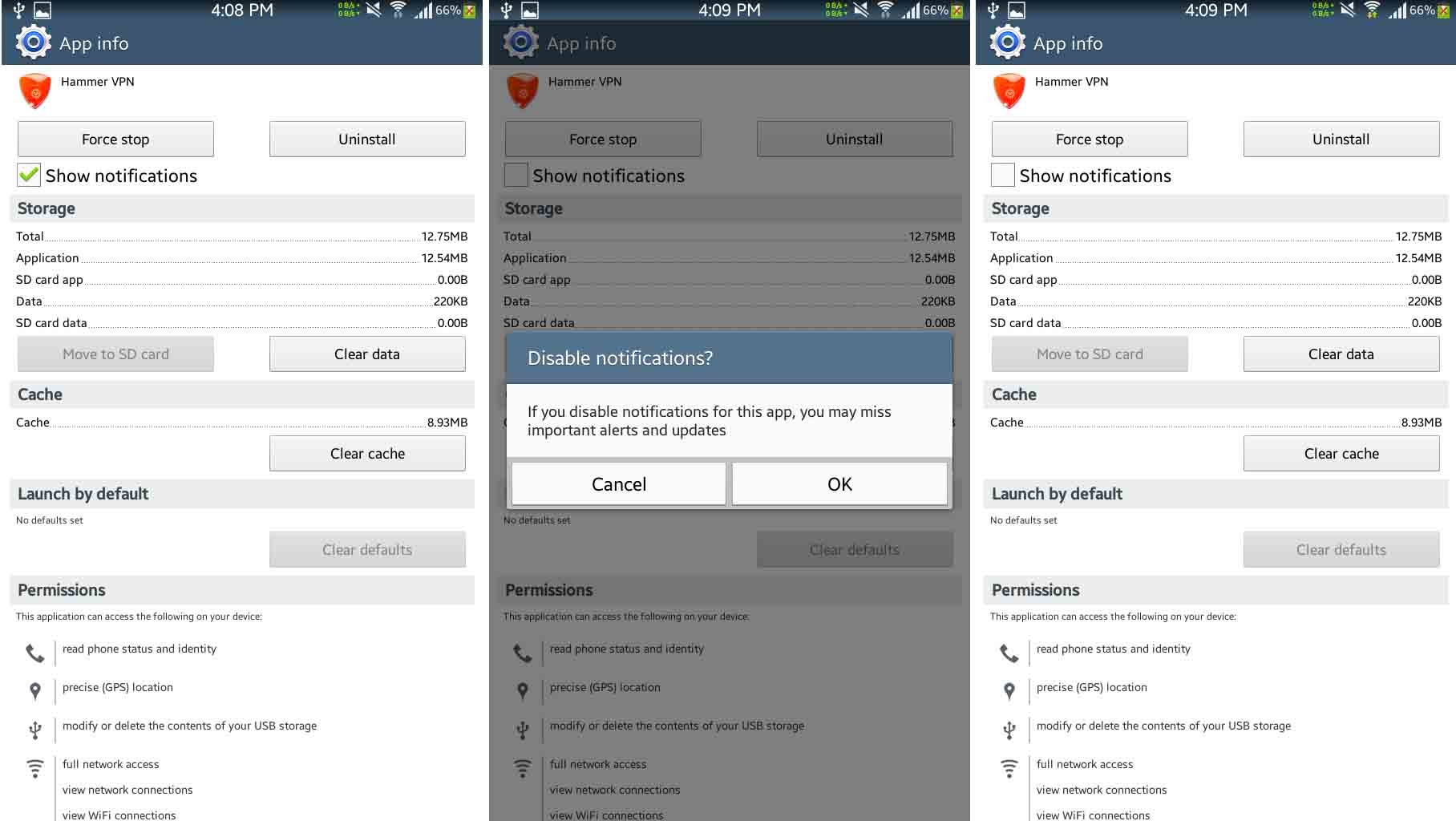
11. Clear the cache without entering the recovery
Even Lollipop if you wanted to delete all the cache of the device you had to enter recovery mode and choose the wipe cache partition but, from Marshmallow we have an option directly in the settings menu without having to restart or press key combinations. Enter Settings> Internal Storage> Cached data , confirmed with OK. android hidden features
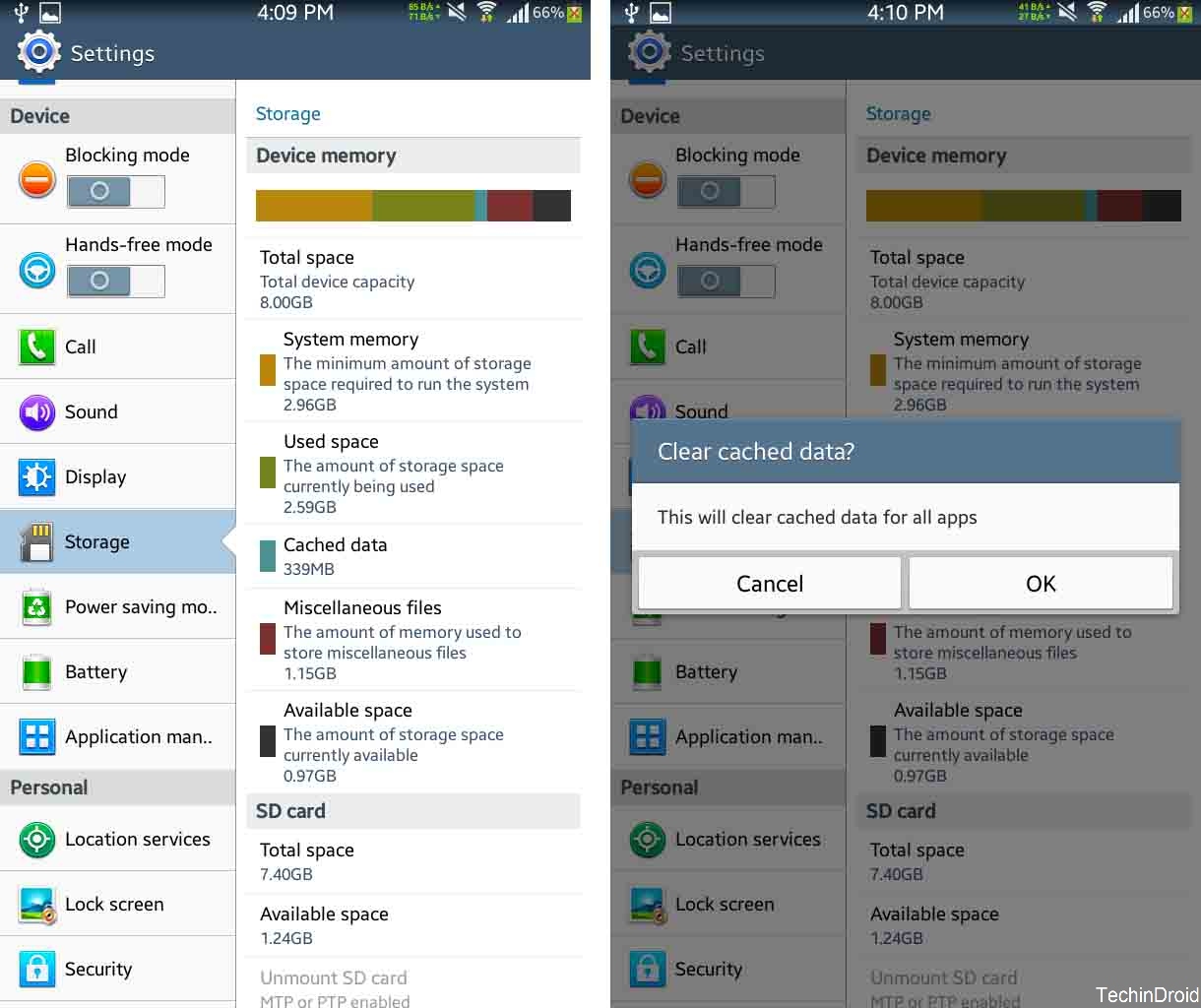
12. Fake location
We can trick the gps services to post on Facebook or Twitter from the Any country. For this we must do several things. First in Settings> Developer options enable ‘mock locations’. Now we need an app like Fake Location to simulate another location. Open the application and place the pin where you would like to be and share. android hidden features 2020
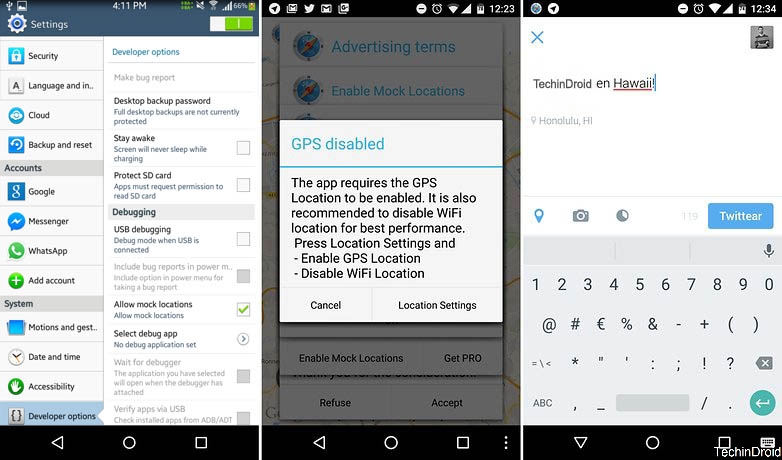
13. Secret Hangouts Animations
From the Hangouts app we have some secret animations that we can send if we know the secret codes. android tricks and tips
There are quite a few but my favorites are: / ponies / ponystream and / pitchforks. Just type and send to see the animation.
Here are some more: Congratulations, hahaha, jejejeje, xD, Yay !!, Woohooo.
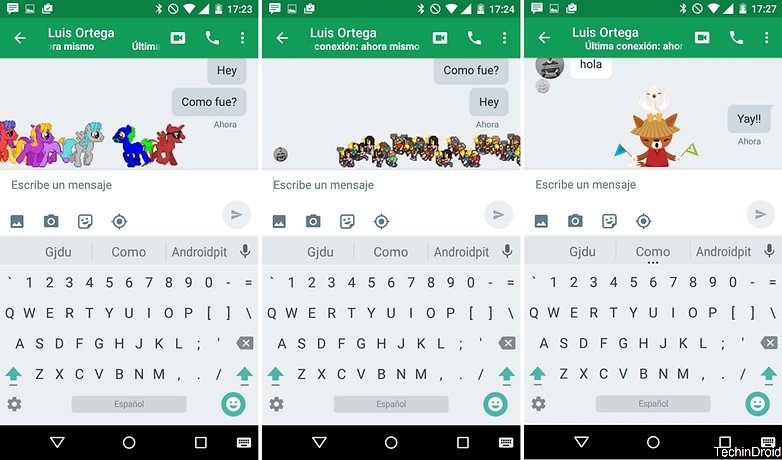
14. Controls display notifications.
Applications in Lollipop and Marshmallow can display notifications on the lock screen. Many times the device is in sight of all and can show some information private or sensitive to outsiders. To avoid this it is best to deactivate the sensitive notifications of the application in Lollipop or hide the preview of the application in Marshmallow. android tricks and tips
To do this go to the application settings in Settings> Apps choose here the application and once inside access notifications. Uncheck the last option and your privacy will be safe.
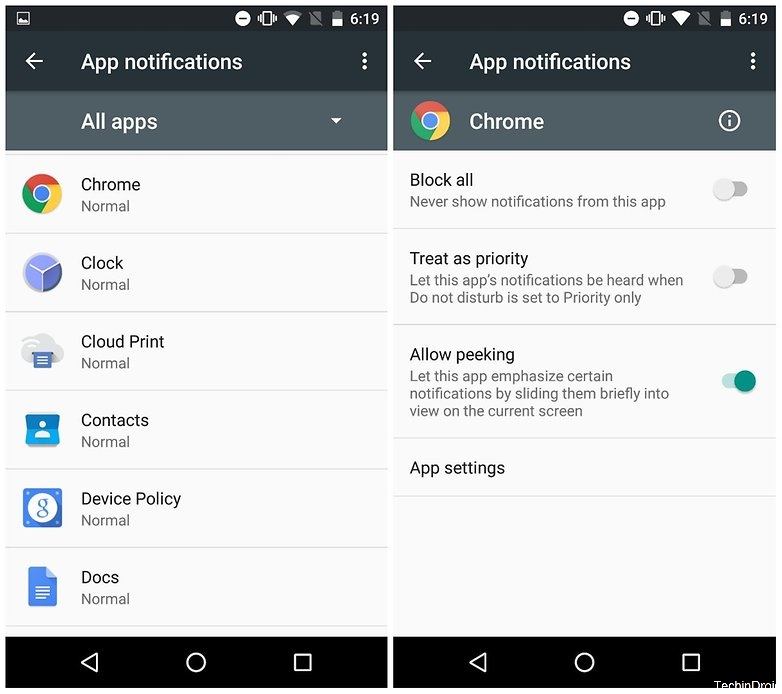
15. Take photos while recording a video
It seems silly but take a snapshot of a specific time to enjoy it without having to re-watch 15 minutes of video. It’s very simple just touch the screen while you are recording a video and the photo will be saved in the gallery just behind the video.

16. Have two WhatsApp accounts (or Facebook, or Twitter) on the same device
From Lollipop you can create user accounts (although not all manufacturers include it in their software). It is very practical to separate privacy from the professional, if your children, family or friends use your device. The good thing is that it opens the possibility of having several identities such as with WhatsApp or Facebook. You can have different accounts for the same service.
To set up a new user you can go to Settings> Users> Add user. Once created you can quickly access the profile from the shortcuts by tapping on the user icon and choosing the profile you prefer. In each of the profiles you will have totally separate personal files, such as photos and accounts of services such as Gmail, WhatsApp, Facebook or Twitter.
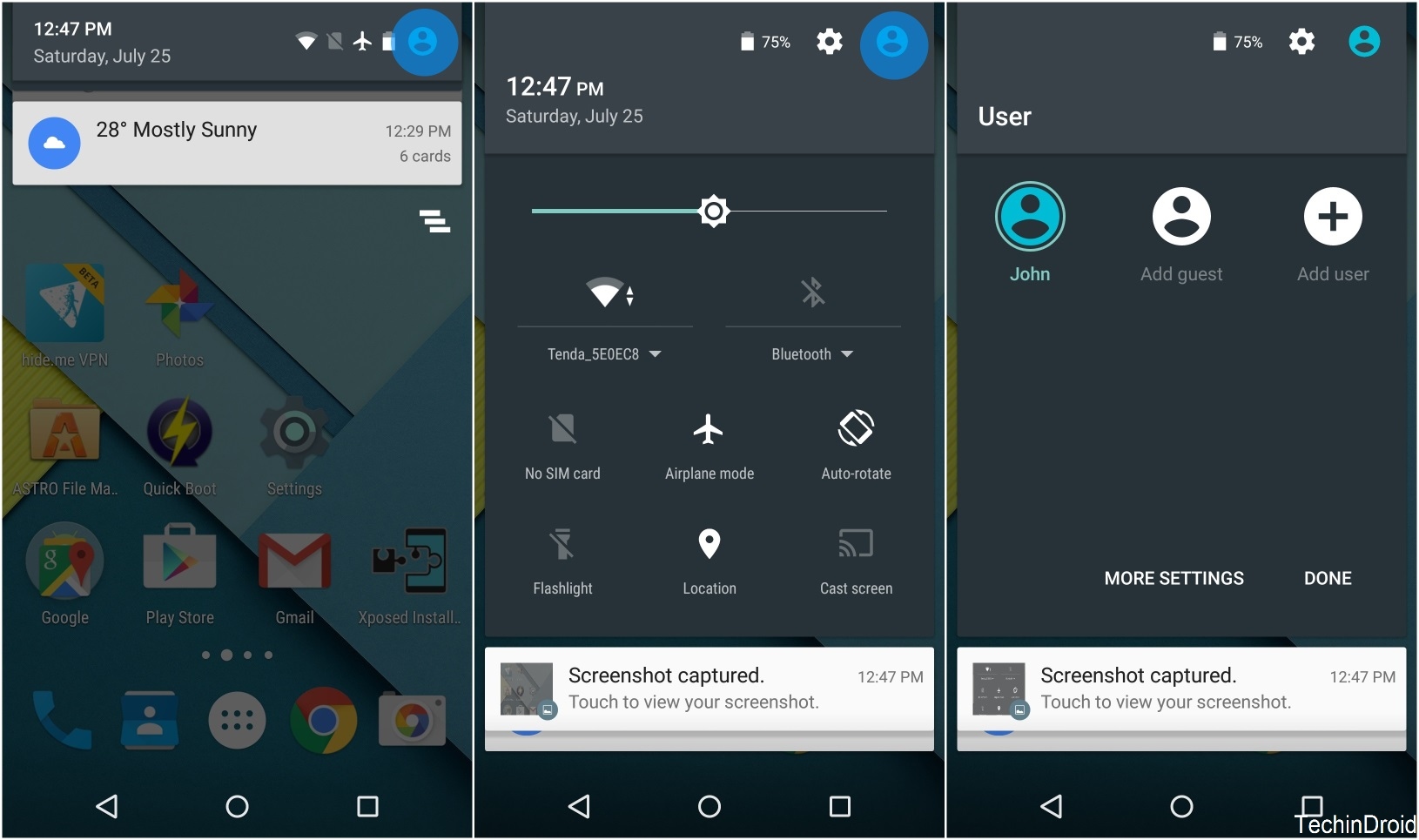
17. Forced reset android tricks and hacks
If your smartphone is going crazy for some reason and does not respond to anything you can always give it a forced reboot. Just press and hold the power button for more than 10 seconds to restart the device. android tricks and hacks
18. Enter Safe Mode
Sometimes there are applications that can annoy the entire system of our smartphone. To debug Android from third-party software it is best to restart our device in safe mode. In this way all the applications we have installed from third parties will be disabled and only the native applications of the system will work. If we have several users we can also use them without problems. android tricks and secrets 2020
To restart the device in safe mode:
Press the Power off button until the option to shut down appears. Now on the screen, press and hold ‘Shut down’ until the warning to restart in safe mode appears and accepts the operation.
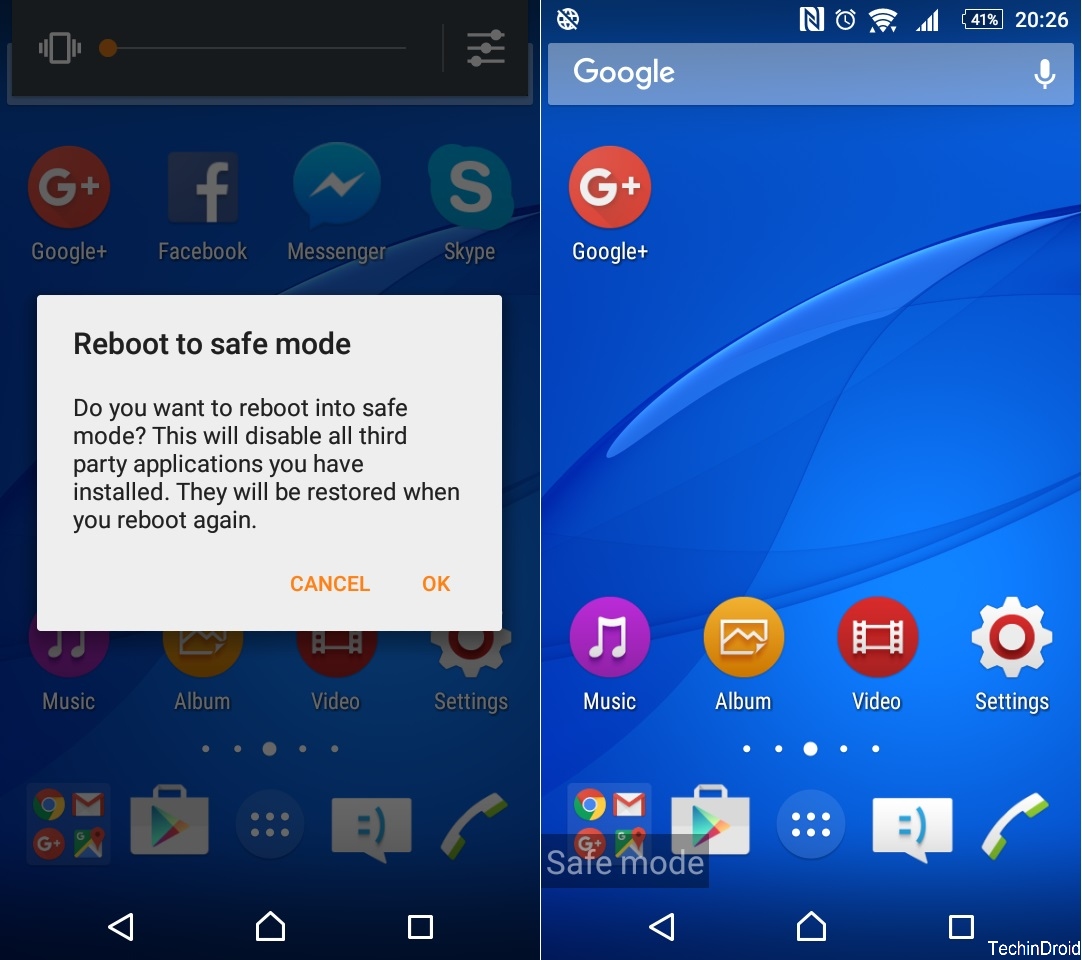
19. Invert screen colors and color correction
In the menu of Settings> Accessibility we find two very curious options to control the colors of the screen. One is ‘Invert Colors‘, this option turns the entire spectrum of colors that the screen represents. That is, we will see everything as the negative of an analog photograph.
The other option is ‘Color Correction‘. This is an option to help people with dichromatic color blindness (difficulty in distinguishing two colors in particular). This type of color blindness has three variants protanopia (red-green), deuteranopia (red-green) and tritanopia (blue-yellow). android tricks and secrets
When we activate this option the screen will show the color spectrum in which the colors that can confuse each type of color blindness are avoided.
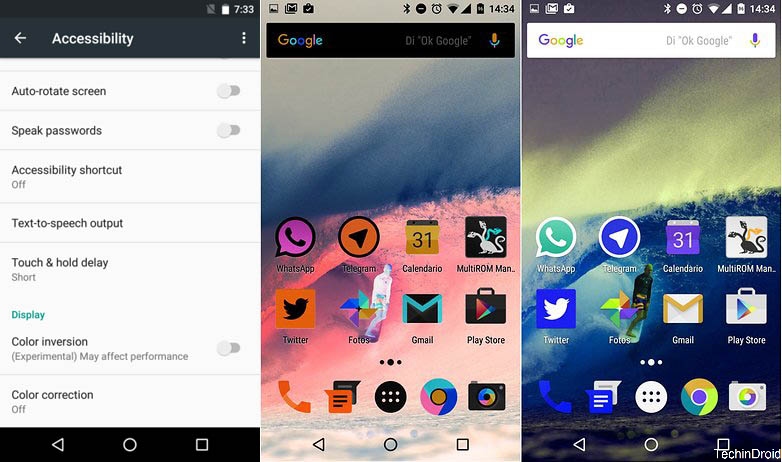
20. Use a mouse if you have the screen broken
How many of you have the screen broken android phone? And sometimes it does not even react to touch so we can not use the terminal even if the screen does light up. The solution to control your smartphone is an OTG cable and a computer mouse.
You can use your Android with a computer mouse as if it were your finger so you only need the adapter cable from micro USB to USB port (like the one that has your computer). As soon as you connect the mouse to the device you will see a mouse pointer on the screen that you can easily control.

Buy Now on Amazon:
I hope this completion of Android tips , tricks and hacks / secret hidden features are help you to make the most of your Android smartphone in 2020. Thanks for reading!





![How to Get iOS 12 Emojis on Any Samsung device [ROOT] iOS 12 Emojis](https://techindroid.com/wp-content/uploads/2019/02/iOS-12-Emojis-218x150.jpg)
Thank you for sharing the great tips.
good article keep work