Last Update: March 2024
How to change iPhone ringtone in 6s | 5s | 7s | 8s : One of the nice things about iPhones is that you can make your own ringtone. Potentially, you could create your own ringtone from any song. The process to convert these songs into ringtones is quite simple. Although this process iTunes will automatically when you buy a song, it incurs a cost. Following this simple process, however, anyone can use songs as ringtones on an iPhone for free.how to set ringtone on iphone 6 from music library
In this article we are providing Two different methods on how to set custom ringtone in iPhone 5s 6s 7s without computer & with computer (iCloud). Here’s how to use downloaded music as ringtone on a iPhone.
Set Song as Ringtone on iPhone With iTunes 2024
Step: 1 Open iTunes from your computer and select the MP3 file of the song you want to use as a ringtone. Press right-click on the song. When the menu appears, choose “Get Info“.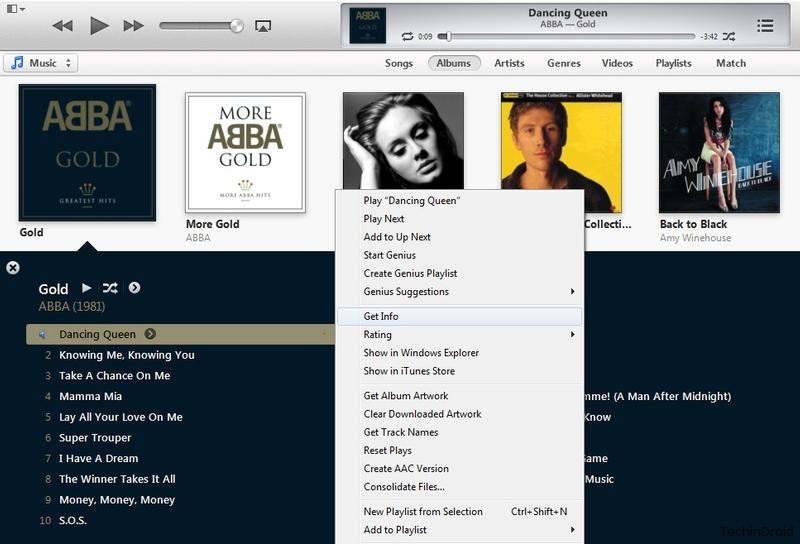
Step: 2 After the next window opens, click on the capo that says “Options“. In this window there is a field “Start time” and “Stop time“. Click the boxes next to these fields to put the time of the song in which you want the ringtone starts and ends. The time between the start and end of the ringtone created from the song can not be more than 30 seconds, however, may be less.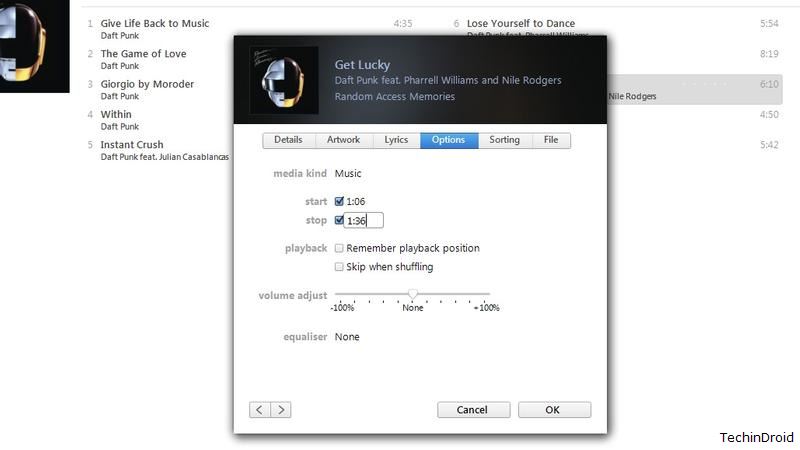
Step: 3 Return to MP3 file of the song on your iTunes library. Right-click the song and choose “Convert Selection to AAC”. A new 30-second file will be created, which is not the same as the original MP3 file. This new file will last for 30 seconds (or as long as the size of the selection you have made in step 2).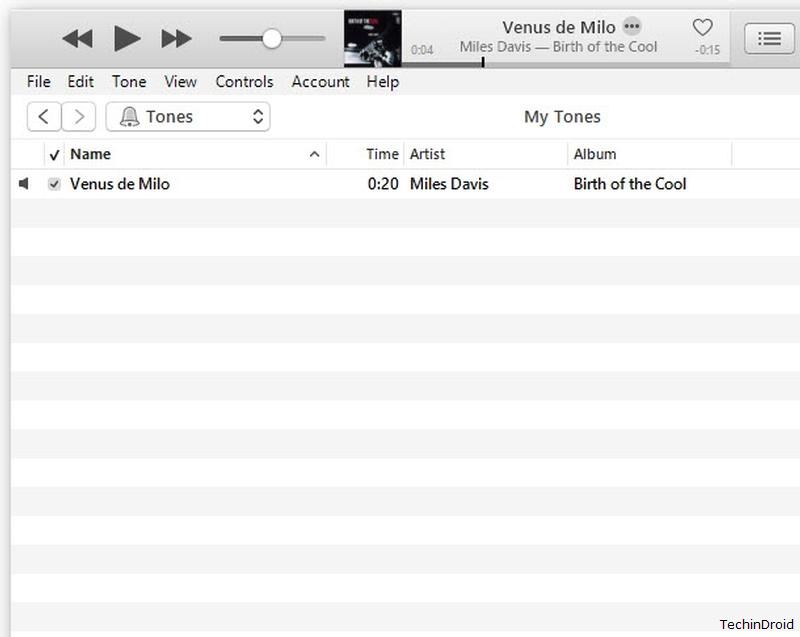
Step: 4 Drag this new file from iTunes to your desktop. Then go back to iTunes and delete the file that was just created in Step 3 by right-click on the file and navigating to “Delete” from the menu that opens. Doing this will not affect the original song or ringtone file that is now on your desktop. add ringtone to iphone without computer
Step: 5 Move the mouse to the icon on the desktop and make right-click on it. A menu will appear. Find the selection of “Rename” from the menu and click on it. The file will end with “m4a“. Change the file extension to “.m4r“.
Step: 6 Drag the file .m4r back to iTunes. Connect your iPhone via USB port with the USB cable that came with the iPhone. When the button “Sync” appears, click “OK”. This moves the ringtone to iPhone. Now you can use your own song as a ringtone for iPhone. You can repeat this process to make your own ringtone for all the songs you want.
So this is all about how to set ringtones on iphone with itunes for free.


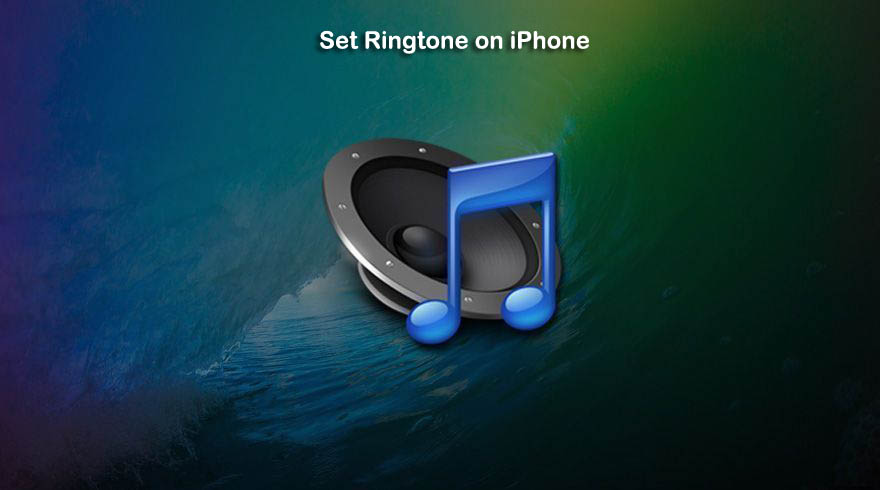
Very good website – bookmarked
Hello admin !! I read your page everyday and i must say you have high quality
articles here. Your website deserves to go viral.
You need initial boost only. How to go viral fast? Search for;
forbesden’s tools