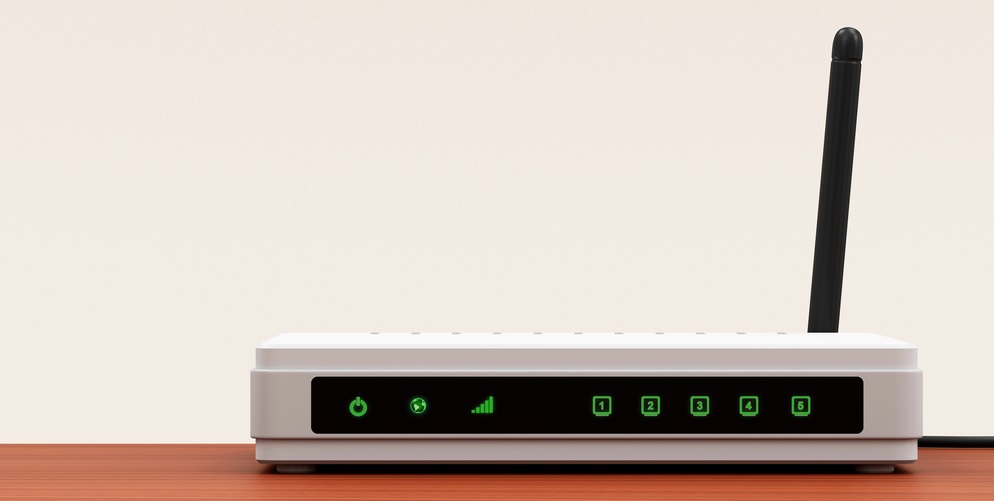Setting your Wi-Fi is relatively easy and can be done within a couple of minutes from the moment you plug it and turn it on. Sure, most routers are preconfigured from the get-go, and you will be able to start surfing and watching videos online without any hitch. But did you know that the preconfigured settings can further be optimized to squeeze every bit of that bandwidth for the best possible Wi-Fi performance?
If you want to maximize your home internet experience, I highly recommend you check out this guideline on how to tweak your Wi-Fi router to deliver the best possible performance it can. The great thing about this is that you don’t even need to be well-versed in this particular technology to achieve optimization. Follow our tips below on how to jack up your internet speeds and enjoy the blisteringly fast connection. Say goodbye to pixilation and buffering when binge-watching your favorite Netflix shows!
Contents
Reason Why Your Wi-Fi is Dragging
Before we continue with the guide, I think it is best to be aware of the factors that can throttle your Wi-Fi. By knowing the cause, we can effectively zone in on the best solution for the problem. Here are the primary factors that can slow down your Wi-Fi signal at home:
Placement of the Router– If your router is situated in an area that is surrounded by walls and other large furniture, then expect the signal range to be significantly reduced. Since the router is emitting a radio frequency, place it higher off the ground to help improve its overall reach. Putting it low will only stifle the signal.
The Number of Devices Connected – Routers have limited capacity when it comes to the number of clients connected to its network. Going past its limits will substantially slow down connection and lower stability for everyone. Consider the number of devices that will connect to the router when choosing an ISP package. Speaking of ISPs…
ISP – Make sure to pick the best IP package that will cover all your basic needs. All ISPs (Internet Service Providers) offer clients several packages that provide varying internet speeds. Faster packages will be more expensive. If you stream videos and play multiplayer online a lot, then inquire your ISP as to which package will best suit your internet connectivity needs.
In summary, the three significant factors that will affect your internet connectivity experience are the placement of the router, the number of devices that will need to connect, and the overall internet speed of the package you chose from your ISP.
How to Optimize Router for Faster Wi-Fi Speed
Now that we have gone through the three significant factors that affect Wi-Fi performance, it is time to go through the steps on how you can fully optimize your internet connectivity.
Pick the Best Location for your Router
First and foremost, we need to optimize the placement of the router to ensure that it will be able to send out the Wi-Fi signal accurately. The router produces the frequency in a radius, so placing the router in the middle of your residence will help deliver the Wi-Fi signal throughout evenly.
If placing your router in the middle of your house is not a viable option, then you should make sure it is not in the corner, low to the ground, or beside large furniture. The critical thing to remember here is to make sure the signal does not get blocked as much as possible.
Picking the Best Router Antenna Type
There are two variations of router antennas: the omnidirectional and the directional antenna. You should also be aware of your antenna’s dbi (decibel isotropic) rating. The dbi rating connotes the overall signal range of a particular router. The higher the dbi – the stronger the router signal.
Other than the antenna’s dbi rating, you will also need to choose between omnidirectional and directional antenna types. An omnidirectional antenna spreads the Wi-Fi signal in a radius, which is best installed in the middle of your home. A directional antenna is an alternative if your router will be placed on the edges of your house. This type of antenna can be adjusted to boost the signal in a particular direction.
Checkout: Netgear AC1900 Nighthawk R7000 Review
Updating the Router’s Firmware
Now let’s dive into some of the more technical sides of things. The firmware of your router is its operating system. Like all OS, a firmware will go through updates and patches that will iron out all the little kinks in its program. While firmware updates don’t necessarily deliver “game-changing” upgrades to your router, it is still best to ensure that the firmware is updated for security reasons.
In most cases, routers will have the step-by-step guide on how to update its firmware on the admin panel. For older models, however, you will be required to manually check the manufacturer’s official website to look for the necessary firmware.
For experienced users, you can also opt to install third-party firmware such as OpenWRT or DD-WRT, which provides extra features such as real-time network monitoring and enhanced security protocols. Another important reminder is ALWAYS to update your firmware via Ethernet cable rather than wireless. Updating your router’s firmware using your Wi-Fi can cause damages to the unit.
Use the Best Wireless Channel for Your Router
Wi-Fi signal from other networks can affect yours, and vice versa. There is a simple and easy way to scan for Wi-Fi channels within your vicinity, which is the first step in helping you determine the best Wi-Fi channel to use. First, you will need to download a Wi-Fi diagnostic tool.
For Android users, you can download the Wi-Fi Analyzer software. Once installed, run the diagnostic to scan for other networks in your area and pick the channel that is not used by the other systems in your vicinity.
Utilizing Quality of Service (QoS) Settings
The QoS allows you to prioritize specific devices connected to your network. Prioritized clients will be offered higher bandwidth to help reduce latency which will help improve overall stability and speeds.
Final Thoughts
Optimizing your Wi-Fi speeds is relatively easy as long as you follow the guideline above. One of the most effective ways to boost your Wi-Fi performance is by using the QoS setting. This allows you to allocate bandwidth to specific devices in your network, giving the said device a considerable boost in performance. Other than that, strategic placement of your router and the speed that your ISP will provide are the other two major elements to consider when optimizing your Wi-Fi performance.