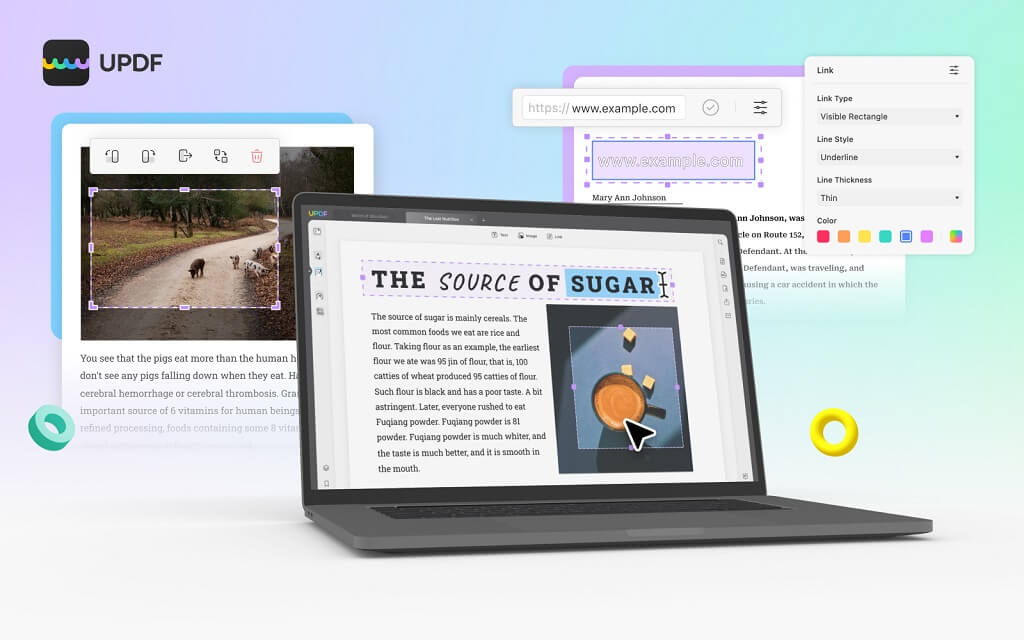PDF is a popular digital document format. It is used globally to share documents easily due to its compatibility with almost all computing devices. Although opening and reading PDFs are straightforward on desktops, Android users often struggle to pick the right tool to read PDFs on Android smartphones/tablets. Therefore, this article presents the best way to read PDFs on Android, with which you can access different reading modes and do more customization. So, stick with this article to know the most efficient way to read PDFs on Android.
Contents
UPDF – The Best Way to Read PDFs on Android
UPDF is a powerful and free PDF reader tool for Android. It provides an intuitive click-based interface to open and read PDF documents. Its smooth and fast operations provide a friendly reading experience, allowing users to navigate through large PDF files effortlessly.
Key Reading Features of UPDF
The reason UPDF is the best way to read PDFs on Android is due to its extensive reading modes/features, as follows:
- Different Page Layouts: It supports different page layouts, such as single page or two pages.
- Scrolling Direction: It allows you to set the scrolling direction as horizontal or vertical, even allowing you to disable continuous scrolling or scrolling in the other direction.
- Split-Screen Mode: It supports split-screen mode, allowing you to view two PDFs simultaneously.
- Easy Page Navigation: Its “Go To Page” option makes it easy to go to a specific page instantly.
- Dark Mode: It provides a dark mode display, which is friendly to the eyes.
- Annotating Tools: It provides various annotating tools to add highlights, underlines, sticky notes, stickers, stamps, etc.
- AI Assistant: It provides a ChatGPT-powered AI assistant to handle all your reading-related hassles. It can summarize, translate, explain, rewrite, proofread, and do much more with its human-like chat box.
All these PDF reading features make UPDF a powerful app to read PDF books on Android and other devices, like Windows, Mac, and iOS. In short, UPDF is an all-in-one PDF reader tool you need. Get UPDF with 54% off now.
Steps to Read PDFs on Android with UPDF:
Follow the below steps to use UPDF to read PDFs on Android:
Step 1. Download, install and launch UPDF on your Android device. Click “All PDFs” to access the list of all the PDFs on your device.
Step 2. Click the “3-dots icon” next to the PDF you want to read and then choose “Open in New Window” or “Open in Multi Window” if you want to open the PDF file in a separate window or a split-screen mode, respectively.
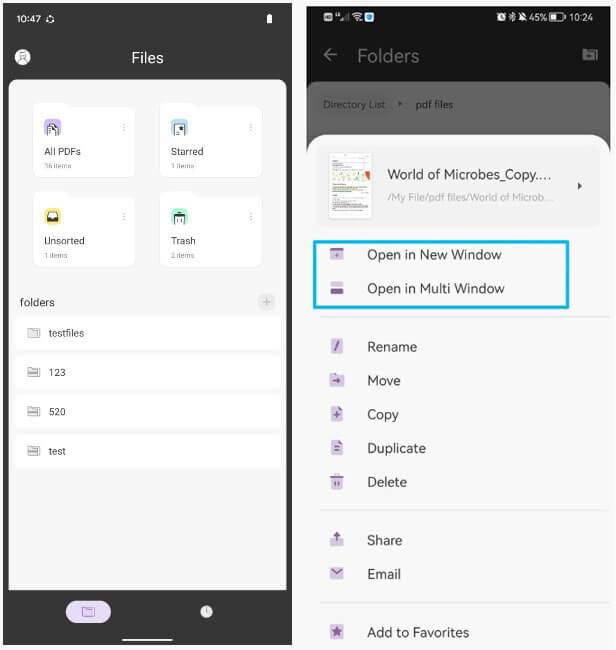
Step 3. Once the PDF opens in UPDF, you can start reading it right away. If you want to change the page layout, click the “3-dots icon” from the top right corner and click “View Settings”. From there, adjust the page layout and scrolling direction as you like.
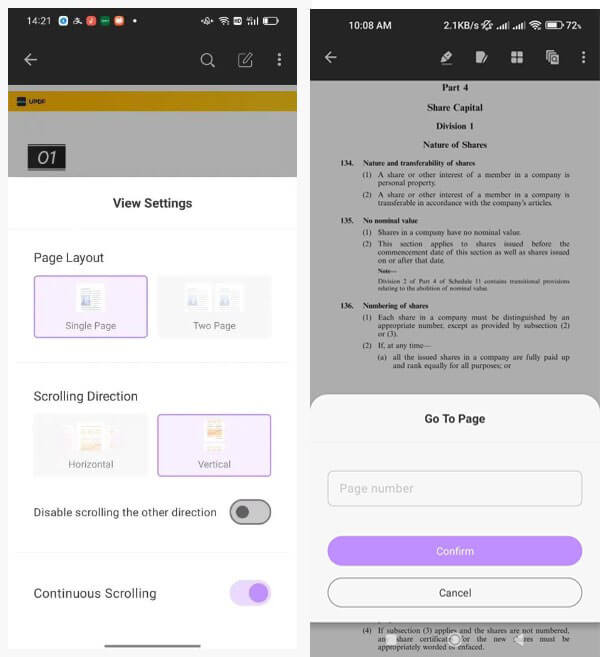
Step 4. If you want to go to the specific page, click the “3-dots icon” from the top right corner and then click “Go To Page”. Enter the page number where you want to go and click the “Confirm” button.
This way, you can easily read PDFs and access different reading modes with UPDF’s intuitive interface.
Other Tips to Read PDFs on Android
The below tips will further enhance your PDF reading experience with UPDF:
- Document Search: Use the PDF document search feature to quickly search for specific words/phrases in a lengthy PDF.
- Explain Directly: Select the word or sentence you want more explanation on and directly search it in Google with one click from UPDF. The UPDF AI can also provide AI-powered explanation of specific word, sentence, or paragraph.
- Page Management: Use the PDF management feature to rotate, insert, extract, or reorganize PDF pages easily.
In short, UPDF is an ideal PDF reader for Android users, incorporating all the basic and advanced features for a powerful reading experience. So, why not download UPDF now?
UPDF Beyond Reading PDFs on Android – A Complete PDF Editor Tool
UPDF functionalities are not just confined to reading PDFs on Android, but it offers a lot more features to edit and customize PDFs on various platforms. Some of the other key features of UPDF are as follows:
- Edit PDFs: It provides extensive PDF editing capabilities, such as changing text/images/links, adding comments or text boxes, altering font/color, etc.
- Convert PDFs: It can convert PDFs into many other formats, such as Word, Excel, PowerPoint, text, images, etc.
- Annotate PDFs: It provides a wide range of annotation tools to add highlights, sticky notes, drawings, underlines, stamps, stickers, and others.
- OCR PDFs: It can turn a scanned PDF into an editable PDF with its intelligent OCR technology.
- Compress PDFs: It can reduce the size of PDFs while preserving the quality.
With just one account, you can access all the top-notch features of UPDF on four platforms, including Windows, Mac, Android, and iOS. So, get UPDF with 54% off now.
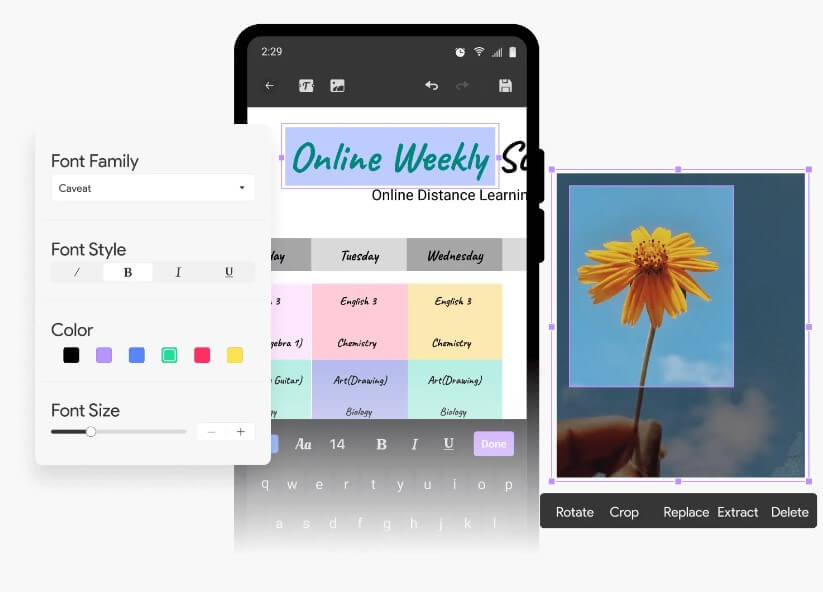
FAQs About Reading PDFs on Android
1. Does Android have a default PDF reader?
The answer depends on the Android device you are using. Some Android smartphones come with default PDF readers, such as Xiaomi devices include the “Mi Viewer” reader. However, many Android devices don’t have a default PDF reader.
2. Why can’t I read PDFs on Android?
If you are unable to read PDFs on your Android device, then it is likely that you don’t have any PDF reader app installed currently. So, install UPDF from Google Play Store and try to open the PDF file again.
3. How to Change the default PDF reader on Android?
- Press any PDF file on your Android device and click “Open with” or “Open in another app”.
- Tick the “Remember my choice” checkbox and select the app you want to set as default.
Conclusion
Reading or sharing PDFs is a common activity today and should be handled proficiently. That’s why tools like UPDF are the ideal companion for such situations. Talking specifically for Android, the UPDF’s smooth interface, different reading modes, and page management settings make it a powerful and best way to read PDFs on Android. Furthermore, its comprehensive editing, annotating, converting, and other features, along with compatibility with Windows, Mac, Android, and iOS, make UPDF one trustworthy PDF reader and editor tool. So, try out UPDF today and explore its feature-rich functionalities yourself.