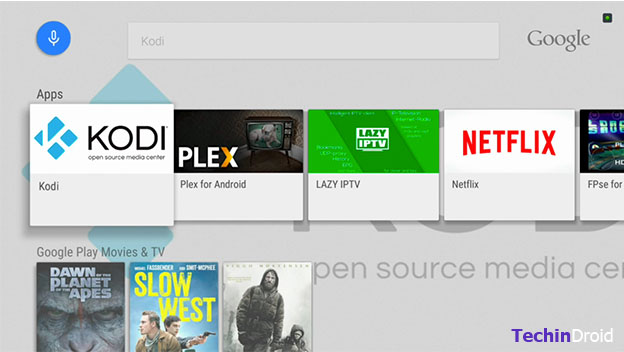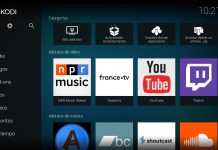Last Update: March 2024
Are you wondering How to install Kodi on amazon Fire TV / Stick without using computer. In this guide we have used ES file explorer to install kodi on firestick.
Kodi is a Multimedia Center where you can watch content from a local or remote location, this app is multiplatform, which means that it’s virtually available for any device you can think of. One of these devices is the Amazon Fire TV Stick, although not on an official way, it’s still possible to use as it is in essence just an Android device tweaked by Amazon. In this article, we’ll show you how to install Kodi on your Fire TV Stick.
The following tutorial will be done on an Amazon Fire TV Stick in the version Fire OS 5.0.5 and will be installed Kodi v16 Jarvis using to download. Keep in mind that this tutorial will only work with a Fire TV Stick.
Contents
How to install Kodi on FireStick / TV Without computer 2024
Here is the steps to install kodi on firestick / fire tv (Kodi 16) on amazon fire stick.
1. Preparing the Fire Stick
After you’ve linked your Fire Stick with your Amazon account, we must allow the device the installation of Applications that are not in the Amazon store, to do this we’ll go to Settings → System → Developer Options menu and tick on all the boxes (ADB Debugging, USB Debugging and the most important of them all, Apps from Unknown Sources). install kodi on fire tv 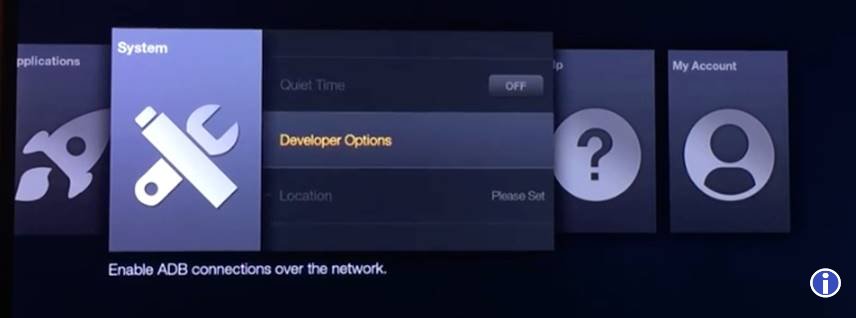
2. Downloading ES File Explorer
Afterward, you’ll have to download an App from the Amazon store called ES File Explorer, This app will let you to install Kodi. Go to the Amazon store, type ES Explorer and it should show up. Once you’re on the store item, click download and proceed to install it.
kodi on amazon fire stick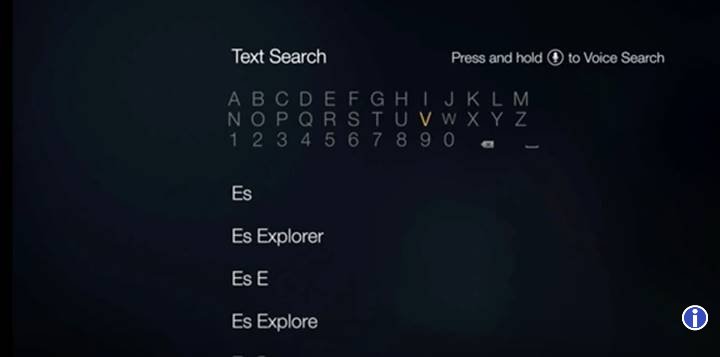
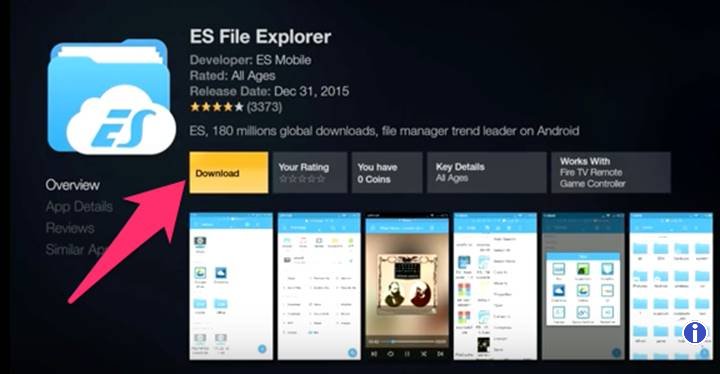
3. Download Kodi on Firestick / fire Tv
When ES File Explorer starts, go to the Favorites menu and click Add (the one with the + icon) so that we can add a new link to favorites.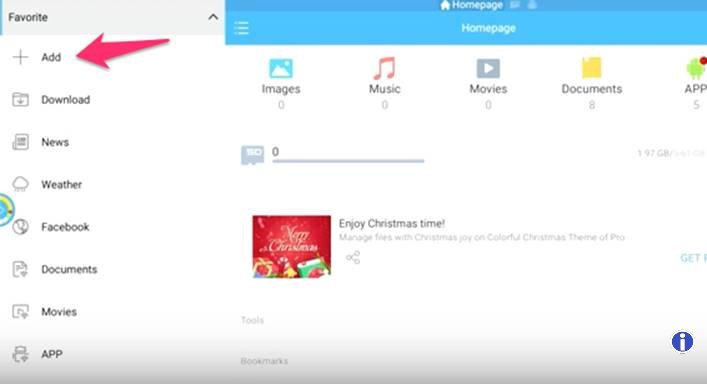
A small window will appear, and we’ll type the following things:
Path: http://kodi.tv
Name: Kodi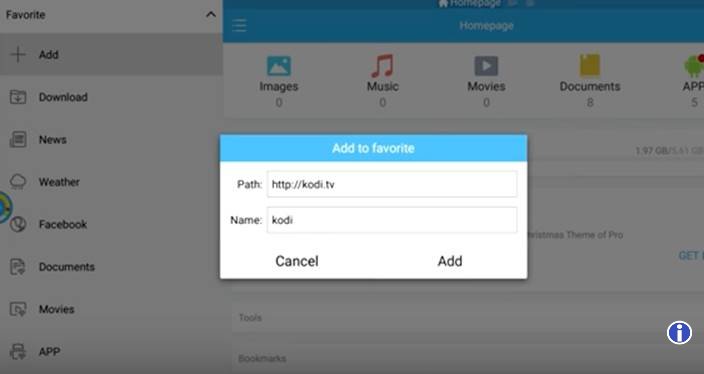
This’ll create a direct link to the Favorites menu of ES File Explorer, this will let us go to the Kodi website anytime we want.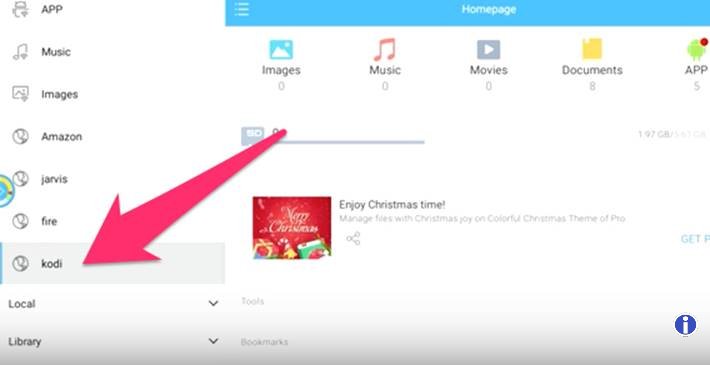
We proceed to go to the Kodi website, using the remote control, let’s click the Download button on the header, this will take us to the Download page, where we can find all the current releases of Kodi.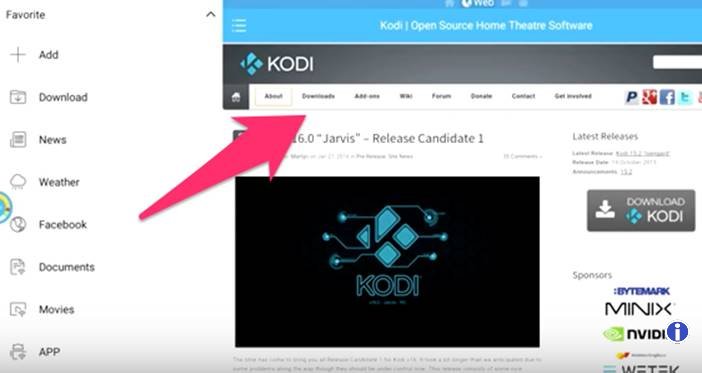
Make sure you select the ARMV7A (32-bit) or X86 option, or else it won’t work.
install kodi on fire tv 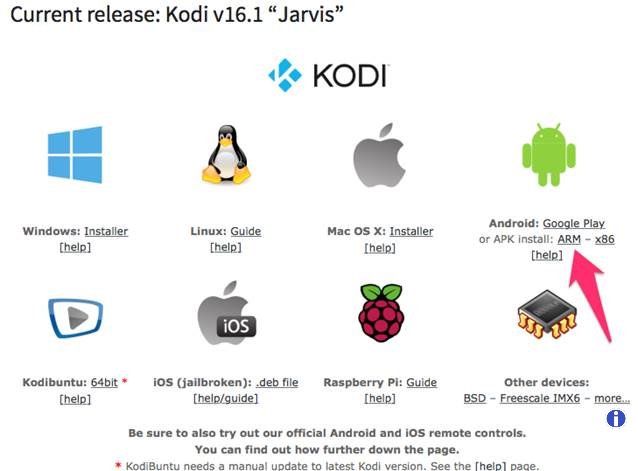
Wait for Kodi to download, it shouldn’t take long, although it depends on your internet speed.
Once Kodi is downloaded, select ‘Open File’.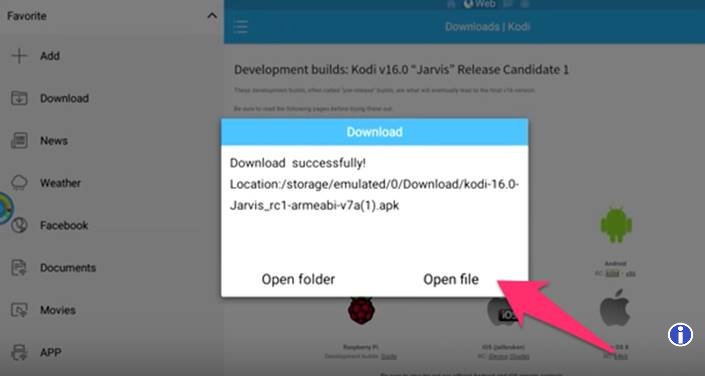
Then select Install
Wait for Kodi to install
4. Preparing Kodi
Now that we have installed Kodi, let’s install some Add-ons, this will give us access to an extensive media library. If you haven’t opened Kodi yet, go to the Fire Stick apps and select the Kodi icon.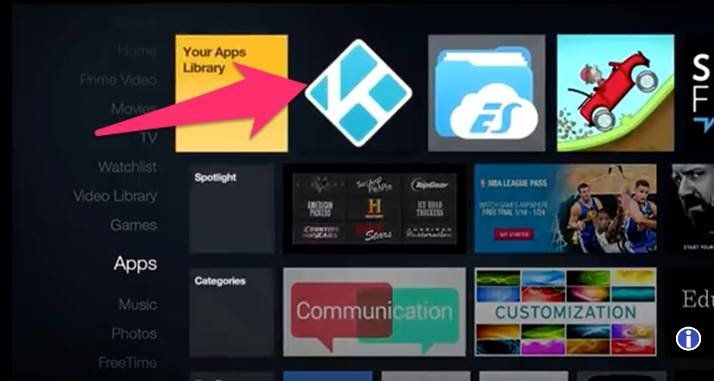
Once Kodi opens, let’s go to System-> File Manager
install kodi on fire tv 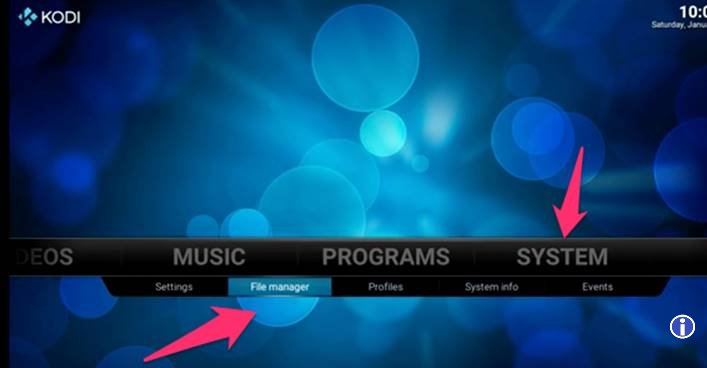
On this menu select ‘Add Source’ then select none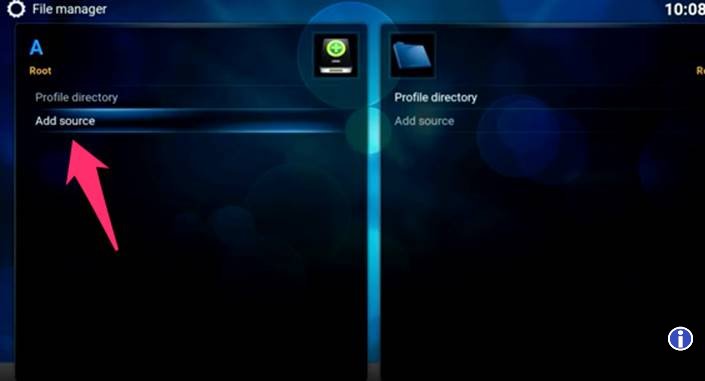
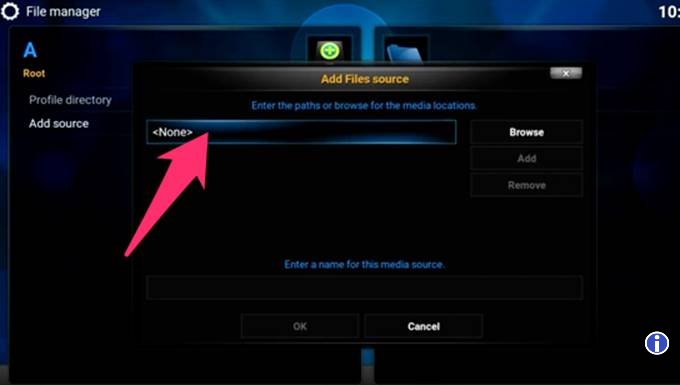
Type the following URL with your remote control:
http://fusion.tvaddons.ag
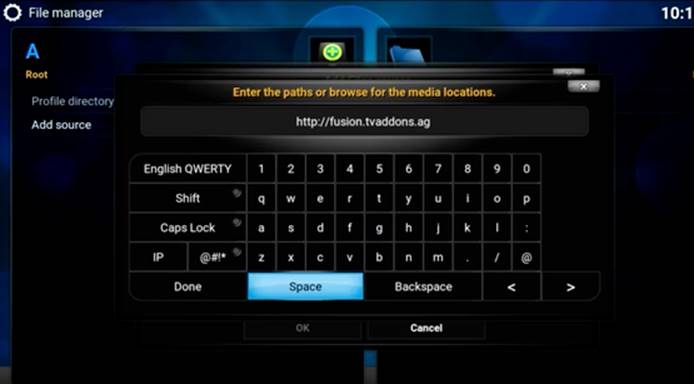
You can name this URL ‘Fusion’, and add it to your media source.
Return to the Kodi home screen, and select System-> Settings-> Add-ons.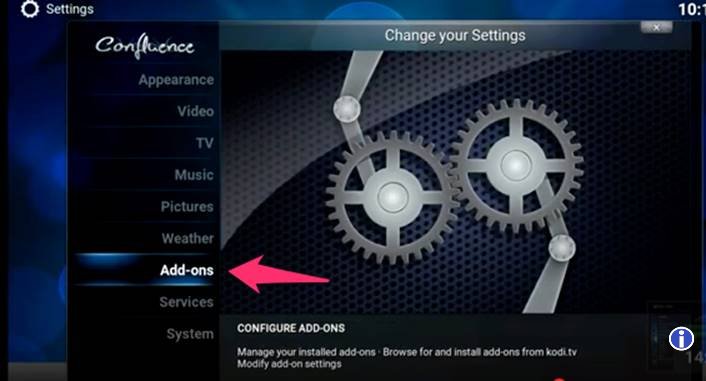
In the Add-ons menu, select the option ‘Install from zip file’ and select Fusion → Start Here → plugin.video.hubwizard-1.xx.zip (xx means that you may have a different version).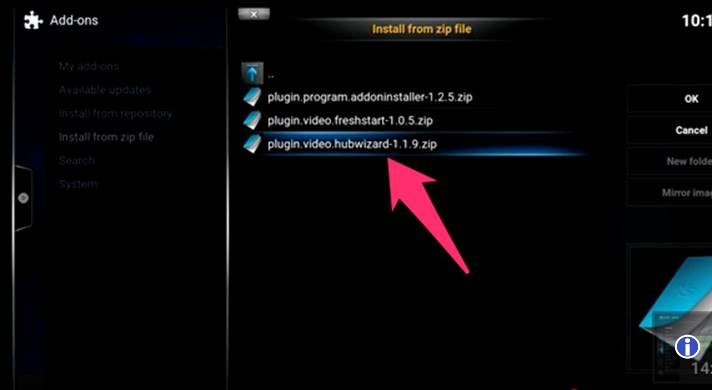
You’ll receive a notification telling you that the file has been installed.
We proceed to go to the Kodi app and select Programs → Add-ons → Config Wizard
On the next menu, make sure you select Fire TV.
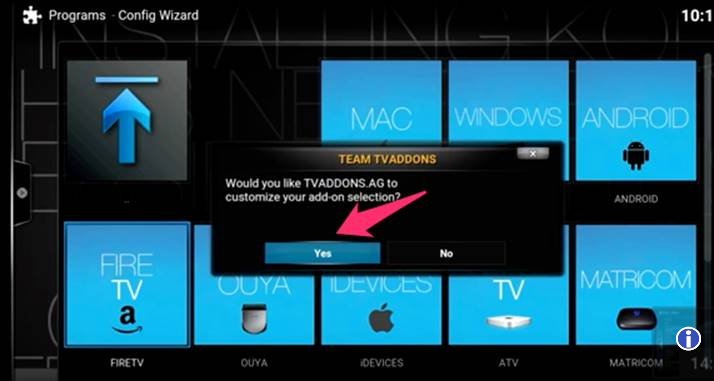
The wizard will do its job and proceed to download and install the Add-on, afterward you’ll notice that the background screen image will change and that you now have several more options available on your Kodi menu.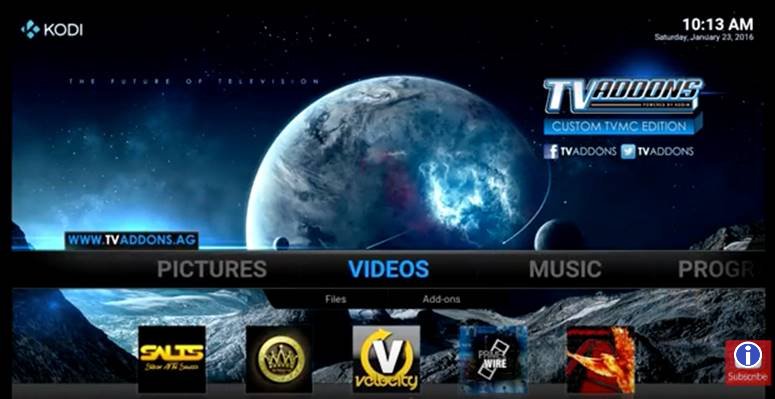
To start watching movies, select Videos-> Add-ons and in the following menu, you can choose which channel you want to watch.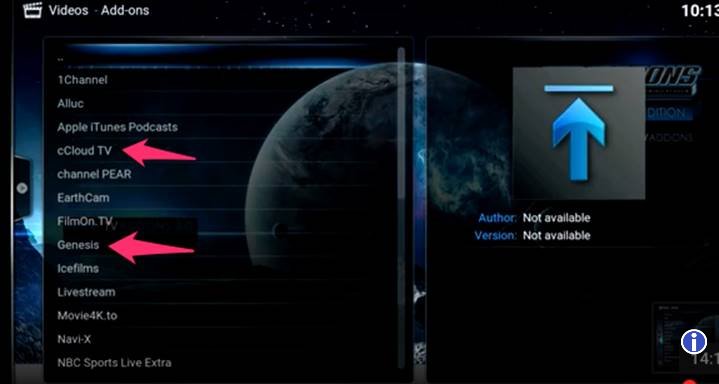
One last recommendation, If during this process, your TV screen does not cover all the menu, you must adjust it in the menu of the Fire Stick (not Kodi), going to Settings → Display and Sounds → Display, enlarge or shrink the screen as you need it .
I hope this guide will help you with install kodi on firestick & amazon fire tv easily. What do you think? Have you heard about Kodi before? Leave your comments below!