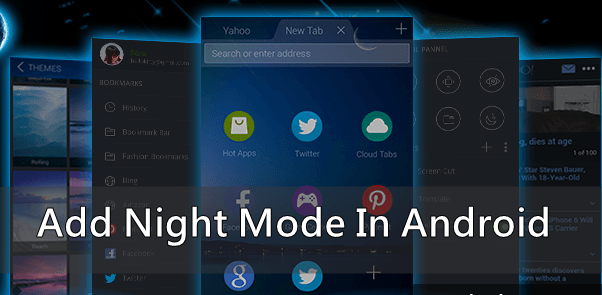Today we are going to show you how to add night mode feature on android to protect your eyes from a bright screen of android at night.
Now you can use night mode feature in any of your android devices. Talking about the Night Mode Vision which is the mode to see the screen letters easily at the dark light, protecting your eyes from the blinding light. Many of you use their android devices at night and that’s why we have a method to secure your eyes from being affected by a bright screen of android.
How To Add Night Mode Feature In Your Android
This method is based on a simple android app that will invert all you android color and make them perfect to work at night. This will be also helpful to your eyes as it will affect them less compared to the excessively bright screens at night. Proceed with below steps to proceed.
Contents
1# Night Mode
Night Mode’s main goal is to reduce the brightness of your screen lower than you can accomplish with the default settings. This application applies an overlay filter that acts as a dimmer to darken the screen and ensure your eyes don’t hurt.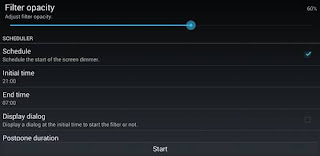
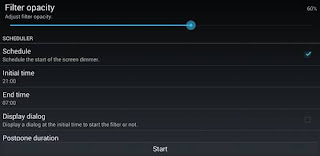
Steps To Use Night Mode In Android:
- First of all download and install the cool app Night Mode in your android device in which you want to add this night mode feature.
- Now launch the app on your device and you will see an option to set your screen brightness.
- Now you need to modify the options according to your wish to set it best according to work on your android.
- Also, at last, you can set the minimum brightness level to work at night that will not harm your eyes and you can work easily on your device.
- That’s it your android is now perfectly ready to use at night.
2# Dimly
Dimly lets you easily decrease the brightness of your screen beyond Android’s default lowest setting. It’s ideal for late night reading/gaming or general use of your screen in low light surroundings.
Steps To Use Dimly
- First of all, download the app and install dimly.
- After you installed the app you can see the dim dialog box appearson your home screen whenever you touched its icon.
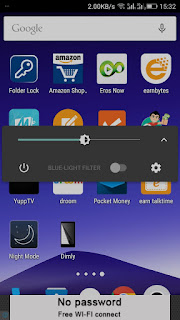
- You can alter its setting by simply clicking on down arrow button on dimly and then click on setting gear icon.
- You can now adjust your brightness level from home screen itself. Moreover, you can adjust its Blue-light filter too.
So above is all about Adding Night Mode Feature In Android. With this, you can easily work on your android device at night and your eyes will not get affected with this. So implement this feature today. Hope you like this, do share with others too. Leave a comment below if you have any related queries with this.