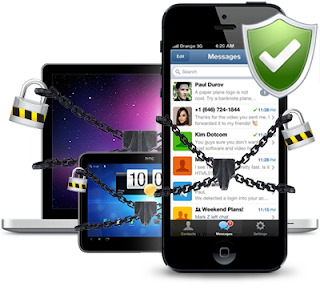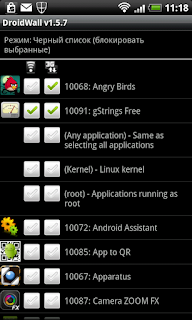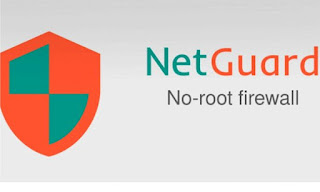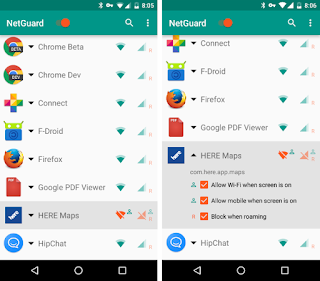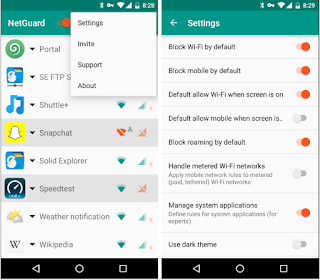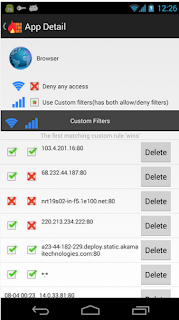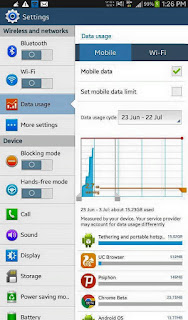What is firewall?
Firewall is a network security system based on specific hardware or software. It manages and controls incoming and outgoing network traffic based on a set of application rules. It controls the access of networks to maintain the security of your system and guards against threats from the online public interaction.
Contents
#1 DroidWall (Root)
Another reason for using firewall is to block ads: If an app cannot access the Internet, it cannot display ads. However, if you are looking to block ads, you are better off going with AdFree Android because it works a lot better in blocking ads; with DroidWall users won’t be able to block ads from apps that need Internet access to be used.
Features
- Front-end application for the powerful iptables Linux firewall.
Allows you to restrict which apps can access the network. - This is the perfect solution if you don’t have an unlimited data plan, or just wants to see your battery lasting longer.
- For advanced users, it also allows you to manually define custom iptables rules.
- Please remember to disable the firewall before uninstalling, otherwise you will need to reboot your device to turn it off.
How to use?
- Click the app to open it.
- Look up and you will See the WHITE LIST/ BLACK LIST. Click on White List and it will change to Black List.
- You will also see that there are two boxes beside each application. The first box is for Wireless and the second is for 3G. You have to tick the two of them so that whether you are using your phone’s internet data or Wireless service, the application you have chosen will be blocked from connecting automatically.
- When you have finished ticking the boxes for the applications you want to block, press OPTION button and click on FIREWALL ENABLE.
- Click on OPTION again, then click APPLY RULES.
#2.NetGuard VPN (Non-Root firewall)
• save your battery
• increase your privacy
- Under Settings, NetGuard gives you the option to block WiFi or mobile data for all apps by default.
- You can also automatically allow Internet access when the screen is on. NetGuard doesn’t display pre-installed apps by default,you can manually set it to show you those as well.
#3.No Root Firewall
- NoRoot Firewall may not work on LTE because it NoRoot Firewall currently doesn’t support IPv6. I’m working on the fix.
- NoRoot Firewall requires NO ROOT. It protects your personal information from being sent to the Internet. NoRoot firewall notifies you when an app is trying to access the Internet. All you need to do is just press Allow or Deny button.
- NoRoot Firewall allows you to create filter rules based on IP address, host name or domain name. You can allow or deny only specific connections of an app.
- Features
- Open No Root firewall that you have downloaded
- Now Grant access to Create VPN network By No Root Firewall
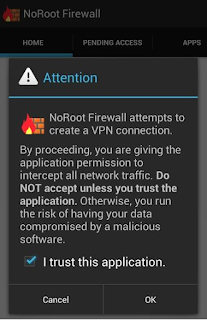
- Just wait It doesn’t take long for the pending access requests to pile up, but neither does it take much time to work through the list to grant or deny access to the apps.
- The NoRoot Firewall lists your phone’s apps and lets you grant or block wireless and cell network access for each.
Download
No – Root Firewall | Playstore
#4.Android Firewall (Root)
A firewall on Android is a great tool when it comes to the tiered data plans carriers have moved to RIP.
2. Set up your options.
3. Export your rules.
4. Menu -> Profile Management -> Create Profile
5. Choose which profile you want to create/modify.
6. Choose the rules file you want to assign to that profile.
7. Load the profile through the menu or through the spinner drop down.
Tasker instruction
- Instructions for Tasker:
- Open Tasker.
- Click the Green +.
- Enter a name if you wish.
- Choose your Context.
- Enter a name for your Task if you wish.
- Click the + to add an Action.
- Choose Plugin.
- Choose Android Firewall – Tasker.
- Click EDIT.
- Choose the profile you want to use.
- Click the green check box.
- To test the profile you can hit the little play button in the bottom right corner.
#5. Android’s Built-In Option
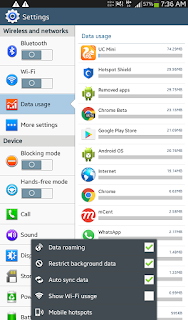
Now your Data will be safe….