Dr.fone – Switch An Easy Way To Transfer Or Copy One Phone to Another
Smartphones are next powerful technology that is changing the world right now, and the industry worth is in trillion dollars. Majority of the smartphones are currently running Android operating system, and the second in place is iOS-based iPhones.
Moving from an iPhone to Android is not a bad idea at all because Android is a powerful device that allows more freedom to the users, but the deal breaker is data on an iPhone. Most of the iPhone users have to give up on the data because Apple does not provide any tool to transfer data and the same goes for an Android phone as well.
However, many software companies solve this problem. But, we need a program that is reliable to transfer the data without losing any file or fear of corruption.
Wondershare has developed a software dr.fone – Switch, which helps the iPhone users to transfer the data without losing any data.
What does dr.fone – Switch do?
dr.fone Switch is a tool that allows iPhone users to transfer Contacts, Media, Apps, and files to any Android phone without loss of data.
Currently, Wondershare dr.fone supports Windows OS and Mac OS, while it supports old Android devices and latest smartphones like Samsung Galaxy S9.
You can transfer data like contacts, call logs, music, videos, messages, calendar, and apps data.
The tool does not consume a lot of space and does not slow down your PC at all, so don’t worry about heavy impact on your PC.
How to use it?
The primary purpose of the dr.fone Switch is to help the users switch from an iPhone to an Android in just few clicks.
Make sure you have a decent PC or a laptop and also keep a compatible USB-cable to connect your device to your PC or a laptop.
You need to connect your Android and iPhone at the same time to transfer the data between iPhone to an Android phone. Remember, the whole process will take around few minutes to hours depending on the number of files you are transferring to the smartphone.
1.) Download dr.fone Switch & install it.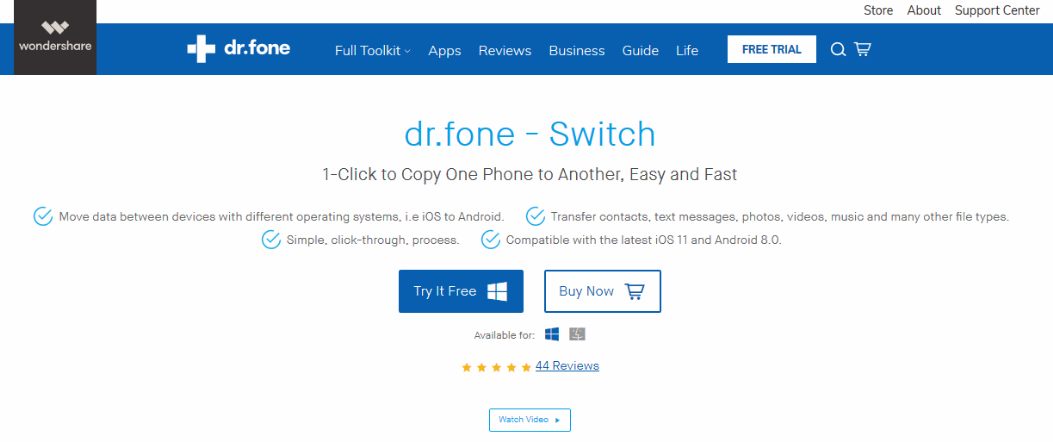
2.) After installation, launch the program and you will have this on your screen.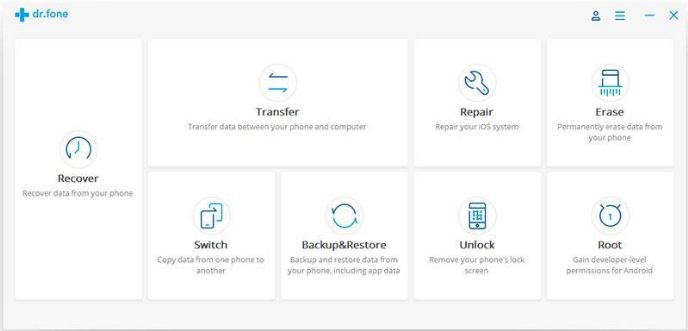
3.) Do not select any of the option because you need to connect your Android and iPhone to your PC. Make sure both devices are recognized by your PC because it will help the dr.fone to recognize it as well.
4.) Once both devices are connected, then you will be able to see your device in the software. Remember, if they are not connected properly, then you will find errors. The first thing you have to do is to make sure your OS has recognized the devices. Let Windows Update find proper drivers for your device or you can also look for the drivers manually online.
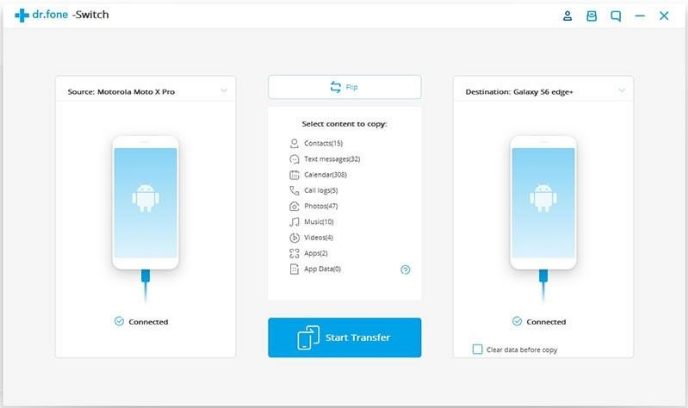
5.) In the middle section, you can clearly see that there are many options available. Make sure to read them all and select one by one. You can transfer the data and you can also deselect the one, which you don’t want to transfer. Remember, we do not know whether Whatsapp data is also transferred because most of the case Whatsapp data is not possible to transfer.
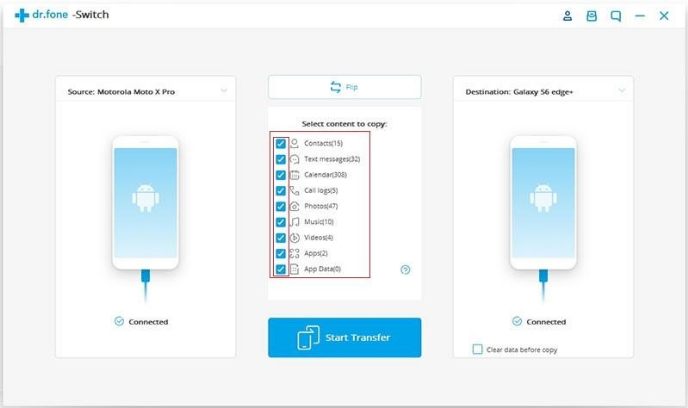
Note: Some apps data is not possible to transfer due to Apps policies and Compatibility issues.
6.) Now click on Start Transfer, and then it will start scanning for the files.
7.) The data will be scanned then the dr.fone switch will copy the files, then transfer to your Android phone.
Keep one thing in mind that the number of files and its size will decide the transfer speed, so do not blame the software if the transfer speed is slow. It also depends upon your PC configuration as well.
Check the status to ensure that how much is it going to take for the dr.fone to complete the transfer. In case, if you are using an old Samsung phone, then check out this article, where Wondershare has to explain how you can transfer files to an older device.
Conclusion
dr.fone switch comes with a price tag, and the starting price is $29.95 for one year subscription and you can use upto five device, but you can only install on one PC. Test the free version for performance and reliability, then consider the premium version. Let me know what do you think about it in the comment section below.

