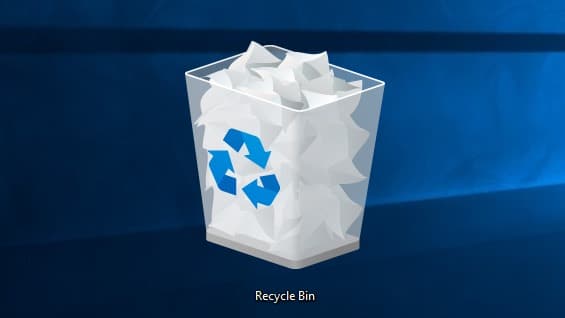The Recycle Bin serves as a temporary storage for deleted files, keeping them on the computer until either automatically or manually deleted. Emptying the Recycle Bin or using Shift + Delete permanently removes files from your computer.
Recycle Bin has a storage limit of 5%, but you can customize settings to suit your needs and avoid potential data loss. If the Recycle Bin reaches its capacity, you might need third-party tools to recover large files or folders that were permanently deleted.
Contents
Can You Recover Deleted Files from Recycle Bin?
The Recycle Bin stores deleted files until it’s emptied. If you accidentally delete files and then empty the Recycle Bin, it’s still possible to recover them.
“I accidentally deleted a 2GB folder from my documents and emptied the Recycle Bin. Is there a way to recover these deleted files?”
Even after emptying the Recycle Bin or permanently deleting files, the deleted files may not appear there. However, you can still recover them. When files are permanently deleted, they are tagged as “deleted” but not immediately removed from your device.
To recover them, refrain from using the drive and avoid overwriting it. In this article, we will provide the best way to recover deleted files from the Recycle Bin with you.
How to Recover Deleted Files from Recycle Bin
How to recover deleted files easily? Consider trying to use third-party Windows data recovery freeware-MyRecover.
It is compatible with Windows 10/11/8/7 and Windows Server. It can recover lost or deleted data from HDDs, SSDs, SD cards, USB flash drives, and more at high speed and a high success recovery rate.
- It helps to recover deleted Word, Excel, PPT, photos, videos, audios, emails, compressed files, and more than 200 type formats deleted from Recycle Bin.
- Keep the original file name, format, quality, and path after recovering deleted or missing files.
- It applies to various data loss scenarios, such as accidental deletion, disk formatting, system crashes, and more.
- MyRecover will automatically start a quick scan and then a deep scan to get your deleted files back in simple clicks.
Now, please follow the simple steps to recover deleted or lost files from Recycle Bin via MyRecover.
Step 1. Download and run MyRecover; select the C drive where your files are deleted, and click Start Scan to scan it.
Step 2. The advanced scanning methods – Quick Scan & Deep Scan will automatically scan all the deleted files and other missing files on the selected hard drive.
Tip: Preview or filter your files based on Files Type, Date, Size, etc.
- Type: Select the file types (Documents, Images, Videos, Audios, Mails, Webpages, Compressed files, etc.)
- Date modified: Set the date (today, yesterday, last 7/30 days, etc.)
- Size: set the file size (<128KB, 128KB~1MB, 1MB~ 512MB, 512MB above, etc.)
Step 3. Under the Recycle Bin folder, you will see a list of data and choose the files you would like to recover. Then, click Recover x files. MyRecover will display the number of files to be recovered and their entire size.
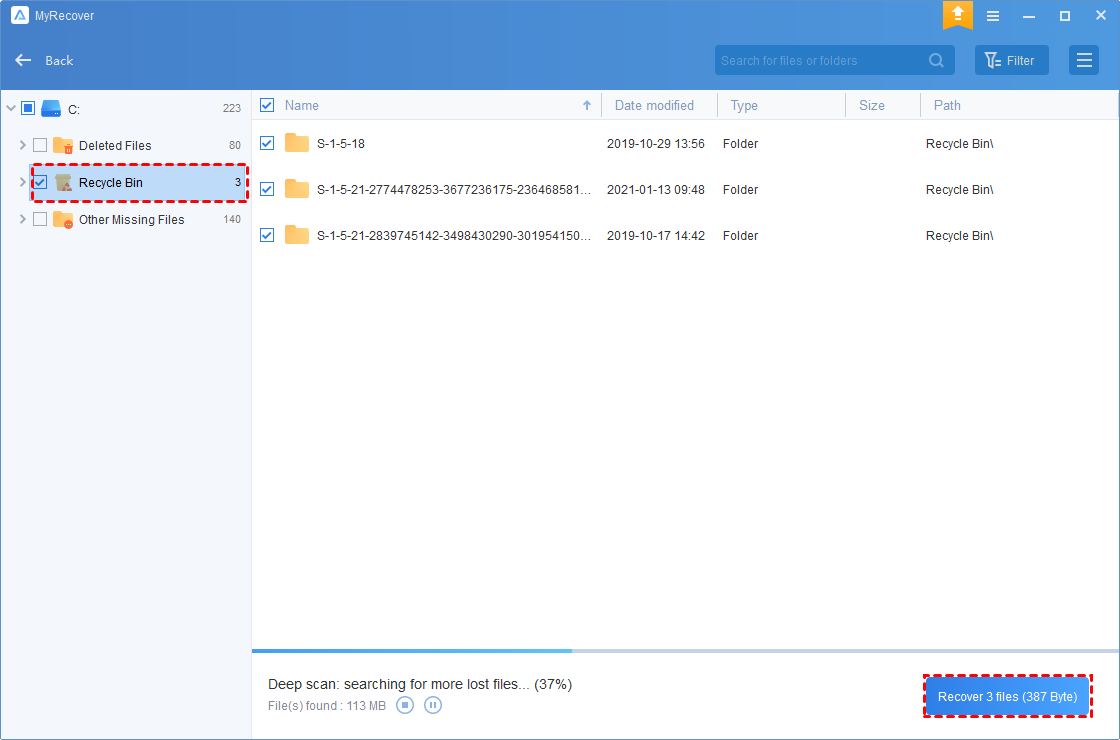
Step 4. Then, select a new location instead of the original location to save the files to store these recovered data and click Select Folder to confirm it.
MyRecover offers 3 subscription plans: Monthly, Yearly, and Lifetime. Select the plan that suits your Recycle Bin.
If you want to enjoy unlimited data recovery, try to upgrade to MyRecover Pro/Tech.
Final Thoughts
This article introduces you to a quick method to recover deleted files from Recycle Bin on Windows 7, 8, 10, 11, or Windows Server. It excels by directly recovering files, supporting up to 200 file types, and boasting a high success recovery rate.
The best way to prevent loss is to create a file backup with free and reliable backup software for Windows like AOMEI Backupper Standard. It still allows you to run backup tasks automatically. In advanced editions, you can even delete old backup images to free up more space for a backup disk.