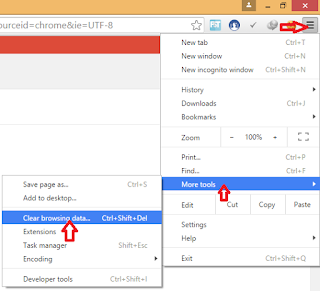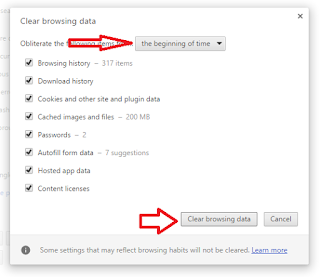Contents
Remove recommended content from YouTube Home
In order to improve your recommendations and see more videos that are relevant to your interests, you can remove recommended content that you are not interested in from your Home.
The following recommended content can be removed from your Home:
- Individual videos
- Channels
- Sections
- Playlists
To remove recommended videos on a computer, hover over the video and select the menu next to its name. Select Not interested to remove the video from your feed.
To remove recommended sections and channels from your feed, select the Not interested icon next to the channel name on a computer, or the menu
and Not interested on mobile.
Once you remove content, you’ll have the option to undo it. Select Undo to restore the content to your Home. Once you navigate away from the page or refresh the page, the Undo link will disappear.
Clear “Not interested” feedback
Your “Not Interested” feedback may be used to tune your recommendations. To clear all of the “Not interested” feedback you’ve submitted:
- Go to your YouTube Watch History. You may be asked to sign in to your Google Account.
- Select the menu
at the top, then
“Not interested” feedback > Delete feedback.
METHOD 2
Remove recommended content from YouTube on Firefox
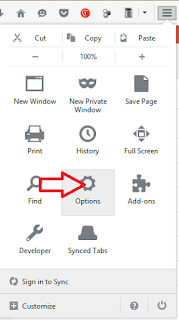
Select Options >>Privacy>>Clear your recent history
Set time range to Everything
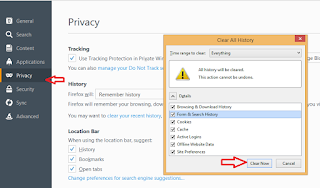
Remove recommended content from YouTube on Chrome
Set Obliterate the following items from: The Beginning of time
Make tick mark on all boxes
finally click on Clear Browsing data .it will erase your activities on internet
Then visit youtube recommended contents will not appear anymore
Note: Always use youtube on incognito browsing mode for avoid being again getting recommended contenets in the future.