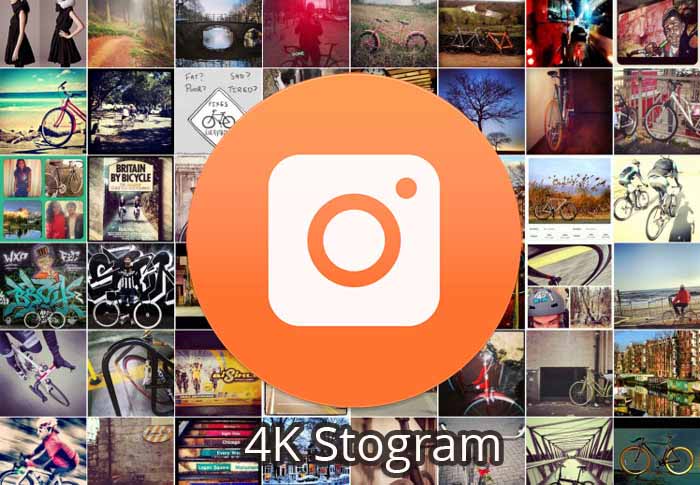4K Stogram is a unique program that automatically downloads pictures from Instagram and saves the files to your PC so that you can access it later on. The Windows PC program works for private accounts as well, but you have to input your credentials to verify that the account is yours.
Cheats for get 1000 Likes on instagram.
You can download Instagram photos from various profiles on Instagram and then save them to your hard drive. It isn’t easy to download each picture and save them to a specific location on your PC. It’s not possible, in particular on the Instagram Website.
Contents
4K Stogram: Export, Download and Backup Your Instagram Photos
First of all, you have to download the program on your Windows PC. 4k Stogram has more than just one product, you will be confused and won’t be able to find the program. Use the below link to head straight to the download page.
1. Download & Setup
- Download the 4k Stogram from here.
- The file size of the program is 19.69MB.
- You must save the program somewhere else, when you click your right mouse, then you can see that there are three options “Install, Repair, and Uninstall” which is unique.
- Double click on the program, and you can see the set-up is ready to roll.
- Click on “Next.”
- If you want you can change the location of the program or click “Next.”
- The Installation process will begin.
- Fast forward, the program will installed within moments.
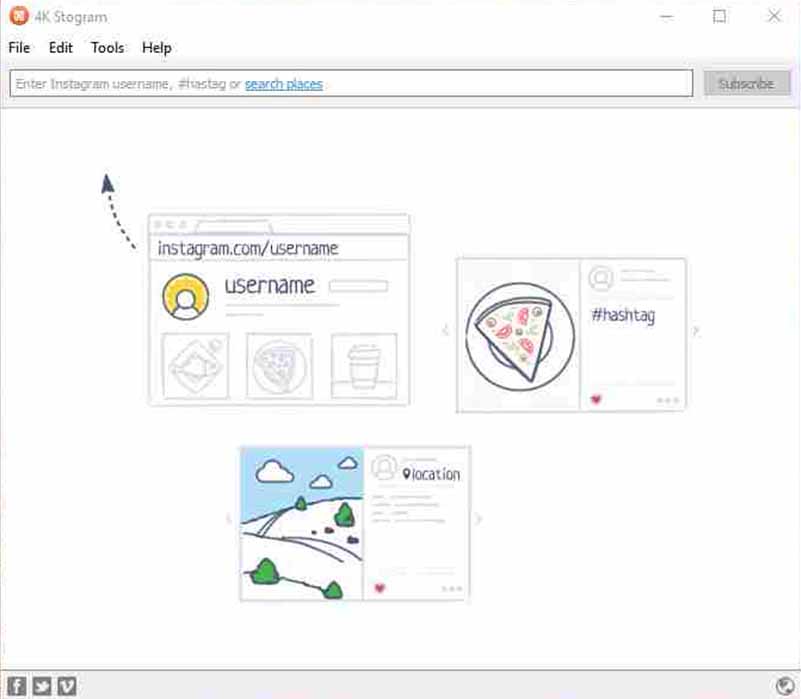
- Launch the program & Enjoy.
2. How to Use It?
A lot of people may not be able to keep up with it. So we are going to assist you in downloading your favorite Star, Player, Your profile and more.
- Now you have to type in the “Username.” (Example: Instagram.com/WWE), WWE is the Username.
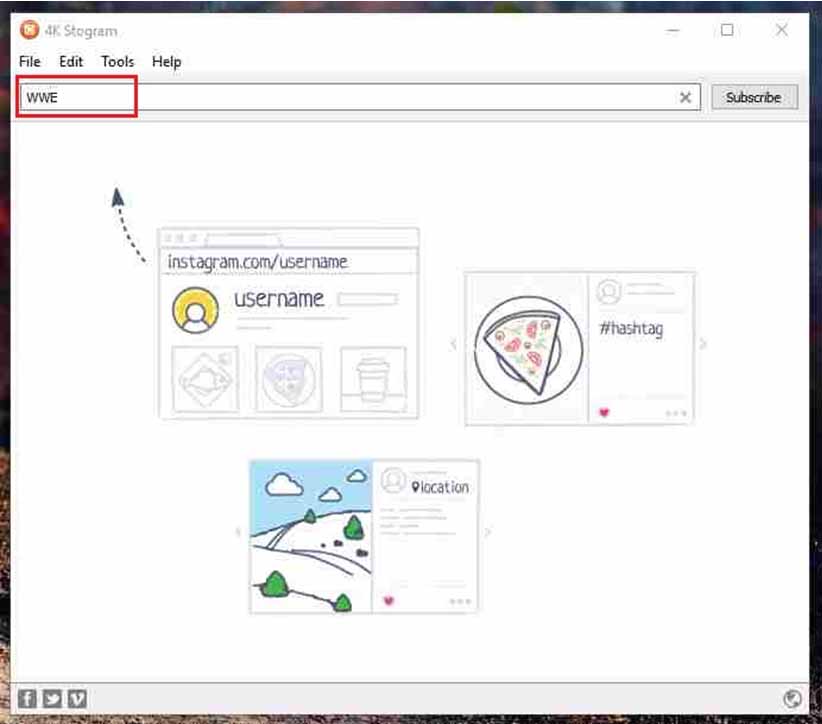
- Now click on “Subscribe.”
- The program will start fetching Media from the @WWE page.
- Select the downloaded Album, and you will find all images, Videos, and other content at once place.
- In case, if you want to stop the download, you have to click on the “Stop update” (If the pictures are over 100+ then 4k Stogram until entire content isn’t downloaded.)
- If you want to program to continue downloading the images, then click on “Update Photos.”
- The downloaded media will be saved in the destination folder.
3. How to View Downloaded Images & Videos?
As of now, you have two options, you can either find the Destination Folder, where the content is stored, or you can view it directly from the program itself. The program allows you to change the location as well, which we will teach you how you can do it later on.
Tap on any Image for Video in the program. It will open in default Photo Viewer. In case, if you have opened the Video file then it will play in the default Video Player.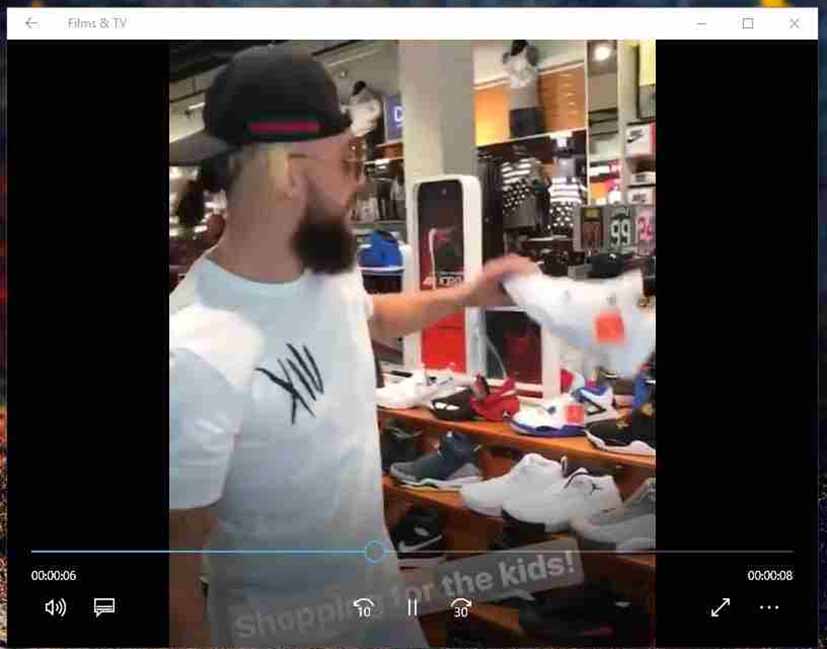
How to find Destination Folder?
Everything downloaded is saved in your Windows PC, and to find out the destination folder,
- Launch the program.
- On the top menu, click on “Tools.”
- Select “Preferences”.
- Now you can change the Destination folder.
Additional Features
Did you know, there are two more minor features available in the program, which can make a bigger difference for many of you. Let me quickly show you the two small features.
Options for Saved photos:
• View Photo,
• Show in folder,
• Show in Instagram and more.
So far, I haven’t come across any restrictions and asking to buy the premium version. Of course, there is a limit to the free version, and you can unveil it by purchasing $9.99/ upto three Windows PC. If you have subscribed to the premium version, then you can even access the unlimited private accounts. Shoot your opinions in the comment section below.